Server mode, Server mode -8, Installation, cont’d – Extron Electronics IPI 200 Series User Guide User Manual
Page 22: Tcp/ip network, Config ir, Intercom monitor level high med low ipi 101
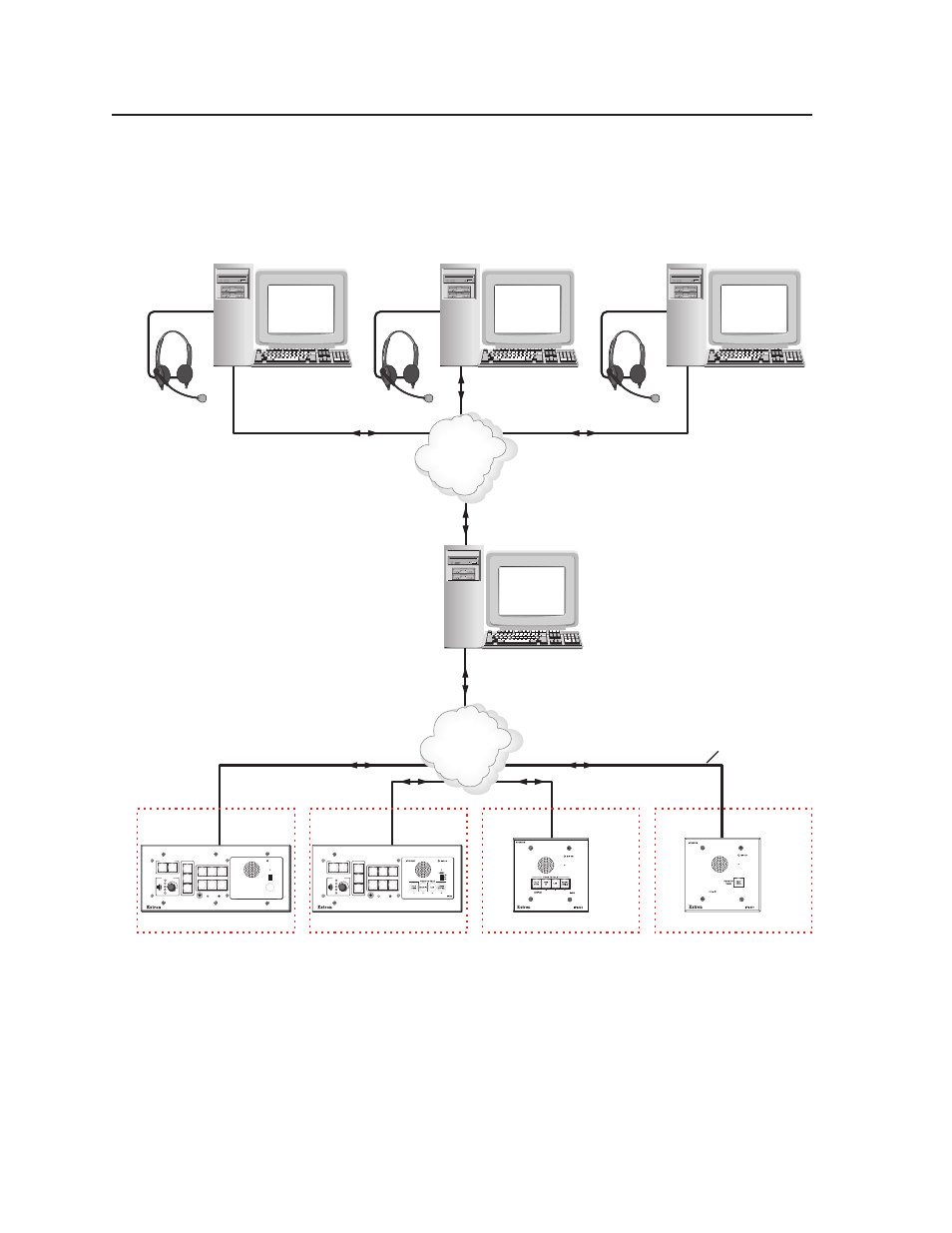
Installation, cont’d
IPI 100 and IPI 200 Series • Installation
2-8
Server mode
A single PC can act as a server to control the communication between the intercoms
and the Help Desks. For complete instructions about using the HelpDesk software
configure a computer as a server
or
IP 10.XX.XX.04
Server
TCP/IP
Network
IP 10.XX.XX.03
Audio
Card
Chem Lab
Stockroom
IP 10.XX.XX.02
Audio
Card
Campus
Police
IP 10.XX.XX.01
Audio
Card
MIS
Help Desk
TCP/IP
Network
Straight-through
Network Cable
Lab
IP 10.XX.XX.07
IPI 204 AAP
Office
IP 10.XX.XX.08
IPI 201 AAP
MLC 226 IP
Classroom
IP 10.XX.XX.06
MLC 226 IP AAP
IPI 104 AAP
PROJECTOR
1
2
3
4
5
6
VOLUME
CONFIG
IR
ON
OFF
AUTO
IMAGE
MUTE
LAPTOP
VCR
DVD
AUX
VIDEO
PC
Classroom
IP 10.XX.XX.05
MLC 226 IP AAP
IPI 101 AAP
PROJECTOR
1
2
3
4
5
6
VOLUME
CONFIG
IR
ON
OFF
AUTO
IMAGE
MUTE
LAPTOP
VCR
DVD
AUX
VIDEO
PC
MLC 226 IP
INTERCOM
MONITOR
LEVEL
HIGH
MED
LOW
IPI 101
PUSH TO
TALK
HELP
DESK
1.
Configure one computer as a server. Ensure that all intercoms are listed in the
intercom list of the server and each Help Desk. Also ensure that all Help Desks in
the system are on the server’s list of Cooperating Help Desks.
2.
Configure one of the buttons on each intercom to communicate with the server.
3.
Configure all of the Help Desk PCs so that only the server is listed on the list of
Cooperating Help Desks.
4.
Set the server to server mode and restart the IPI program on the server.
Any call from an intercom will now be routed by the server to an available Help Desk.
For complete instructions on setting up server and client PCs,
.
