Dh-21 – Xylem DH-21 User Manual
Page 52
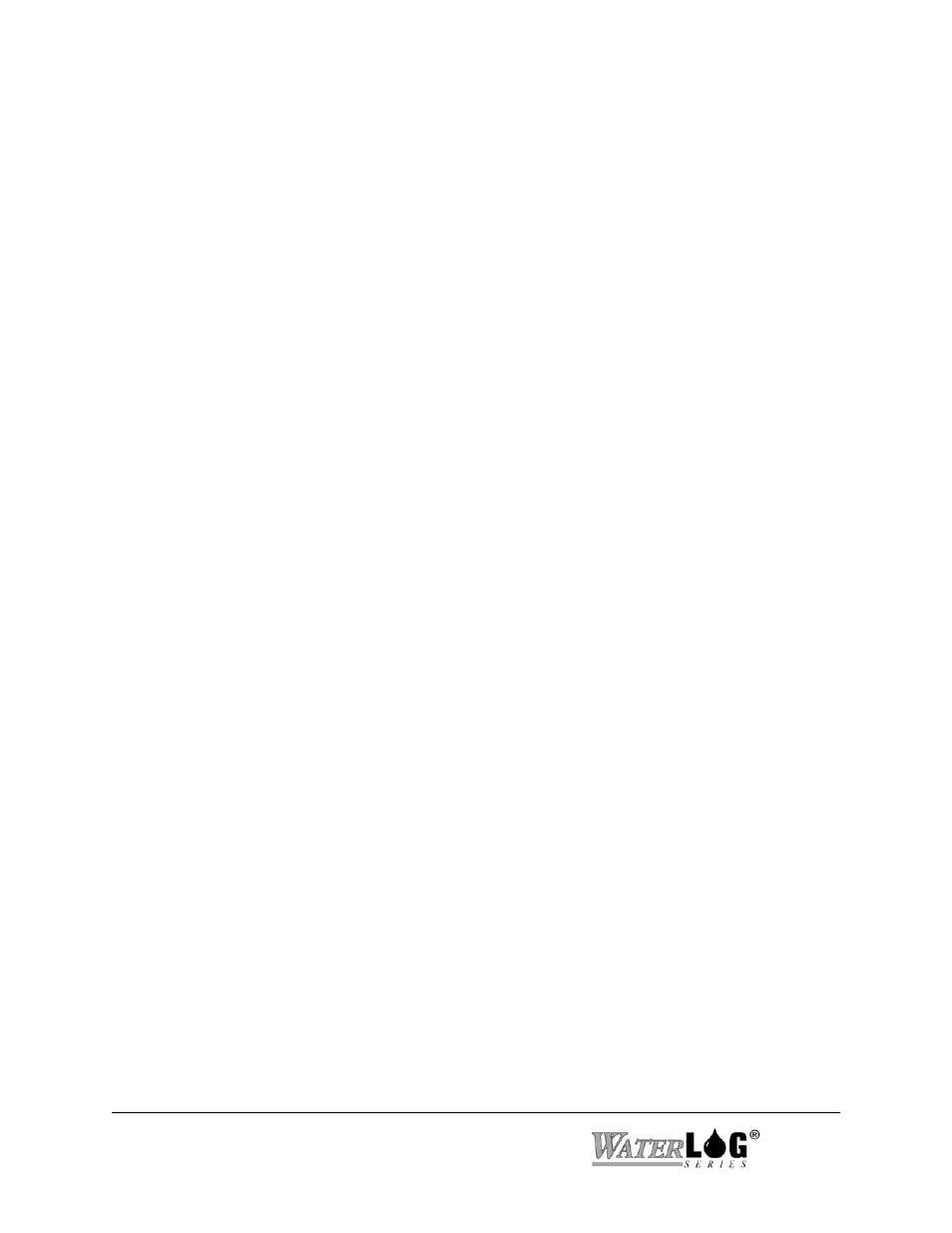
4-6 Using the Graphical “W
ATER
LOG” Software
DH-21
Main Options Window:
The main option buttons allow full control of the sensor when it is connected, and the
ability to generate setup files in a stand-alone mode. The options can be selected by using
the mouse and clicking on the desired button or by pressing the key placed in the brackets
[ ]. Use of this software does not required a mouse. Using the keyboard you can
perform all the functions of the mouse.
[O]peration Mode:
When attached to a sensor, this option is used to change the mode of operation.
Run, Off, and Reset are valid operation modes.
[T]ime/Date:
When attached to a sensor, this option is used to set the time clock in the sensor.
[L]og Mode:
This option is used to set up the logging mode. Logging modes include Linear,
Delta, Hyper, Hyper / Delta, and Variable.
[C]oefficients:
This option is used to set up the units for the pressure and temperature readings.
[U]ser Notes:
This option is used to enter general text into the data file. The information entered
is up to you and normally includes information pertaining to the site.
[E]xtract Data:
When connected to a sensor, this option is used to get the data out of the sensor
and into a data file on the PC.
[V]iew Data:
This option is used to view the data in a tabular format or as a graph. The data can
be from a data file on the PC, or if a sensor is attached, the data can come from
the sensor.
[M]easure Data:
This option is used to force an attached sensor to make a measurement. This may
be used for testing the sensor during installation.
[Z]ero Sensor:
This option will force the sensor to use a specific point as its zero point offset. For
example, placing the sensor in 5 feet of water and pressing the “Zero Button”
