Chapter 3 using the “ w, Log” software, Dh-21 – Xylem DH-21 User Manual
Page 19: Ater
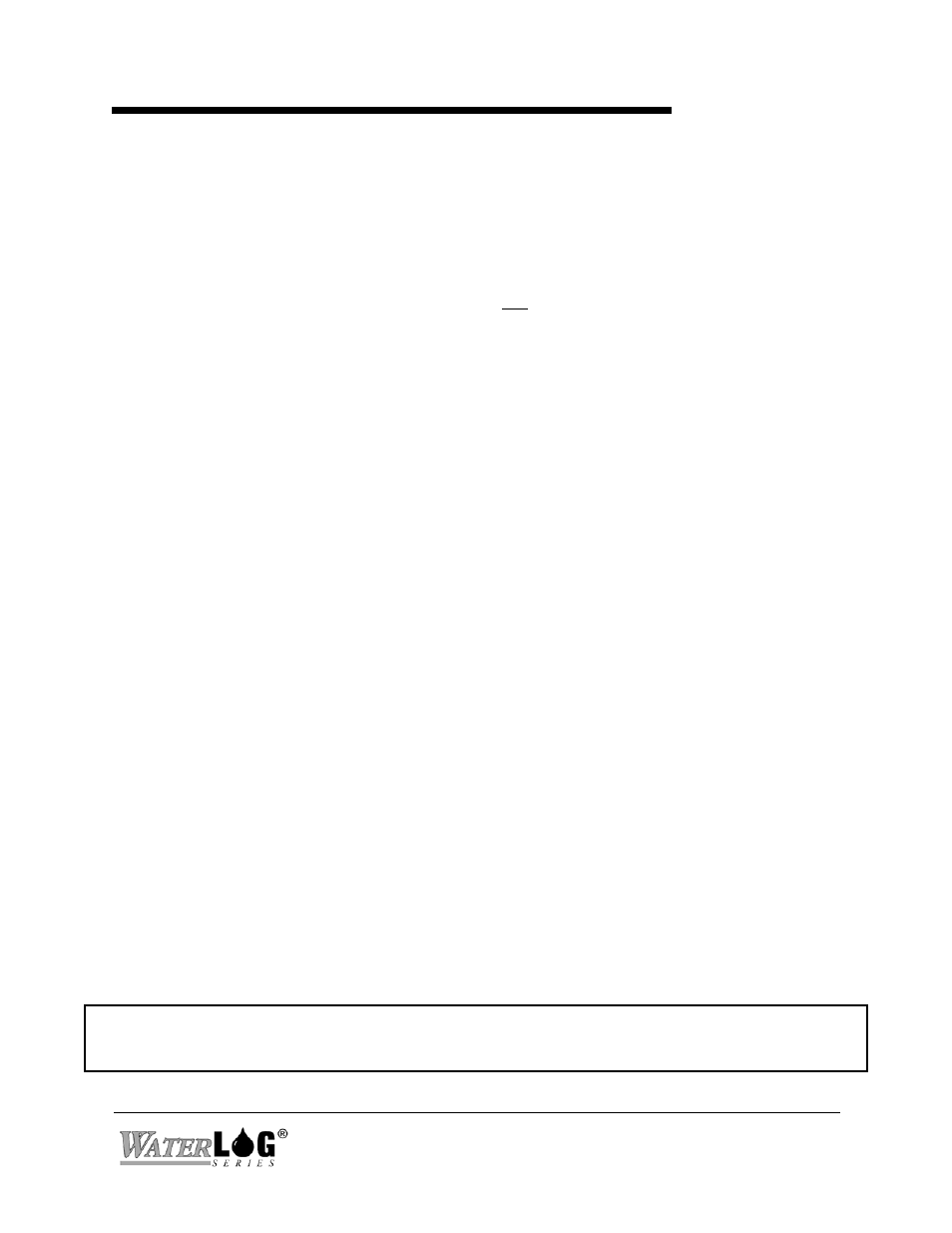
Chapter 3
Using the “W
ATER
LOG” Software
DH-21
Using the “W
ATER
LOG” Software 3-1
Note: The communications cable to the “
W
ATER
LOG” Logger must be connected for the software to
operate correctly. The cable installation is discussed in Chapter 2.
3.1 Software Overview and Installation
This chapter explains the menu options available for setting up and running the “
W
ATER
LOG”
software from either the floppy or hard disk on a PC, Palmtop or laptop computer. The
minimum system requirements for running this W
ATER
GEN
TM
software program is a 8088
processor with 640 K bytes of RAM. Note: This is not the
W
ATER
WARE
TM
Graphical
program.
The “
W
ATER
LOG” software program WATERGEN.EXE contains the menus that control and
setup the “
W
ATER
LOG”. This guide shows a step-by-step run-through of the options. The
purpose of this guide is to give you a complete understanding of each menu option and how it
works. The order of our explanation may not necessarily show the exact sequence of operations
you would choose when setting up your unit. Menu options can later be invoked in the order
needed to satisfy your setup requirements.
For best performance we recommend loading the software to a hard drive. This can be done by
typing the following: (this assumes that the hard disk is the C drive and the floppy drive is A,
change these as needed).
C:\>cd \
C:\>md WATERLOG
C:\>cd WATERLOG
C:\>copy a:*.* c:
The program WATERGEN.EXE can be configured to use either COM1 or COM2.
Note: WATERGEN.EXE uses the standard IBM PC serial port interrupt configuration;
IRQ4 for COM1 and IRQ3 for COM2. COM1 is default. COM2 can be used by entering the
following: WATERGEN.EXE
= COM2. For example: entering “WATERGEN 2" on the command line will select COM PORT
2 for communication with the sensor, provided the sensor is connected to COM PORT 2. To run
the program, just type “WATERGEN” at the DOS prompt. If it does not run, make sure you are
in the right directory. Type:
C:\> cd \
C:\> cd WATERLOG
C:\WATERLOG> WATERGEN (for COM 1) or WATERGEN 2 (for COM 2)
