Playing clip audio during review, 5 editing media, Principle – EVS INSIO Version 1.1 - October 2010 User's Manual User Manual
Page 90: Save and transfer status of edited clips, Editing media
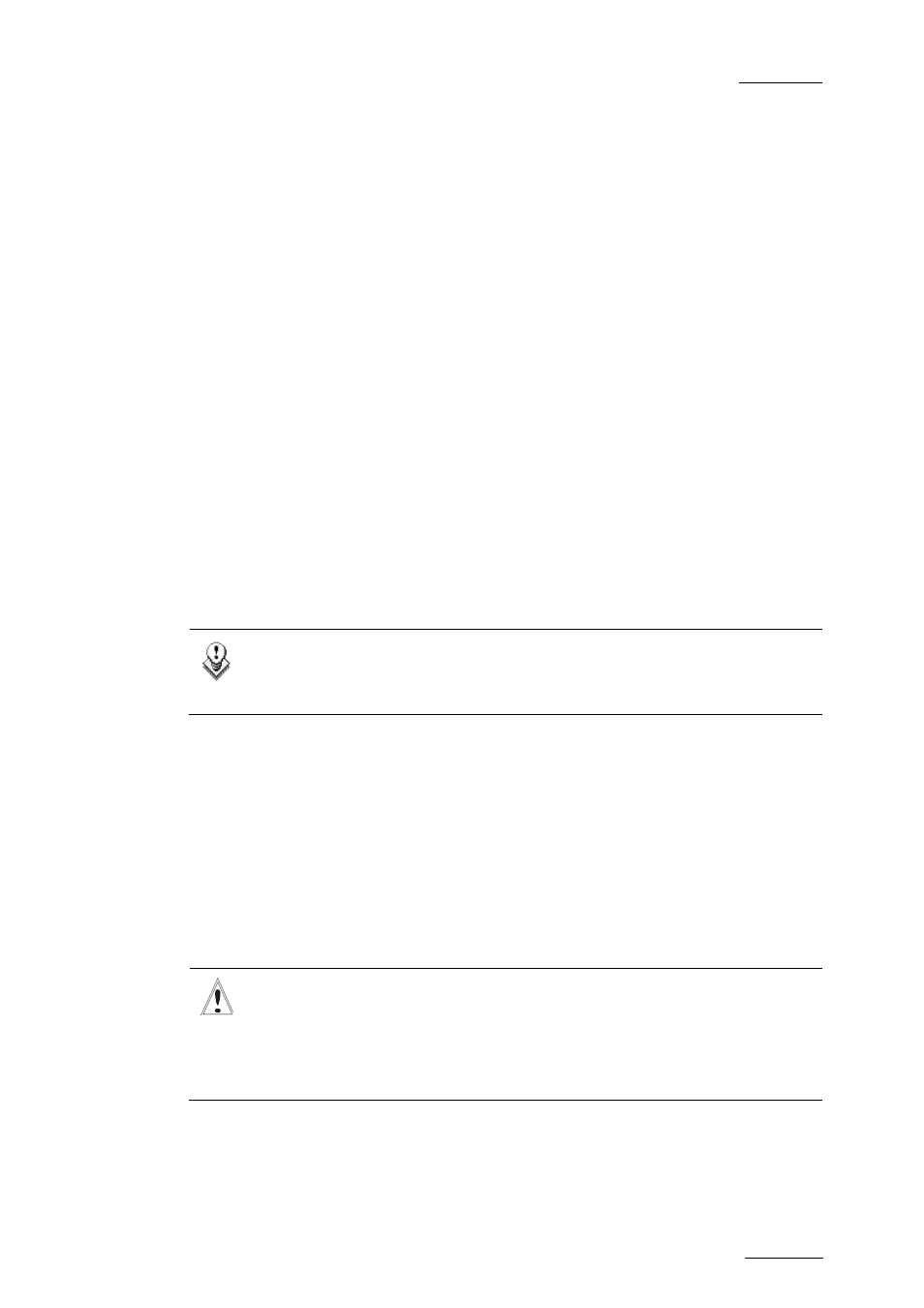
INSIO Version 1.1 – User Manual
EVS Broadcast Equipment – October 2010
Issue 1.1.B
81
P
LAYING
C
LIP
A
UDIO DURING
R
EVIEW
A clip can be recorded with up to 16 audio channels. When clips are played out
from the Video Player, only two audio channels will be used for the audio. The two
audio channels associated to each recorder channel are selected in Setup > User
> Predefined Configurations > Record Setup as described in section ‘How to
Select Review Audio Channels’ on page 26.
In dual split screen or quad split screen modes, several clips are viewed at the
same time. So the users can select from which clip the audio will be played out by
simply selecting the loaded clip line in the Review tab. The line highlighted
corresponds to the clip from which the audio is played out.
5.4.5 E
DITING
M
EDIA
P
RINCIPLE
When the take has been recorded, one can imagine that the Start/In button has
been tapped too late or the Stop/Out button has been tapped too early and that
you missed some action you would like to keep. Thanks to the loop recording
function of the EVS servers, it is possible to go back to the media and retrieve
material before the IN point or after the OUT point of the recorded clip to add
media to the recorded clip, provided that A/V material is still available.
The Edit Clip function can also be used to shorten a clip.
Note
This function can only be used with Software Player channels, not with
server player channels.
S
AVE AND
T
RANSFER
S
TATUS OF
E
DITED
C
LIPS
In case the edited take had not yet been saved before editing, you will not be able
to start editing.
In case the edited take had been saved but not transferred before editing, updated
clips replace the original ones when the Edit Clip TC button is tapped and the
take number remains unchanged.
In case the edited take had been transferred before editing, updated clips are
saved as new clips when the Edit Clip TC button is tapped. So the original clips
are not overwritten or deleted. The new clips are saved with a new take number.
Important
If the edited take is not the last recorded one, e.g. take 1 to 5 exist and
take 2 is edited, updated clips will be saved under take number 6.
Pay attention that there is no way to see on which original clips updated
clips are based.
