4 how to update episode information, 5 how to delete an episode, How to update episode information – EVS INSIO Version 1.1 - October 2010 User's Manual User Manual
Page 59: How to delete an episode, Ow to, Pdate, Pisode, Nformation, Elete an
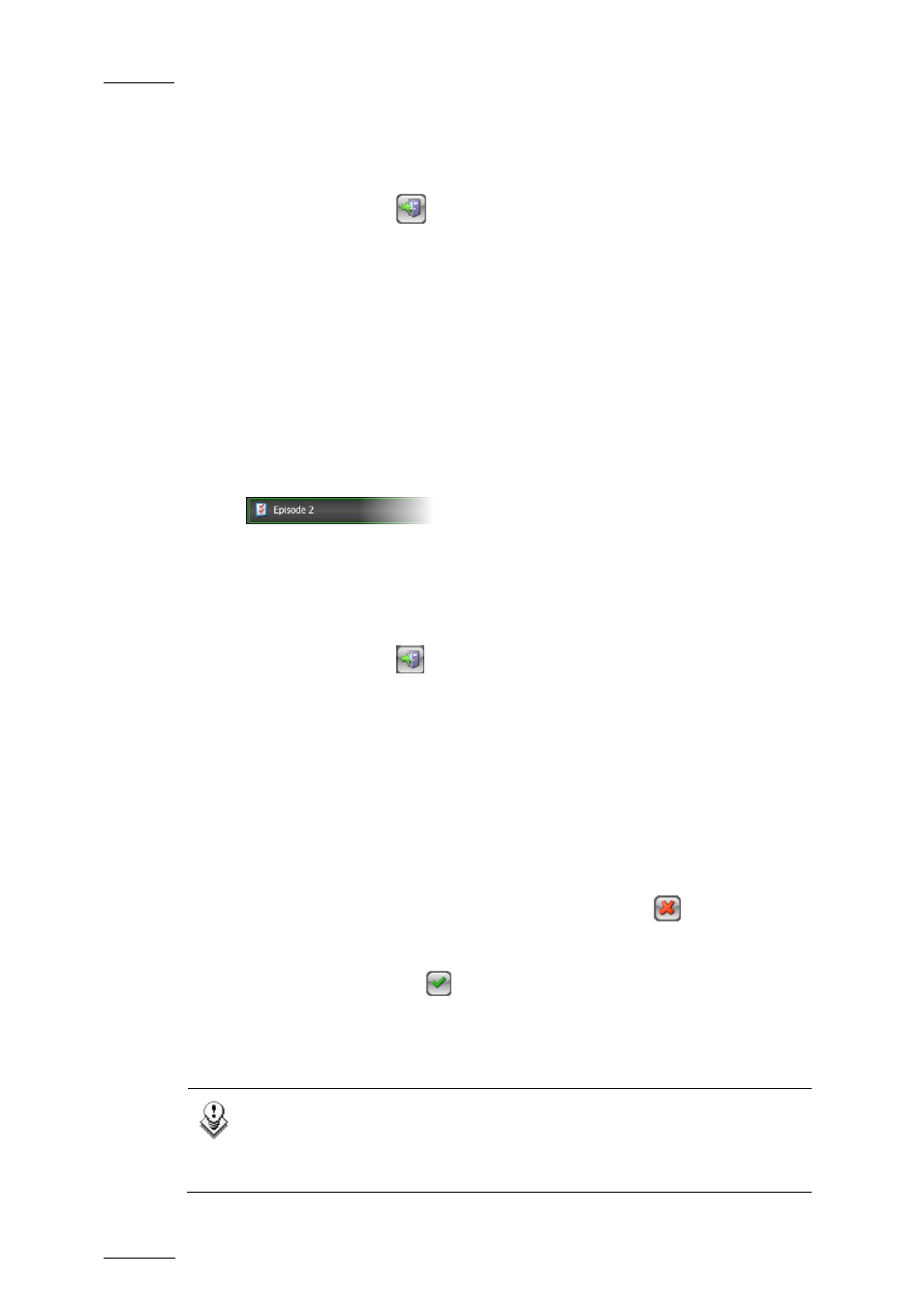
Issue 1.1.B
INSIO Version 1.1 – User Manual
EVS Broadcast Equipment – October 2010
50
5.
Scenes can be defined at that time or later on. Refer to section 4.4
‘Defining Scenes’ on page 51 for detailed explanation on how to define
scenes.
6.
Tap the Exit button
to save your new episode.
The new episode appears in the Programs/Episodes list for the project.
4.3.4 H
OW TO
U
PDATE
E
PISODE
I
NFORMATION
To edit the information relative to an episode, or to rename it, proceed as follows:
1.
In the Programs/Episodes window for your project, tap on the episode you
want to edit.
The episode line is highlighted.
2.
Tap the Episode Setup button located on the episode line.
The Edit Episode/Program window opens and the settings selected at
episode creation for the active mode and for the predefined configuration
are displayed.
3.
Update the required information.
4.
Tap the Exit button
to save your modifications.
4.3.5 H
OW TO
D
ELETE AN
E
PISODE
To delete an episode from the Programs/Episodes list, as well as the scenes it
eventually contains, proceed as follows:
1.
Select the episode you want to delete
The episode line is highlighted.
2.
Tap the Delete the Selected Program/Episode button
.
A dialog box is displayed asking for confirmation.
3.
Tap the Validate button
.
The episode disappears from the Programs/Episodes list and is therefore no more
accessible.
Note
This will not remove the recorded media, but only the episode and
relative scenes information. To remove media, refer to section 7
‘Cleaning Up the System and Deleting Media’ on page 103.
