Loading clips manually one by one – EVS INSIO Version 1.1 - October 2010 User's Manual User Manual
Page 78
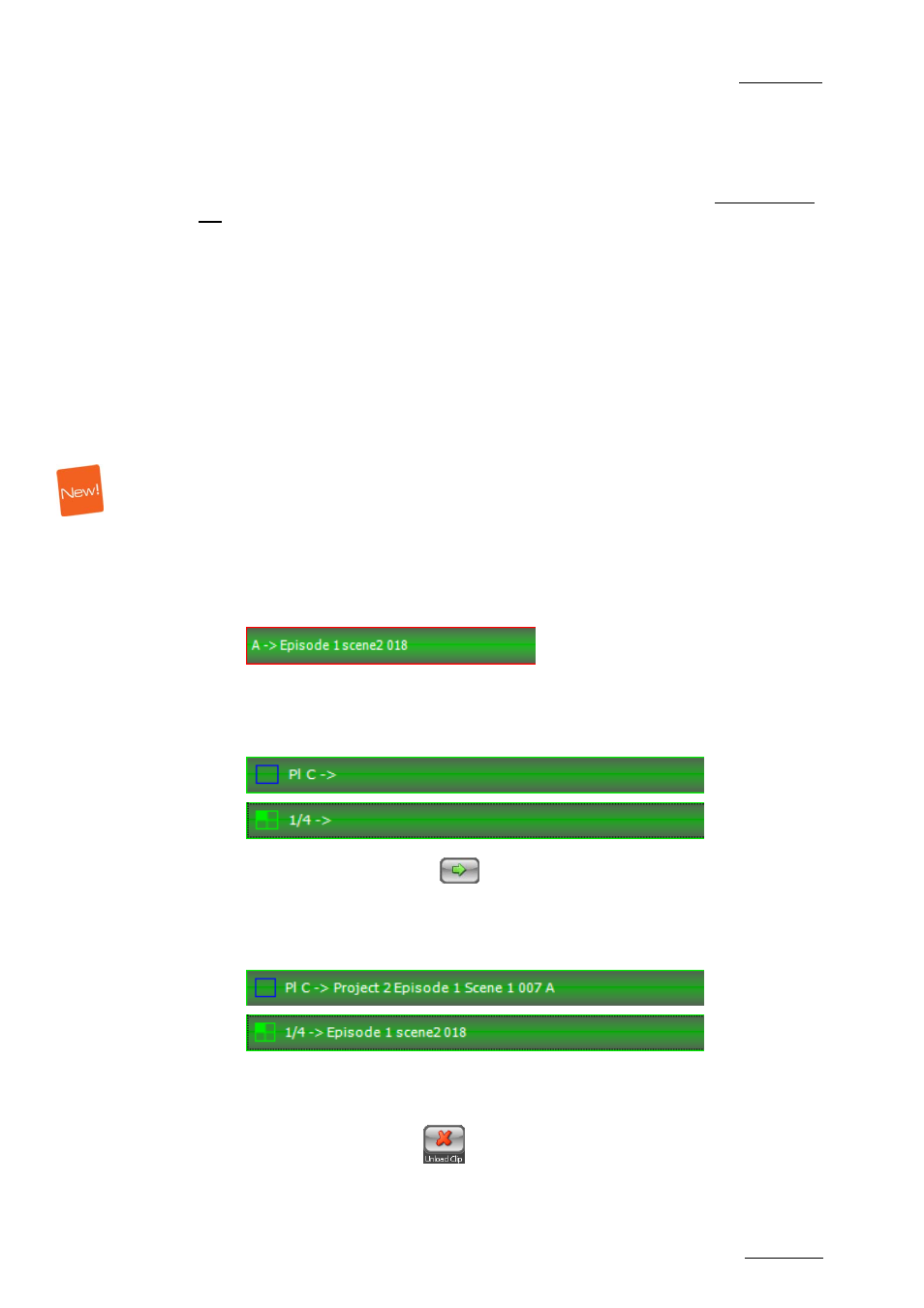
INSIO Version 1.1 – User Manual
EVS Broadcast Equipment – October 2010
Issue 1.1.B
69
L
OADING
L
AST
R
ECORDED
C
LIPS ON
P
LAYER
C
HANNELS
FROM THE
R
ECORD
T
AB
You have the possibility to visualize the take you have just recorded in the Record
tab, even if the take has not yet been saved on the server. You can do this in
three different ways:
•
manually, by selecting the clips and the Software Player or server player
channels one by one
•
manually, by selecting a preset configuration of Software Player or server
player channels
•
automatically, by selecting the Auto Review mode and a preset configuration of
Software Player channels or server player channels.
Preset configurations of Software Player channels are intended to automatically
load a selection of camera angles in a single tap.
Loading Clips Manually One by One
When the Auto Review function is not activated and you want to load some of the
clips you have just recorded, proceed as follows:
1.
From the Record tab, select the clip you want to review.
The corresponding camera/clip line is highlighted.
2.
From the Review tab, select the player channel you want to load the clip
onto. This can be a server player channel or a Software Player channel.
The corresponding player channel line is highlighted.
3.
Tap the Load Clip button
The clip is loaded on the SDI output display or the Software Player display.
The clip names are displayed on the respective player channel lines, in the
Review tab.
4.
Repeat steps 1 to 3 for each clip you want to load.
5.
You can unload a clip by selecting the line in the Review tab and tapping
the Unload Clip button
