2 navigating within a window, 3 how to add a new project, Navigating within a window – EVS INSIO Version 1.1 - October 2010 User's Manual User Manual
Page 53: How to add a new project, Avigating, Ithin a, Indow, Ow to, Dd a, Roject
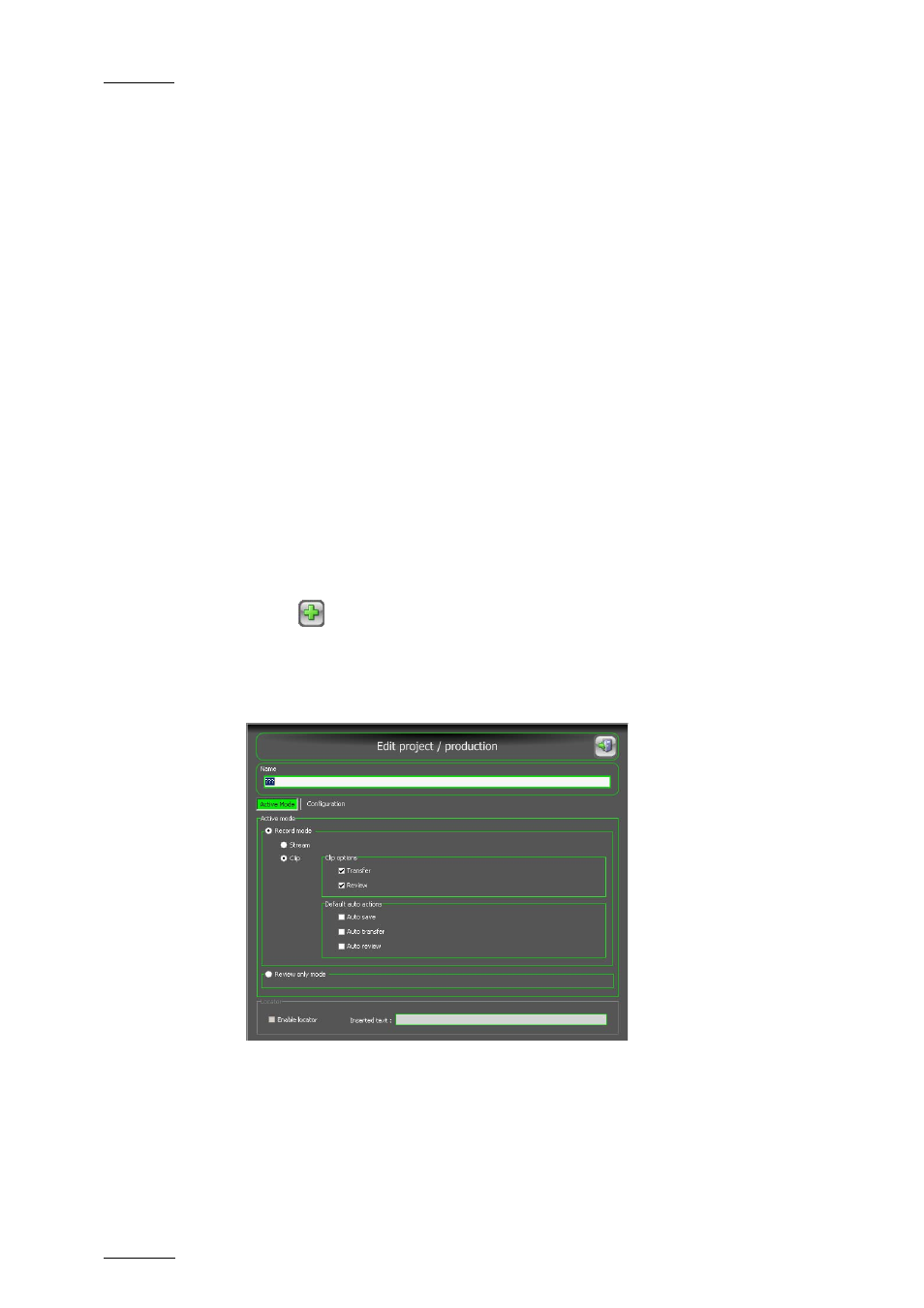
Issue 1.1.B
INSIO Version 1.1 – User Manual
EVS Broadcast Equipment – October 2010
44
4.2.2 N
AVIGATING
W
ITHIN A
W
INDOW
A window sometimes displays a list of items longer than the screen height.
It can happen with:
•
the list of projects in the Projects/Productions window
•
the list of episodes in the Programs/Episodes window
•
the list of clips in the Clip List tabs of the Record/Review window
When you use classic keyboard, mouse and screen, you can move through the list
by using mouse scroll wheel or by tapping somewhere in the list and holding the
left button of the mouse while moving up and down.
When you use a touch screen, you can move through the list by moving your finger
up and down on the screen and the list will scroll accordingly. Then lift your finger
off to be able to select an item.
4.2.3 H
OW TO
A
DD A
N
EW
P
ROJECT
To define a new project, proceed as follows:
1.
From the Projects/Productions window, tap the Add a Project/Production
button .
The Edit Project/Production window opens and the settings defined in the
System Setup windows for the active mode (Setup > User > General) and
for the configuration (Setup > User > Predefined Configurations) are
displayed.
2.
Enter a name for the whole project/production in the Name field.
3.
If you want to apply Active Mode setting specific to this new project, open
the Active Mode tab and modify the selected options. Refer to section 3.2
‘User General Settings on page 10 for a detailed explanation of the setting.
