Destination change, Available transfer destinations, 4 ‘destination change’ on – EVS INSIO Version 1.1 - October 2010 User's Manual User Manual
Page 107: Estination, Hange
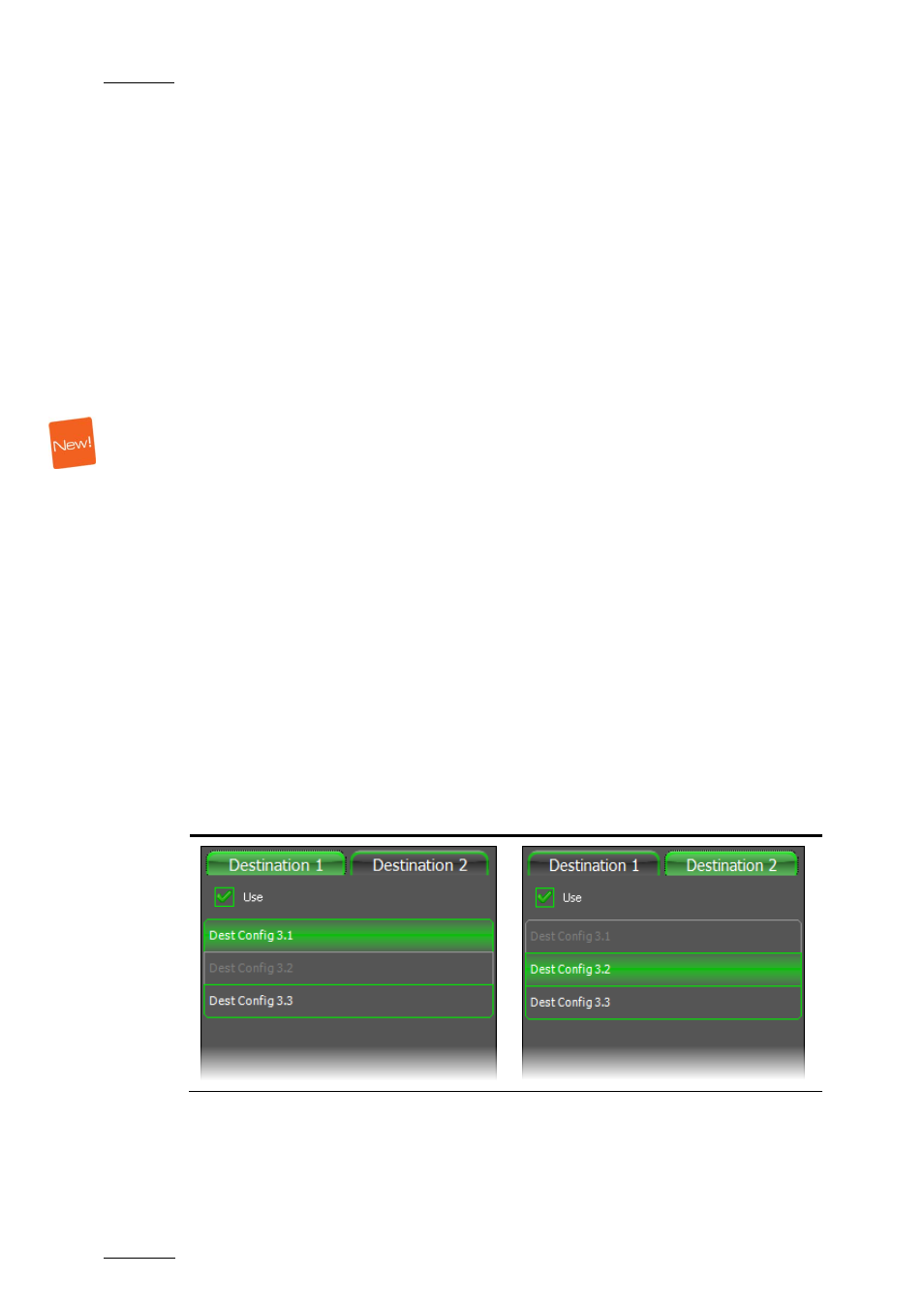
Issue 1.1.B
INSIO Version 1.1 – User Manual
EVS Broadcast Equipment – October 2010
98
H
OW TO
M
ANUALLY
T
RANSFER
C
LIPS FROM A
C
LIP
L
IST
T
AB
To manually transfer one or several clip(s) from a Clip List tab, proceed as
follows:
1.
Open one of the Clip List tabs.
2.
Select the clips you want to transfer.
Selected clips become highlighted.
3.
Tap the Transfer button on the Clip List tab.
The clips are transferred in the order they are displayed in the extended Transfer
Status window.
6.5.4 D
ESTINATION
C
HANGE
P
REREQUISITES FOR
D
ESTINATION
C
HANGE FROM THE
T
RANSFER
B
UTTON
The following conditions must be met to be able to change the transfer
destinations from the Transfer button:
•
the option Allow destination change via transfer button must have been
selected in the Destination Selection tab of the settings.
•
the Automatic Transfer mode must not be activated.
A
VAILABLE
T
RANSFER
D
ESTINATIONS
When those prerequisites are met, the following window will be displayed as soon
as you tap the Transfer button.
Destination 1 Tab
Destination 2 Tab
Actually, the selection is made not only on a transfer destination, but on a
complete destination configuration.
The two Destination tabs list all the destination configurations which have been
