How to manually load previously recorded clips – EVS INSIO Version 1.1 - October 2010 User's Manual User Manual
Page 82
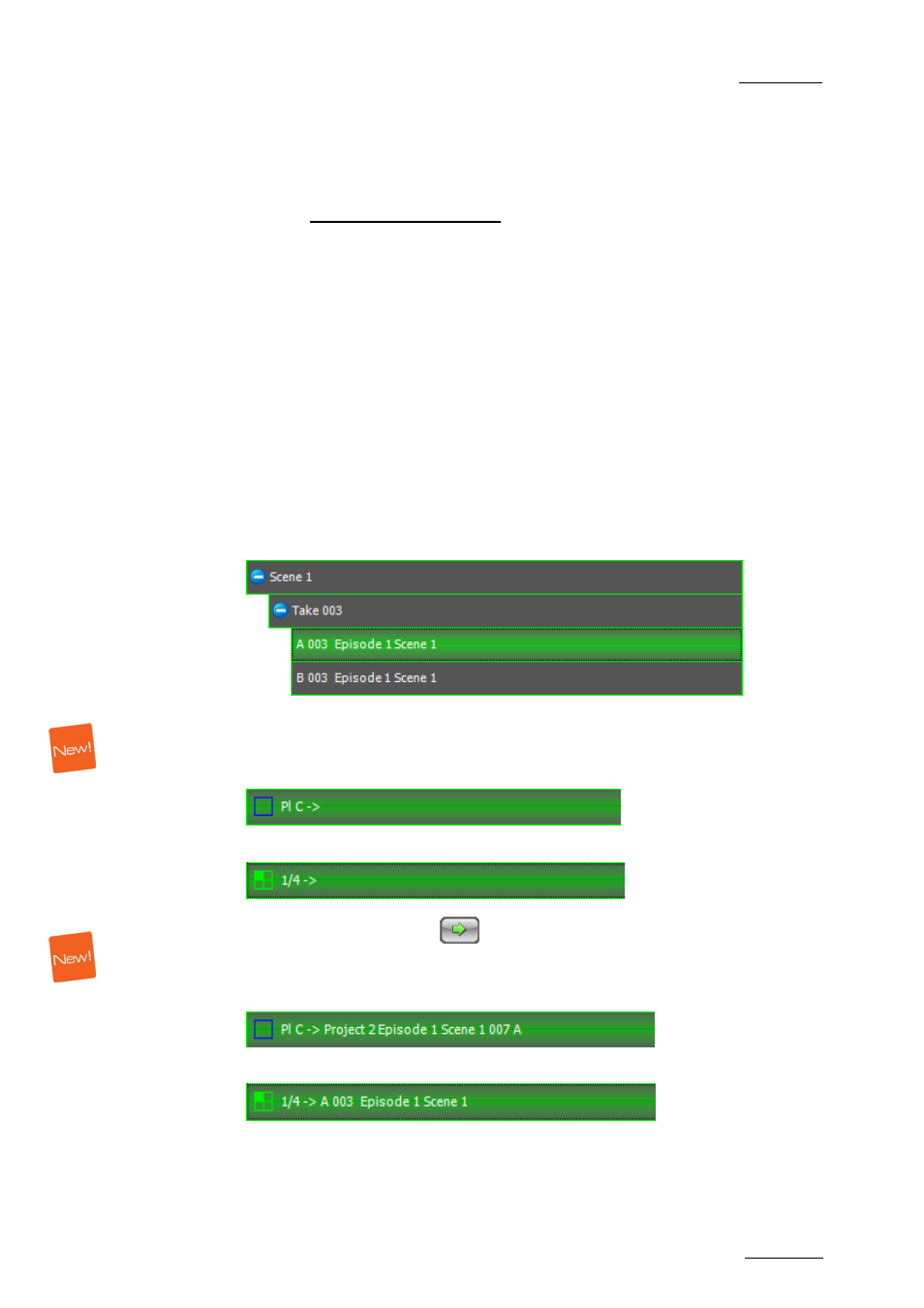
INSIO Version 1.1 – User Manual
EVS Broadcast Equipment – October 2010
Issue 1.1.B
73
L
OADING
C
LIPS
R
ECORDED
E
ARLIER ON
P
LAYER
C
HANNELS
FROM A
C
LIP
L
IST
T
AB
You have the possibility to review takes later on during the recording session, by
selecting clips from the Left Clip List tab.
You can do this in two different ways:
•
manually, by selecting the clips and the player channels (from server or
Software Player) one by one
•
manually, by selecting a preset configuration of Software Player channels or
server player channels.
How to Manually Load Previously Recorded Clips
When you want to load clips previously recorded on player channels, you can
select clips from different takes or scenes. Proceed as follows:
1.
From the Left Clip List tab, select the clip you want to review from the
Scene>Take>Clip view.
The corresponding line is highlighted.
2.
From the Review tab, select the player channel you want to load the clip
onto. This can be a server player channel or a Software Player channel.
The corresponding player channel line is highlighted.
or
3.
Tap the Load Clip button
.
The clip is loaded on the SDI output display or the Software Player display.
The clip name is displayed on the player channel line, in the Review tab.
or
4.
Repeat steps 1 to 3 for each clip you want to load. Clips may come from
different takes or scenes.
