Aaf / interplay for mxf op-atom (avid) format, Interplay, Final cut pro for quicktime (ref) format – EVS INSIO Version 1.1 - October 2010 User's Manual User Manual
Page 28: No final cut pro xml, With final cut pro xml
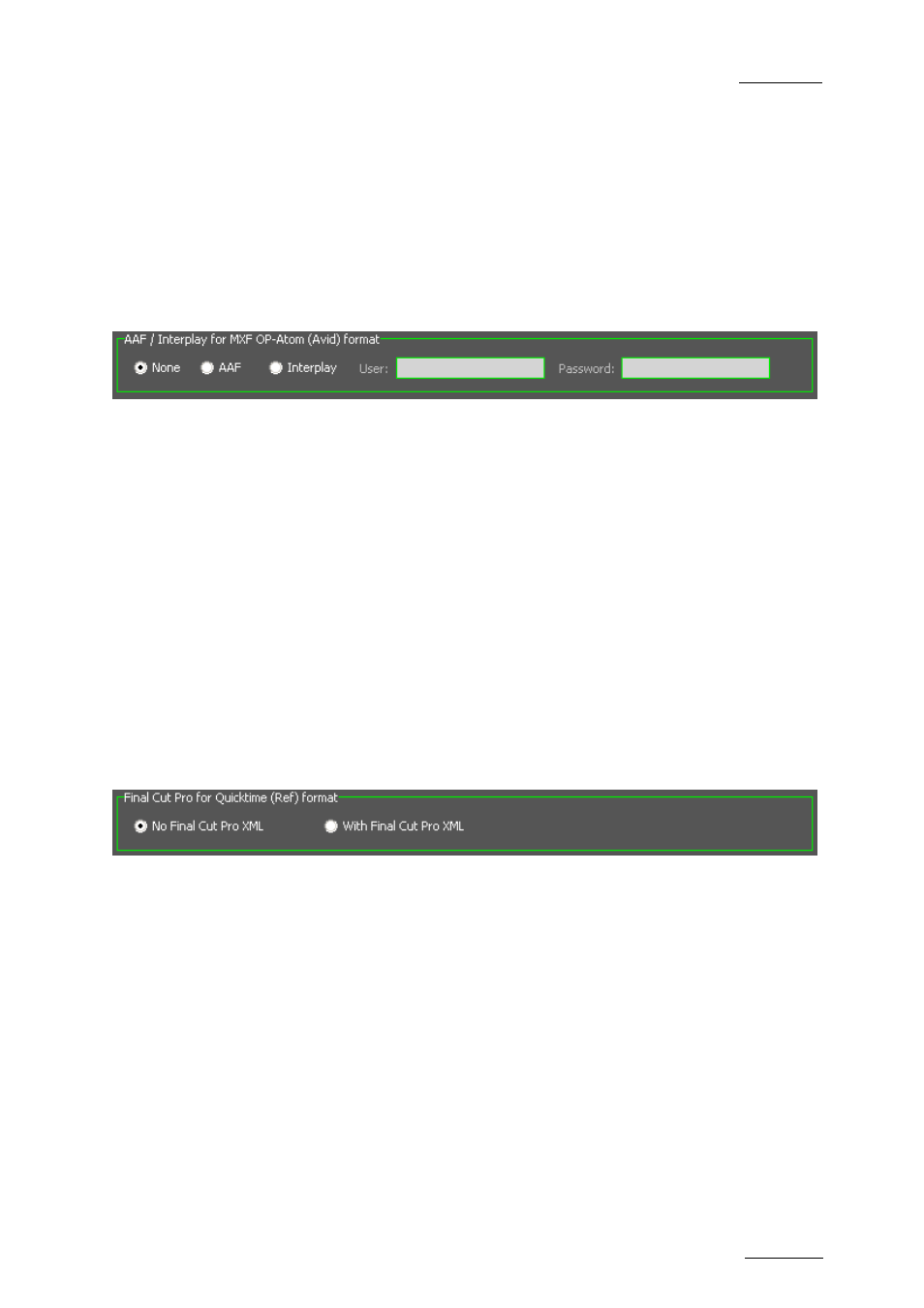
INSIO Version 1.1 – User Manual
EVS Broadcast Equipment – October 2010
Issue 1.1.B
19
The Sample fields give an example of the name that will be given to a transferred
file, based on the items selected in the Available Items list and listed in the Full
Name field. In case the association of items would result in names not unique for
each clip, the sample text is displayed in red to warn the users to use an
additional item to differentiate the clip names.
AAF / Interplay for MXF OP-Atom (Avid) format
This group box is only available when the MXF OPAtom file format has been
selected.
AAF
This radio button is selected when you want to transfer the MXF OPAtom metadata
files to standalone drives or to unity without Interplay.
AAF destination must have been defined in Setup > System > XTAccess. Refer to
section 3.7.3 ‘Avid AAF/Interplay’ on page 38.
Interplay
This radio button is selected when you want to transfer the MXF OPAtom metadata
files to unity with Interplay. Fill in the User and Password fields.
Interplay destination must have been defined in Setup > System > XTAccess.
Refer to section 3.7.3 ‘Avid AAF/Interplay’ on page 38.
Final Cut Pro for QuickTime (Ref) format
This group box is only available when the Quick Time (mov) file format or Quick
Time Ref file format has been selected.
No Final Cut Pro XML
This radio button is selected when you do not want to transfer the QT XML
metadata files.
With Final Cut Pro XML
This radio button is selected when you want to transfer the QT XML metadata
files.
Destinations must have been defined in Setup > System > XTAccess. Refer to
section 3.7.4 ‘Final Cut Pro’ on page 39.
