Select a clip in the clip list tab – EVS INSIO Version 1.1 - October 2010 User's Manual User Manual
Page 83
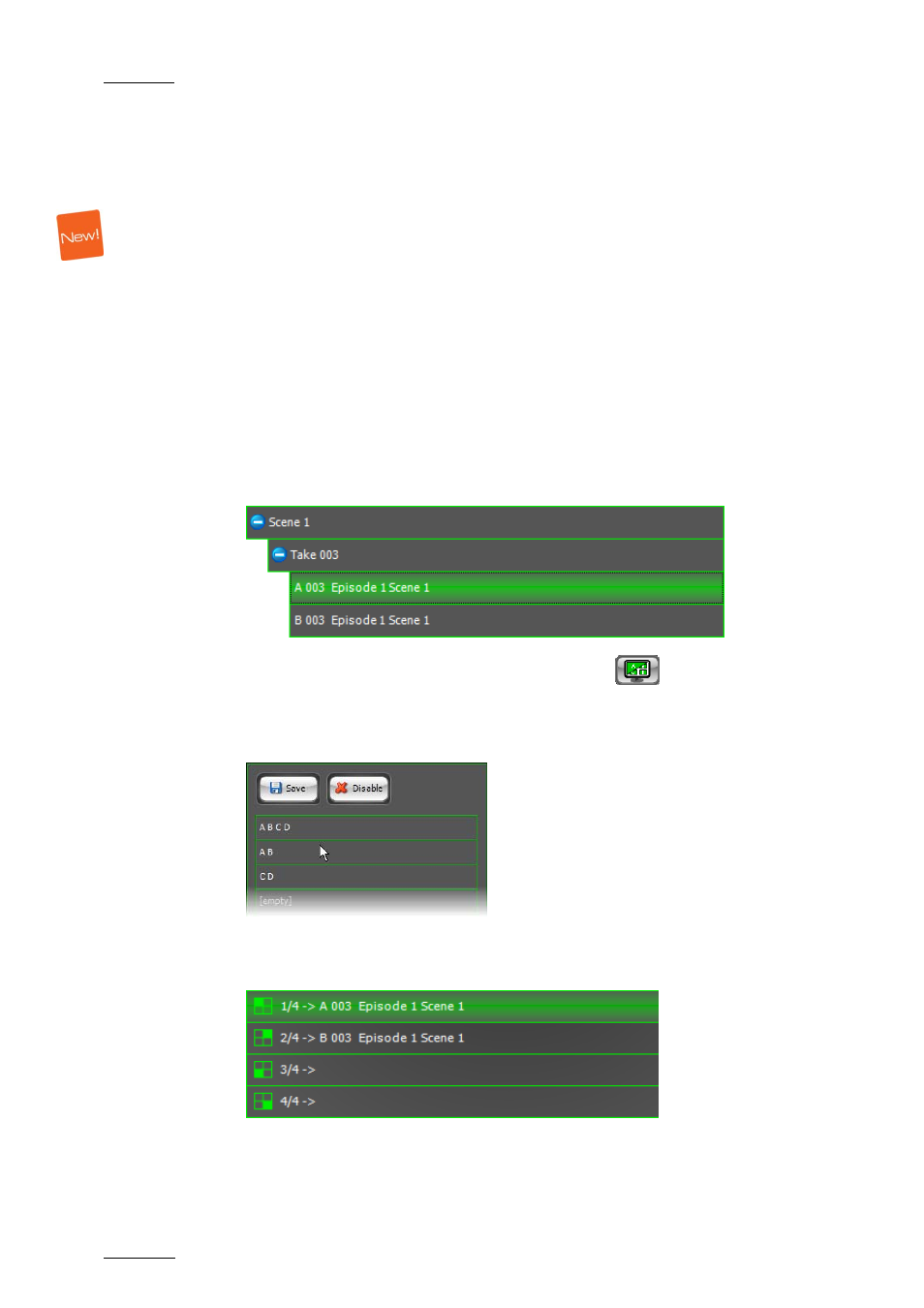
Issue 1.1.B
INSIO Version 1.1 – User Manual
EVS Broadcast Equipment – October 2010
74
5.
You can unload a clip by selecting the line in the Review tab and tapping
the Unload Clip button.
How to Manually Load Previously Recorded Clips on a Preset
Configuration of Player Channels
Once preset configurations have been defined, you can load clips on a selection of
Software Player channels or server player channels. In this case, you cannot load
clips coming from different takes or scenes.
Select a Clip in the Clip List Tab
You know which linked clips you want to load and you select one of them in the
Clip List. To do so, proceed as follows:
1.
From the Left Clip List tab, select one of the clips you want to review from
the Scene>Take>Clip view.
The corresponding line is highlighted.
2.
In the Review tab, tap the Display Preset button
.
The list of existing preset configurations is displayed.
3.
Select one of the Preset configurations from the list.
Clips recorded by the cameras defined in the selected preset player channel
configuration and linked to the selected clip are loaded on the player
channels defined in the preset.
4.
You can unload a clip by selecting the line in the Review tab and tapping
the Unload Clip button.
