Changing the function of the jog wheel, Jumping to a specific timecode, Principle – EVS INSIO Version 1.1 - October 2010 User's Manual User Manual
Page 88
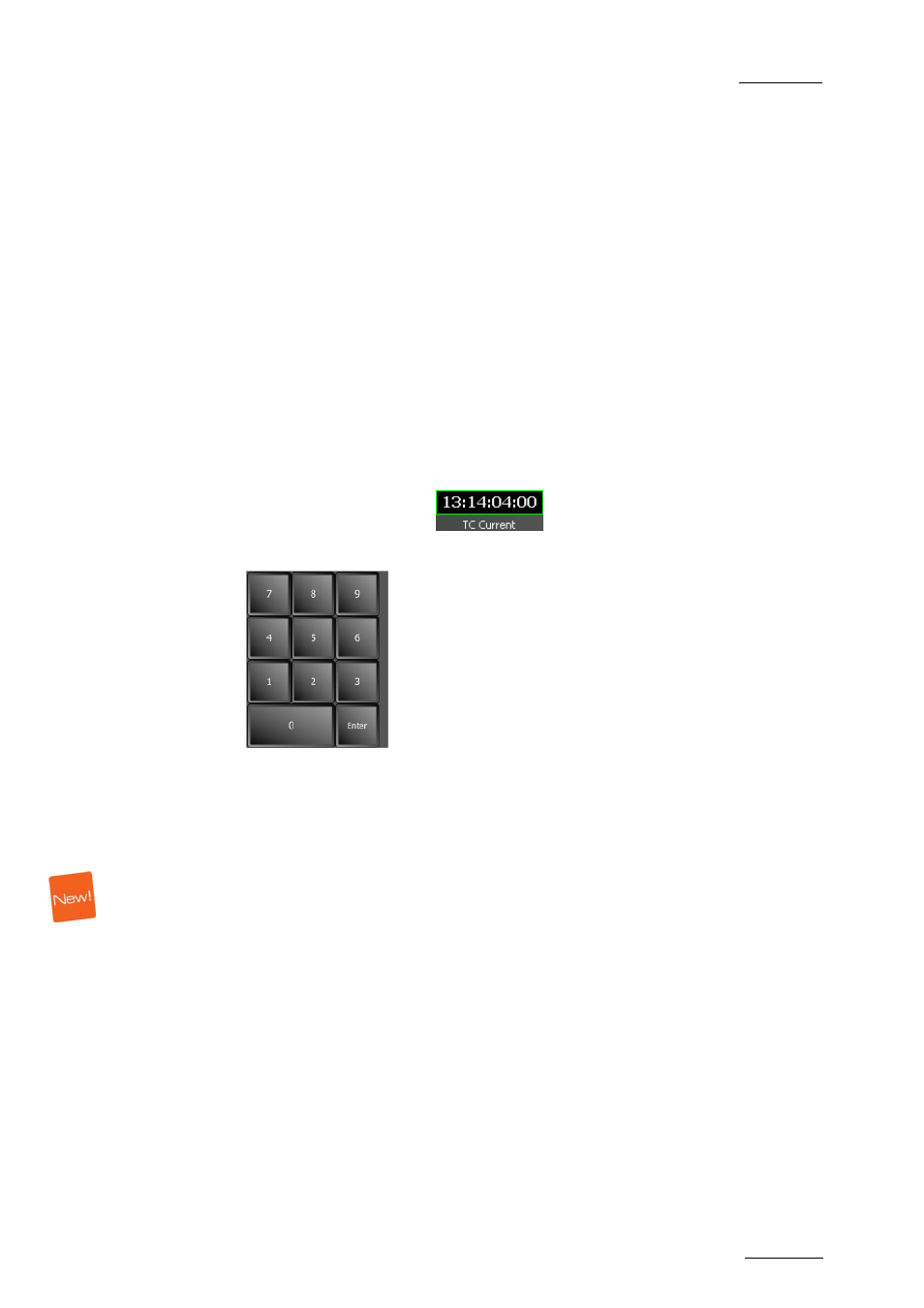
INSIO Version 1.1 – User Manual
EVS Broadcast Equipment – October 2010
Issue 1.1.B
79
The jog wheel responds to movement on the screen when using touch screen and
it also responds to the movements of the mouse wheel when the jog wheel has
been selected.
Changing the Function of the Jog Wheel
You can change the function of the wheel from Jog to Vari-Speed then to Shuttle
and then back to Jog by proceeding as follows:
Tap the Jog Wheel button at the right of the wheel to change the jog wheel
function.
The color at the centre of the button reflects the selected function.
The new mode is displayed below the wheel and the color of the Jog Wheel button
has changed.
Jumping to a Specific Timecode
To jump to a specific timecode within the loaded clip limits, proceed as follows:
1.
Tap the TC Current field
.
A virtual numeric keypad is displayed:
2.
Enter a timecode value (in hhmmssff format)
3.
Tap Enter.
All the linked clips jump to the specific timecode.
S
YNCHRONIZE THE
P
LAYBACK OF
C
LIPS ON A
T
EMPORARY
C
UE
P
OINT
Principle
The Temporary Cue Point functionality allows you to synchronize the playout of
several clips on a specific point in time.
This feature is interesting when several takes have been recorded for the same
scene and you want to review a clip from each take to compare them. As the
duration or the TC IN of the takes varies, setting Temporary Cue Points allows you
to synchronize the playout of several clips on a specific point in time.
These cue points are temporary, which means that once another clip is loaded on
one Software Player channel, the cue point is lost.
