3 recording a take, Auto save mode, Recording a take – EVS INSIO Version 1.1 - October 2010 User's Manual User Manual
Page 70: Ecording a
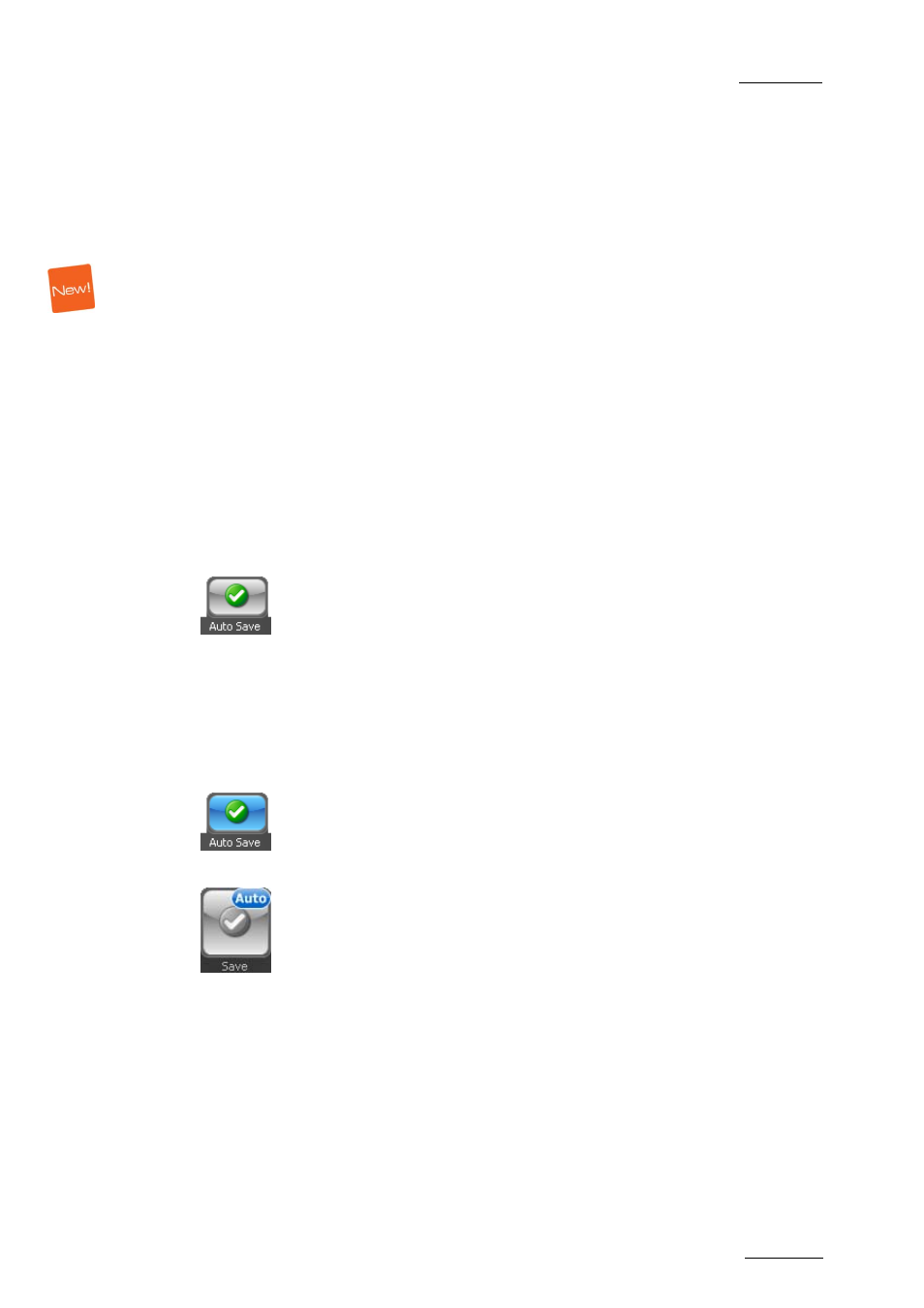
INSIO Version 1.1 – User Manual
EVS Broadcast Equipment – October 2010
Issue 1.1.B
61
Stop/Out button
: stops the recording of the take and sets an OUT point. The
timecode of the OUT point is then displayed in the TC OUT field.
Save button
: saves the clips recorded by all the selected cameras on the server.
Transfer button
: transfer the clips recorded by all the selected cameras to
predefined transfer destination(s).
Abort Clip button
: aborts the recording of the take by all the selected cameras.
Locator button
: inserts flags within a take to indicate, for example, when the
actors start again their lines, in case of successive repetitions within an ongoing
take.
5.3.3 R
ECORDING A
T
AKE
This section explains how to proceed to record a take with or without the Auto
Save mode activated. It provides information on how to abort the recording of a
take when, for example, something wrong happens, or how to place tags within a
take when, for example a sentence is repeated several times by an actor but you
do not want to stop and re-start the recording.
A
UTO
S
AVE
M
ODE
Before, or during, the recording of a take, you can activate the Auto Save mode by
tapping the Auto Save button. In this case, you will not have to tap the Save
button at the end of the take recording and the clips recorded from all the selected
cameras will automatically be saved on the server after you have tapped the
Stop/Out button.
When the Auto Save mode is activated, the background color of the Auto Save
button is blue:
and an ‘Auto’ flag is present on the top of the Save button:
The Auto Save mode can be deactivated by tapping the Auto Save button again.
The background color of the Auto Save button then turns grey. When the Auto
Save mode is not activated, you will be able to deselect cameras before saving
them.
