Left clip list tab (3), Metadata tab (5), Server timecode area (6) – EVS INSIO Version 1.1 - October 2010 User's Manual User Manual
Page 66: Condensed transfer status window (7), Server status area (8)
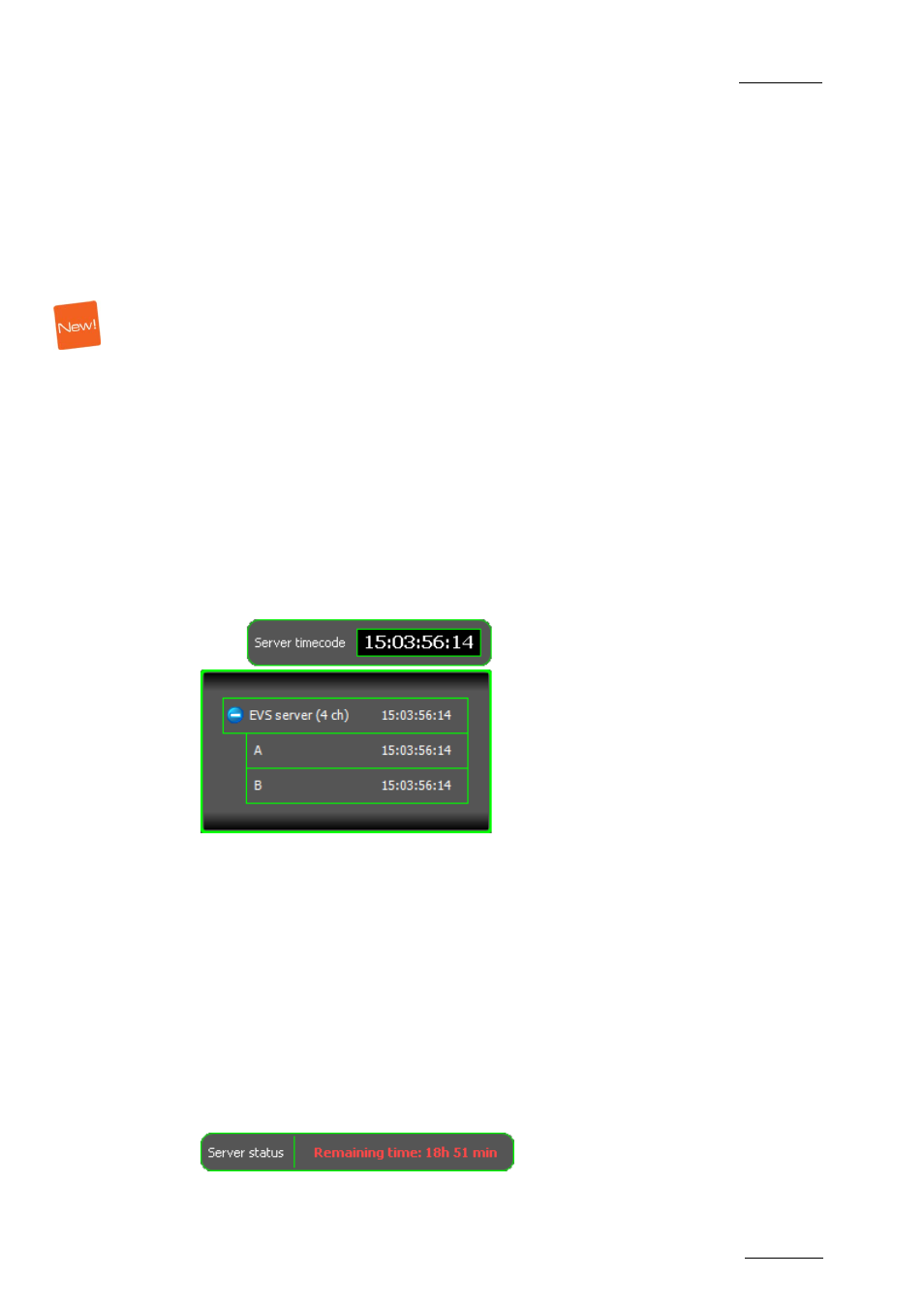
INSIO Version 1.1 – User Manual
EVS Broadcast Equipment – October 2010
Issue 1.1.B
57
Left Clip List Tab (3)
This is the Clip List Tab located on the left of the window. It is intended to be
used together with the Review Tab either to select clips to be transferred or to
select clips which will be loaded on a player channel. Refer to section 6.2.2
‘Overview of the Clip List Tabs’ on page 93 for a detailed description of this tab.
It is displayed if the Review Only mode or the Record Clip mode has been
selected.
Metadata Tab (5)
This area displays the metadata linked to the recorded clips. It allows you to enter
metadata values for the free text user fields defined in Setup > User > Metadata.
From this tab, you can flag the take as accepted or not, as well as associate a
rating to the take. Refer to section 5.5 ‘Assigning Metadata’ on page 83 for more
details.
It is displayed if the Review Only mode or the Record Clip mode has been
selected.
S
ERVER
T
IMECODE
A
REA
(6)
This area displays the current timecode position of the server and gives access to
the list of servers with their respective timecode position.
C
ONDENSED
T
RANSFER
S
TATUS
W
INDOW
(7)
This area gives quick information on the transfer job status. Refer to section 6.2.1
‘Overview of Transfer Status Windows’ on page 90 for more information.
S
ERVER
S
TATUS
A
REA
(8)
This area displays the remaining recording capacity available on the server and
gives access to the list of servers with their respective remaining recording
capacity.
The display is red when remaining capacity is under the threshold limit defined in
Setup > System > General.
