4 playing clip(s) back, Introduction, Moving through the media – EVS INSIO Version 1.1 - October 2010 User's Manual User Manual
Page 87: Moving with the jog wheel, Jog wheel display, Playing clip(s) back, Laying
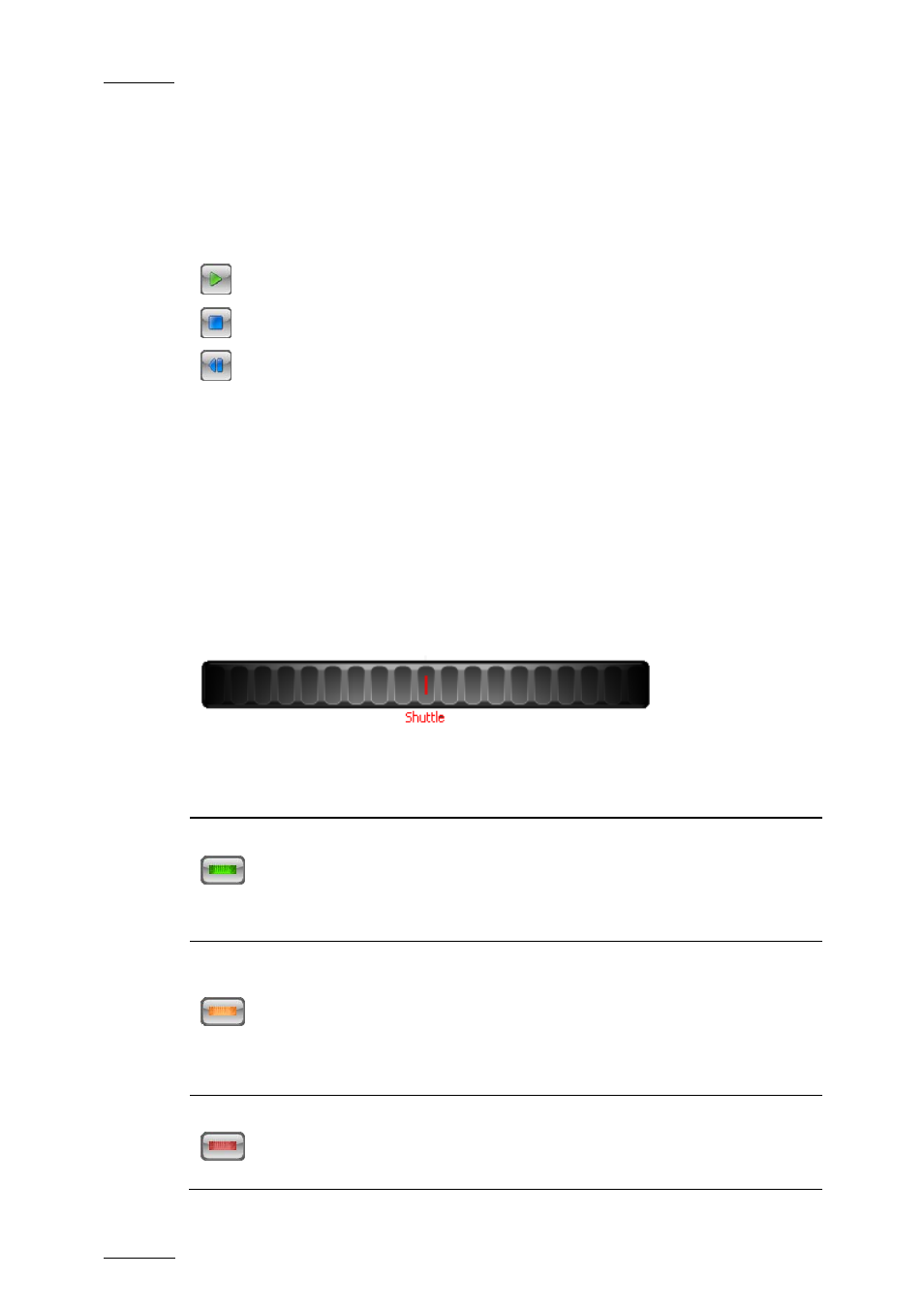
Issue 1.1.B
INSIO Version 1.1 – User Manual
EVS Broadcast Equipment – October 2010
78
5.4.4 P
LAYING
C
LIP
(
S
)
B
ACK
I
NTRODUCTION
Once a clip has been loaded on a player channel, it can be played back for review.
Use the transport buttons:
to play the clip,
to stop the clip playback, or
to go back to the first frame of the clip.
When clips have been loaded on several player channels, transport buttons apply
to all the clips at the same time.
M
OVING THROUGH THE
M
EDIA
You can move through a loaded media by using the jog wheel or jump to a specific
timecode by entering a value in the TC Current field.
Moving with the Jog Wheel
Jog Wheel Display
The jog wheel displayed in the Review window can be used in three different
modes.
Jog Wheel Function
Description
Jog (green cursor)
Moving the wheel to the left or to the right allows you to
move in the media frame by frame.
Tapping at the end of the wheel it will only move 1 frame
forward or backward, depending on if you tap at the right
or left of the wheel.
Vari-Speed (orange
cursor)
Moving the wheel to the left or to the right allows you to
select a set constant speed to review the media, from
0.1 to 10 times, either backward or forward.
•
move the wheel to select the speed
•
release the wheel and the media will be played at the
set speed.
Shuttle (red cursor)
Moving the wheel to the left or to the right allows the
user to respectively fast-rewind or fast-forward within
the media. When the wheel is released, the playback
stops.
