List of cameras and camera selection area, Clip creation and transfer area, Time information – EVS INSIO Version 1.1 - October 2010 User's Manual User Manual
Page 69: Clip management buttons
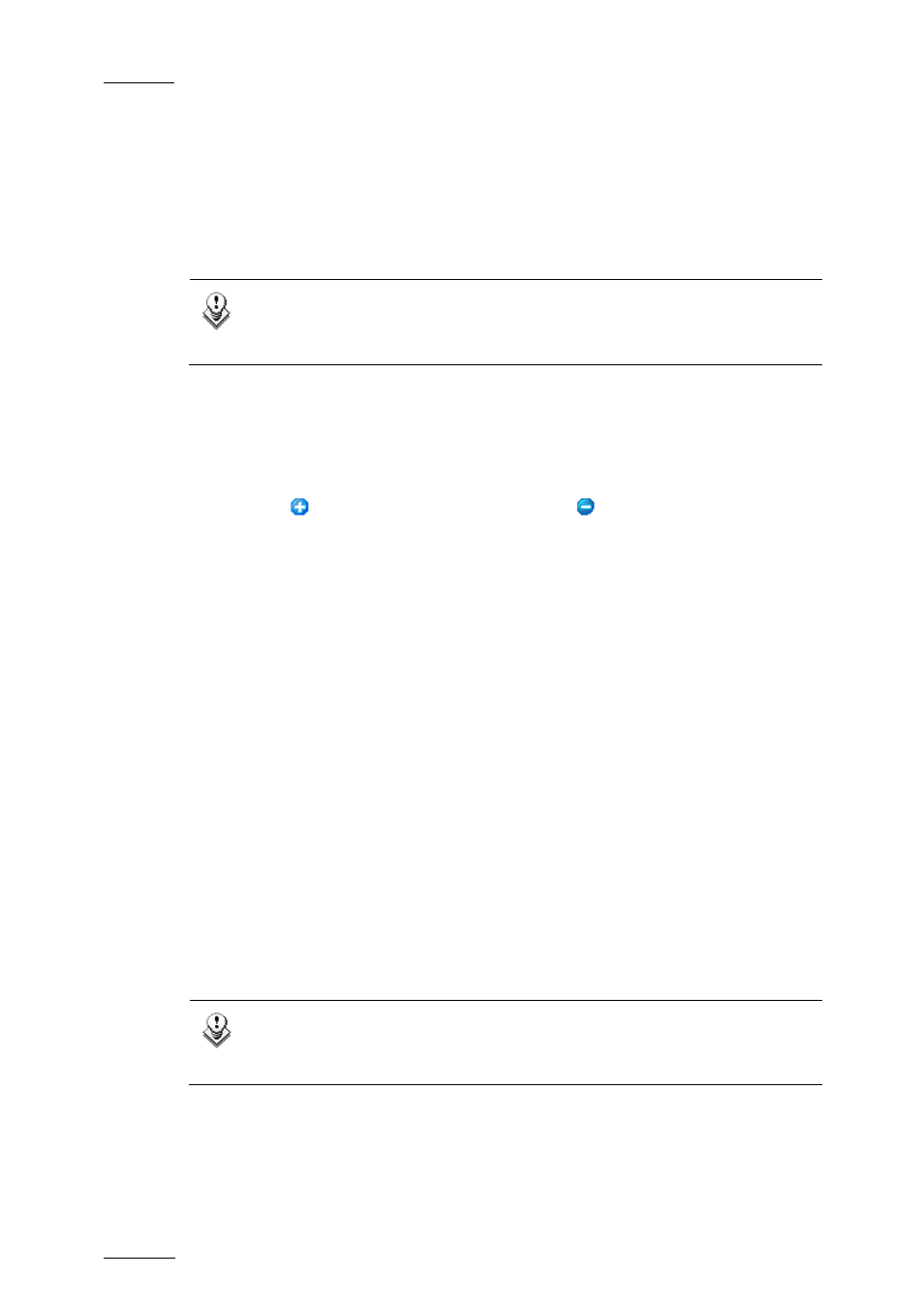
Issue 1.1.B
INSIO Version 1.1 – User Manual
EVS Broadcast Equipment – October 2010
60
Auto Review button
: activates or deactivates the Auto Review mode related to
the automatic loading of the recorded clip on the Software Player channel selected
in the Review tab. Refer to section ‘Auto Review Mode’ on page 71.
One or several of these buttons can be activated at a time.
These functions can be activated or deactivated either in the Setup > User >
General > Default Auto actions section or in the Record window.
Note
These buttons are not present in the interface when the system is used
for streaming.
L
IST OF
C
AMERAS AND
C
AMERA
S
ELECTION
A
REA
The list of cameras displays the server recorder channels, seen as camera, as
named in Setup > User > Predefined Configurations > Record Setup. When
cameras have been grouped together, the camera view can be expanded by
tapping the
button or collapsed by tapping the
button.
The Camera Selection button and check boxes allow the selection of some or all
the cameras for the recording of the take or, once the takes have been recorded,
for the saving of takes.
C
LIP
C
REATION AND
T
RANSFER
A
REA
Time Information
TC IN field: displays the timecode of the IN point for the linked clips being
recorded.
Duration field: displays the time interval between the IN and OUT points, i.e. clip
duration.
TC OUT field: displays the timecode of the OUT point for the recorded linked clips.
Clip Management Buttons
This area provides the buttons required to start, stop or abort the recording of a
take and buttons to save and transfer the recorded takes. The guardband
durations, as defined in Setup > System > General, are displayed at the top of
the Start and Stop buttons.
Note
Only the Start/In and the Stop/Out buttons are available when using the
stream mode.
Start/In button
: starts the recording of a take and sets an IN point. The timecode
of the IN point is then displayed in the TC IN field.
