Accessing the operational setup menu, Introduction – EVS XT2 Version 11.02 - July 2013 Configuration Manual User Manual
Page 60
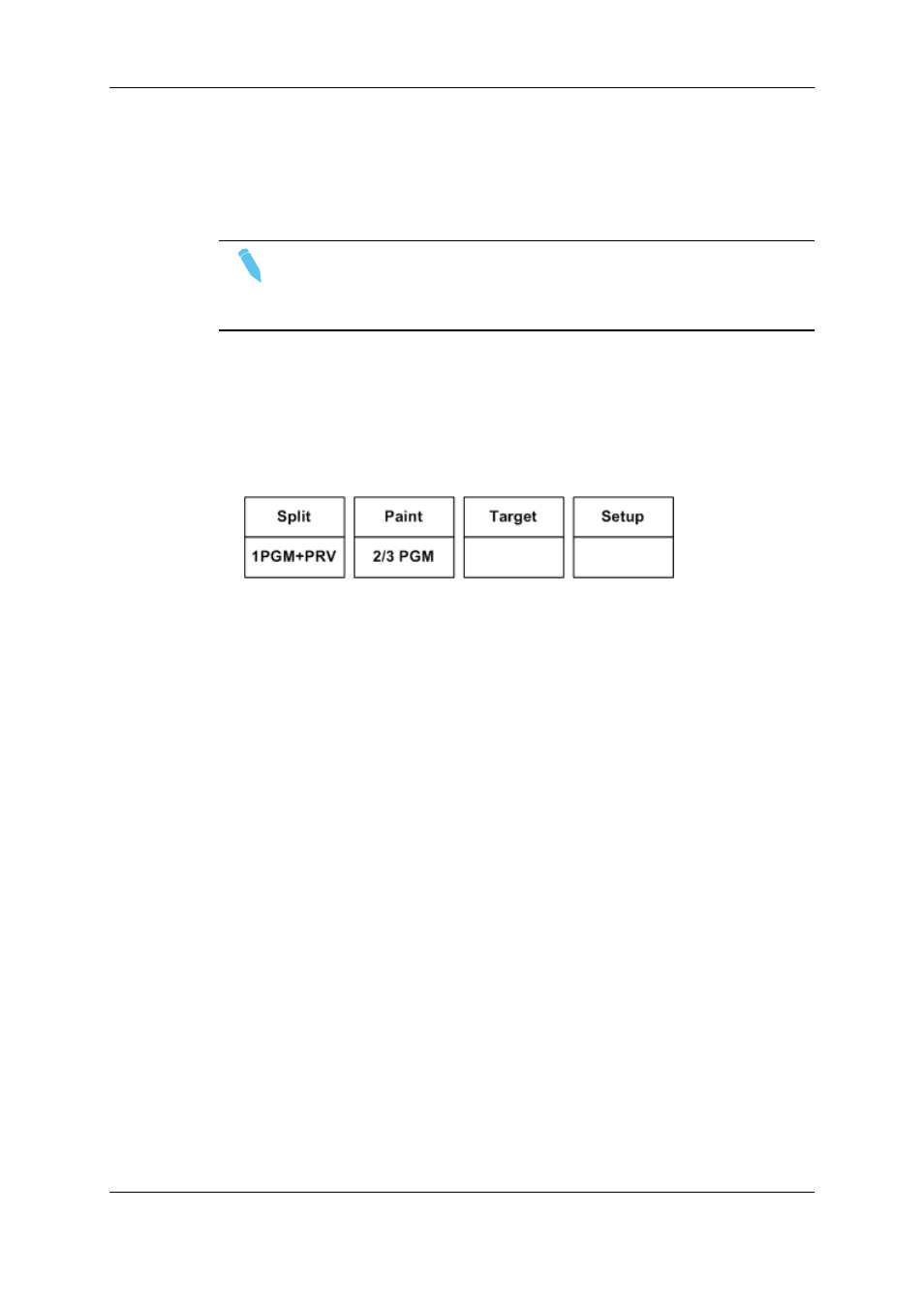
The Technical Setup menu is divided in sections and subsections, named by Tx.y where
x is the section number, and y the subsection number.
In all sections dedicated to a tab of the Multicam Configuration window in this manual, you
will find an overview table that lists the settings available in the Technical Setup menu, as
well as the sections where you will find them.
Note
The Setup menu of the Remote Panel is dynamically adapted based on the EVS
server configuration and valid license codes. Consequently, the settings
available on the Remote Panel do not have a fixed position in the Setup menu.
Accessing the Operational Setup Menu
To access the Operational Setup menu, proceed as follows:
1. If you are in Playlist mode, press RECORD first to exit this mode.
2. Press SHIFT + MENU to go to the Main menu:
3. Select Setup by pressing SHIFT + D to enter the Operational Setup menu.
The Operational Setup menu is divided in sections and subsections, named by x.y where
x is the section number, and y the subsection number.
3.1.5.
Navigating and Editing in the Setup Menus
of the Remote Panel
Introduction
The way you navigate and edit settings is identical in the Technical Setup menu and
Operational Setup menu. The navigation and editing commands are explained below.
52
3. Multicam Configuration
EVS Broadcast Equipment S.A.
Issue 11.02.A July 2013
