EVS XT2 Version 11.02 - July 2013 Configuration Manual User Manual
Page 26
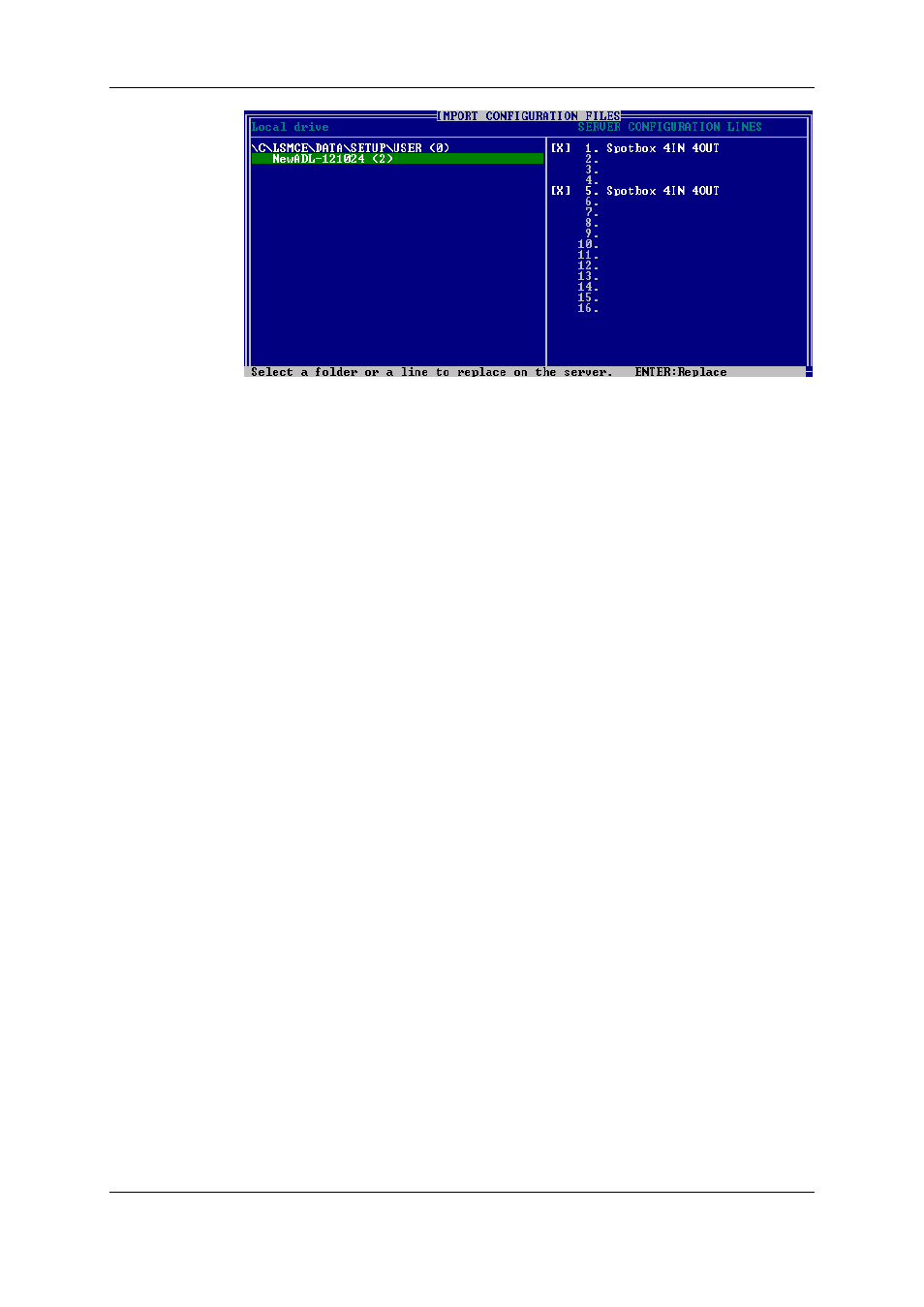
3. On the left pane, use the UP ARROW or DOWN ARROW key to highlight the folder
that contains the configuration file you want to import.
When the folder is selected, the right pane shows:
◦
a cross in front of the configuration lines that will be imported.
The lines are imported onto the same position and with the same name as in the
export file.
4. Press TAB to shift the focus to the right pane.
5. If requested, deselect lines you do not want to import:
◦
By default, all configuration lines present in the .lin file will be imported onto the
EVS server.
◦
To deselect a line, use the UP ARROW or DOWN ARROW key to highlight the
requested line, and press SPACEBAR. The deselected lines turn light gray and
the cross is removed.
6. Press ENTER to validate the selection of configuration lines to import.
A warning message informs you about which configuration lines will be imported, and
tells the next screen will allow you to select which settings to replace.
7. Select 'Yes' using the RIGHT ARROW, and press ENTER.
8. In the Select settings to replace window, select the type of settings you want to import
for the selected configuration lines:
a. Press SPACEBAR to select or deselect a settings type.
b. Press TAB to move to the next settings type.
c. Repeat these steps for all settings types you want to import.
9. Press ENTER to start the import process.
18
2. Multicam Setup
EVS Broadcast Equipment S.A.
Issue 11.02.A July 2013
