Options key – AASTRA 6739i User Guide EN User Manual
Page 97
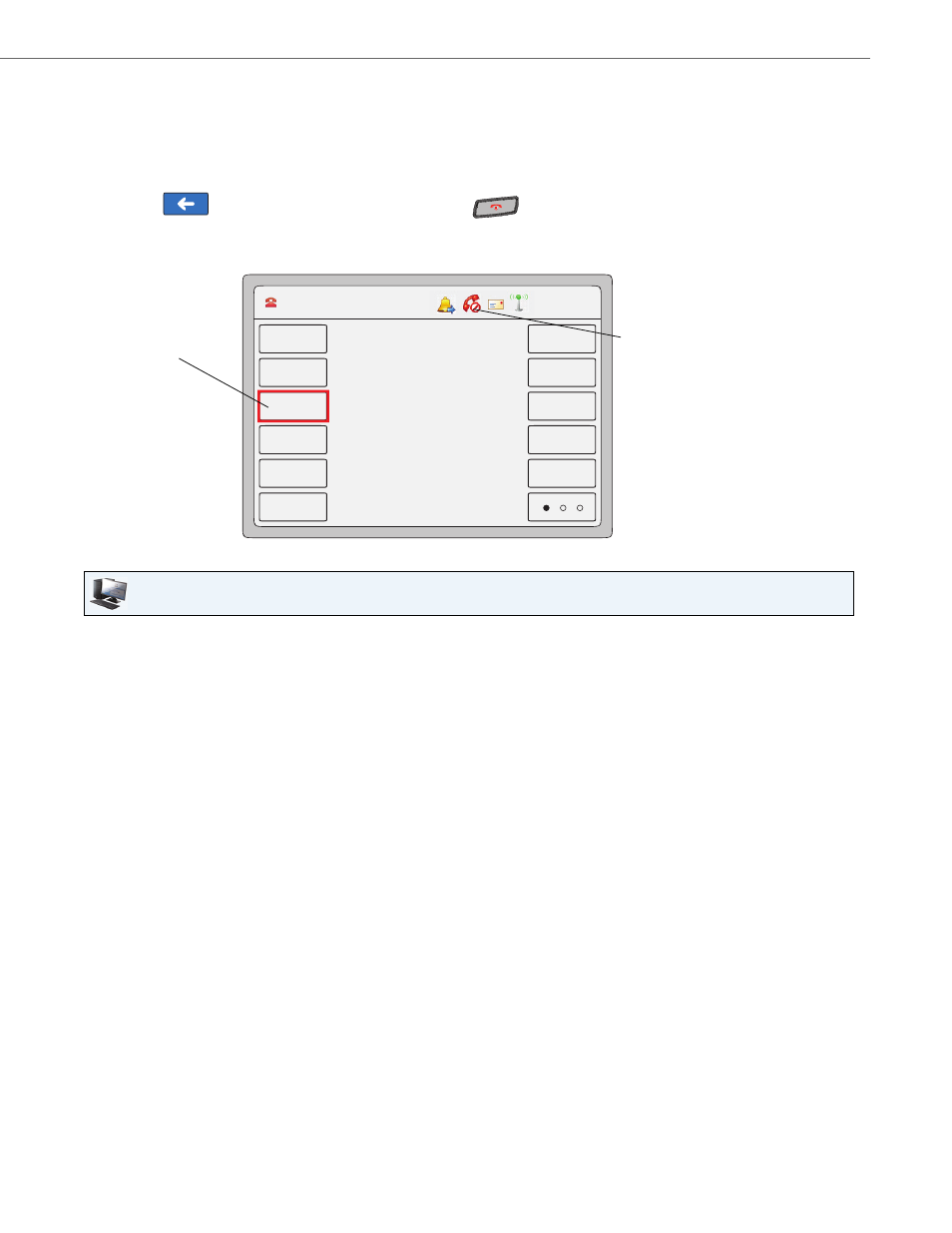
Options Key
41-001317-05 REV01 – 06.2013
91
3.
Press a
4.
In the “Type” field, press the <None> key. A screen displays with softkey keys.
5.
Press the <Do Not Disturb> function key to apply to the softkey.
6.
Press <Save> to save the softkey.
7.
Press the
to return to the previous menu or press the
to return to the idle screen.
The softkey applies to your phone immediately and displays on your idle screen. If DND is enabled for the account
in focus, a
RED
border around the key indicates that DND is enabled on the softkey. You can toggle DND ON and
OFF by pressing the DND softkey. The DND status icon displays in the status bar when DND is enabled.
Aastra Web UI
1.
Click on Operation->Softkeys and XML.
or
Click on Operation->Expansion Module.
Softkeys
2.
Select from “Key 1” through “Key 55”.
3.
In the "Type" field, select Do Not Disturb to apply to the key.
4.
In the state fields, check (enable) or uncheck (disable) the states you want to apply to this softkey.
Expansion Module Keys
5.
Select an expansion module key.
6.
In the "Type" field, select Do Not Disturb to apply to the key.
7.
Click Save Settings.
DND enabled
DND status icon
for account
in focus
L1 John Smith 401
12 : 45pm
Mon Jan 1
John Smith
401
Home
DND
404
Call Forward
406
Flash
Intercom
Paging
Park
Pickup
402
