Options key – AASTRA 6739i User Guide EN User Manual
Page 106
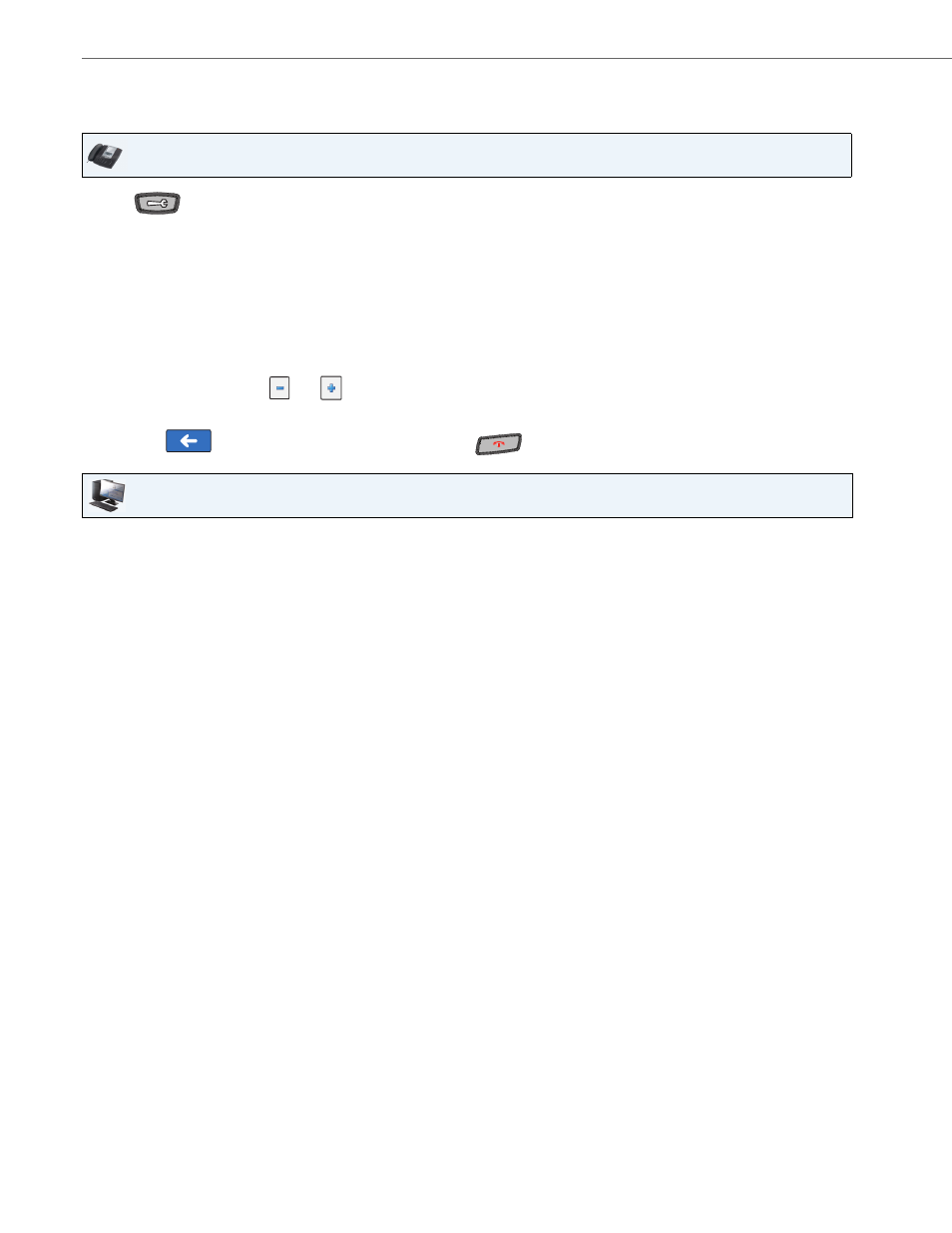
Options Key
100
41-001317-05 REV01 – 06.2013
Configuring Directed Call Pickup (DCP) Softkey
Use the following procedure to configure Directed Call Pickup on the 6739i IP Phone.
IP Phone UI
1.
Press
on the phone to enter the Options List.
2.
Press the
3.
Press a
4.
In the “Type” field, press the <None> key. A screen displays with softkey keys.
5.
Press the <Directed Call Pickup> function key to apply to the softkey.
6.
In the "Label" field, enter a label to apply to this softkey.
7.
In the “Value” field, specify the extension you want to intercept when you press this softkey. For example: 2200.
8.
In the “Line” field, press the
or
to select a line to assign to the softkey. Valid values are 1 through 9.
9.
Press <Save> to save the softkey. The softkey applies to your phone immediately and displays on your idle screen.
10.
Press the
to return to the previous menu or press the
to return to the idle screen.
Aastra Web UI
1.
Click on Operation->Softkeys and XML.
or
Click on Operation->Expansion Module.
Softkeys
2.
Select from “Key 1” through “Key 55”.
3.
In the “Type” field, select Directed Call Pickup.
4.
In the "Label" field, enter a label to apply to this Directed Call Pickup key.
5.
In the “Value” field, specify the extension you want to intercept when you press this softkey. For example: 2200.
6.
In the "Line" field, select the line for which to apply the Directed Call Pickup configuration. Valid values are 1
through 9.
7.
In the state fields, check (enable) or uncheck (disable) the states you want to apply to this softkey.
Expansion Module Keys
8.
Select an expansion module key.
9.
In the "Label" field, enter a label to apply to this Directed Call Pickup key.
10.
In the “Value” field, specify the extension you want to intercept when you press this softkey. For example: 2200.
11.
In the "Line" field, select the line for which to apply the Directed Call Pickup configuration. Valid values are 1
through 9.
12.
Click Save Settings.
