Options key – AASTRA 6739i User Guide EN User Manual
Page 111
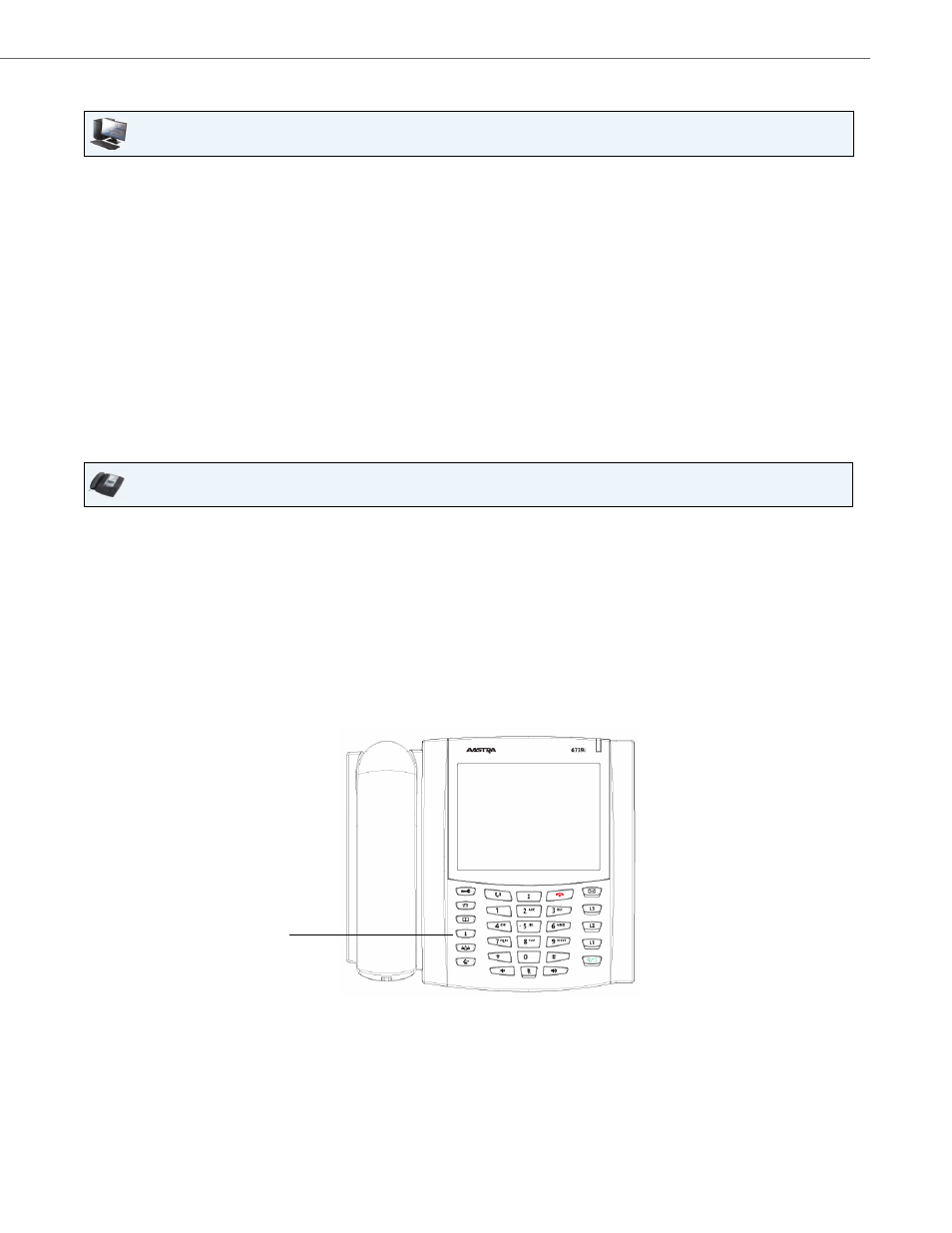
Options Key
41-001317-05 REV01 – 06.2013
105
Configuring XML Services
Accessing the XML Service
After an XML application(s) has been saved to your IP phone, and either the Services Menu or a softkey have been config-
ured to access the XML applications, the customized service is ready for you to use.
From an XML Softkey:
From the Services Menu:
Aastra Web UI
1.
Click on Operation->Softkeys and XML.
or
Click on Operation->Expansion Module.
2.
In the "XML Application URI" field, enter an application URI(s).
Note:
Contact your System Administrator for the appropriate value(s) to enter in the "XML Application URI" field.
3.
In the "XML Application Title" field, enter the title of the service. This title appears in the Services Menu after
pressing the Services key. If multiple XML applications are specified in the XML Application URI field, a list of
applications displays after pressing the Services key.
4.
Click Save Settings.
IP Phone UI
1.
Press the XML key on the 6739i phone. A "Custom Features" screen displays or the title you specified.
2.
Press the service you want to access. Message services display to the screen after pressing the softkey. For user
input services, follow the prompts as appropriate.
3.
To exit from the "Customized Features" screen, press the XML key again.
1.
Use the following procedure to access XML applications from the Services Menu. Use the following illustration
as a reference.
2.
Press the Services key.
Services Key
