Time servers, Options key – AASTRA 6739i User Guide EN User Manual
Page 74
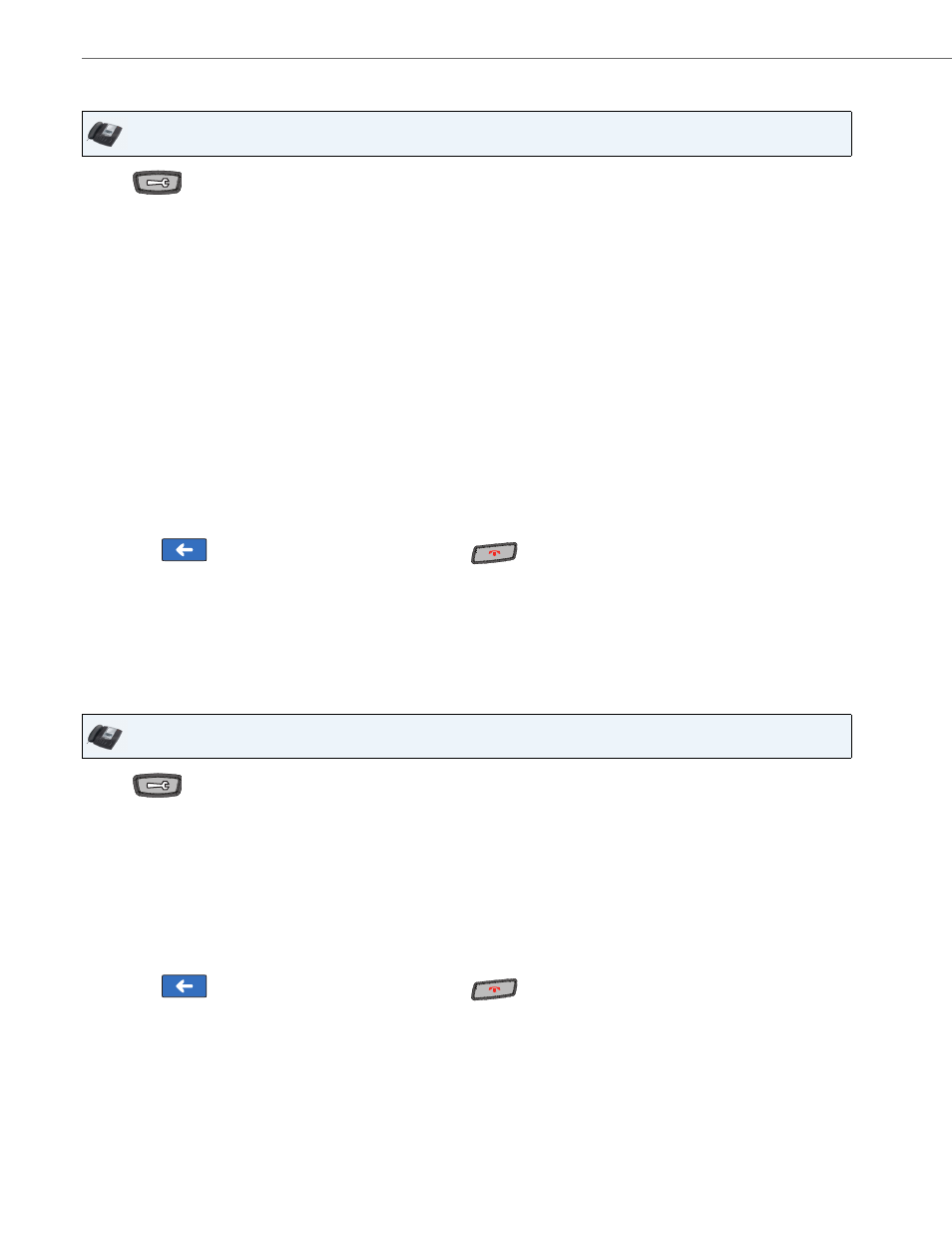
Options Key
68
41-001317-05 REV01 – 06.2013
Setting Time Zone
Time Servers
A time server is a server computer that reads the actual time from a reference clock and distributes this information to its
clients in the network. The time server may be a local network time server or an internet time server. On the 6739i, you
can specify up to 3 local time servers for which the phone receives its time.
Setting Time Servers
IP Phone UI
1.
Press
on the phone to enter the Options List.
2.
Press the
3.
Press the key. The following list of regions display:
•
America
•
Asia
•
Atlantic
•
Australia
•
Europe
•
Pacific
•
Others
Note:
If your Administrator has enabled Option 2 (the Coordinated Universal Time (UTC)) on your phone, you can
select Others->DP-Dhcp for the timezone setting. Contact your System Administrator for more information
about this setting.
4.
Press the key of the region for which you want to set your timezone.
A list of timezones and timezone codes display for the geographic location you selected.
The default is America->US-Eastern. See
“Appendix A - Time Zone Codes”
for a list of timezone codes.
5.
Press the key of the timezone for which you want to set on your phone.
6.
Press the
to return to the previous menu or press the
to return to the idle screen.
IP Phone UI
1.
Press
on the phone to enter the Options List.
2.
Press the
3.
Press the key. A text box displays as well as a keyboard pop-up.
4.
Use the keyboard to enter the IP address or the qualified domain name of the Time Server in your local network.
Contact your System Administrator for this value.
5.
Press <Enter> on the keyboard to save the setting.
6.
Press the key and repeat steps 4 and 5.
7.
Press the <Time Server 3> key and repeat steps 4 and 5.
8.
Press the
to return to the previous menu or press the
to return to the idle screen.
