Dialing from the directory, Managing the directory list, John doe – AASTRA 6739i User Guide EN User Manual
Page 41: Hard keys
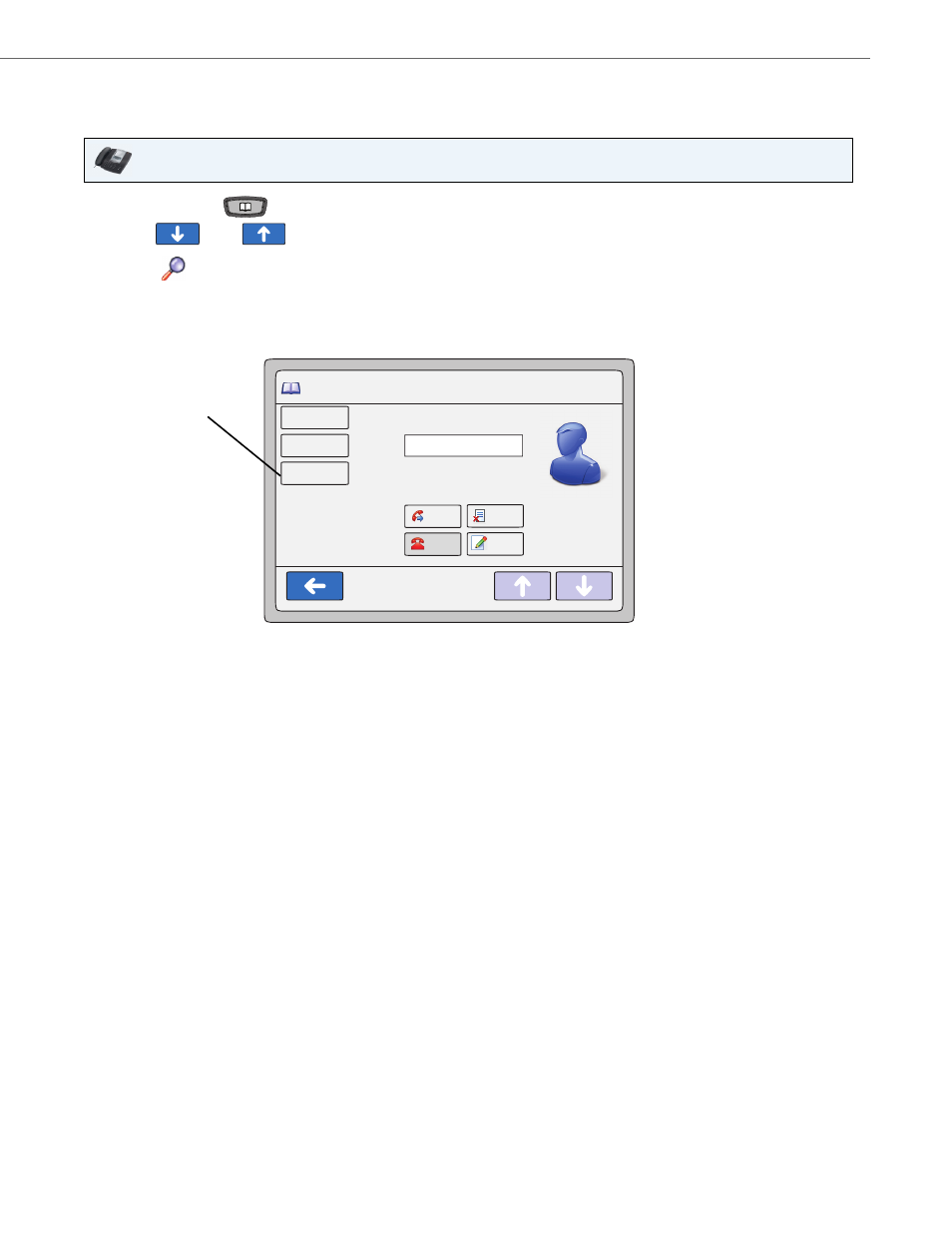
Hard Keys
41-001317-05 REV01 – 06.2013
35
Dialing from the Directory
You can dial a phone number or extension directly from an entry in the Directory List.
Managing the Directory List
From the Directory List in the IP Phone UI, you can perform the following:
•
Adding an Entry
•
Editing an Entry
•
Deleting an Entry
You can also save entries to the Directory from the Caller List and Redial List. For information on saving entries from the
Caller List, see
“Saving a Caller Record to the Directory”
on
. For information on saving entries from the Redial List,
“Saving a Redial Record to the Directory”
IP Phone UI
1.
Press Directory Key
. The Directory screen displays.
2.
Use the
and
keys to navigate the list to look for an entry.
or
Press the
key. For a procedure on using the search key, see
“Using the Search Feature in the Directory”
on
3.
Select the entry you want to dial. All of the numbers display that are associated with the single entry (i.e., Cell,
Office, Home, etc.).
Note:
A “picture ID” displays when you select an entry in the Directory if your System Administrator enabled this fea-
ture on your phone. Contact your System Administrator for more information about the “picture ID” feature.
4.
Press a number key and then the Dial key to dial the number or extension. The phone goes off-hook and auto-
matically dials the number from the Directory. For example, pressing the “Office” key in the screen above and
then the Dial key dials “9055552233” automatically from the Directory.
Directory
John Doe
12 : 45pm
Mon Jan 1
Edit
9055552233
Office
1
9055551122
Home
2
Delete
9055559999
Cell
3
Dial
Lines
9055552233
Single Entry Screen
Press a
number
key and then
the Dial key
to dial the
number
