Options key – AASTRA 6739i User Guide EN User Manual
Page 102
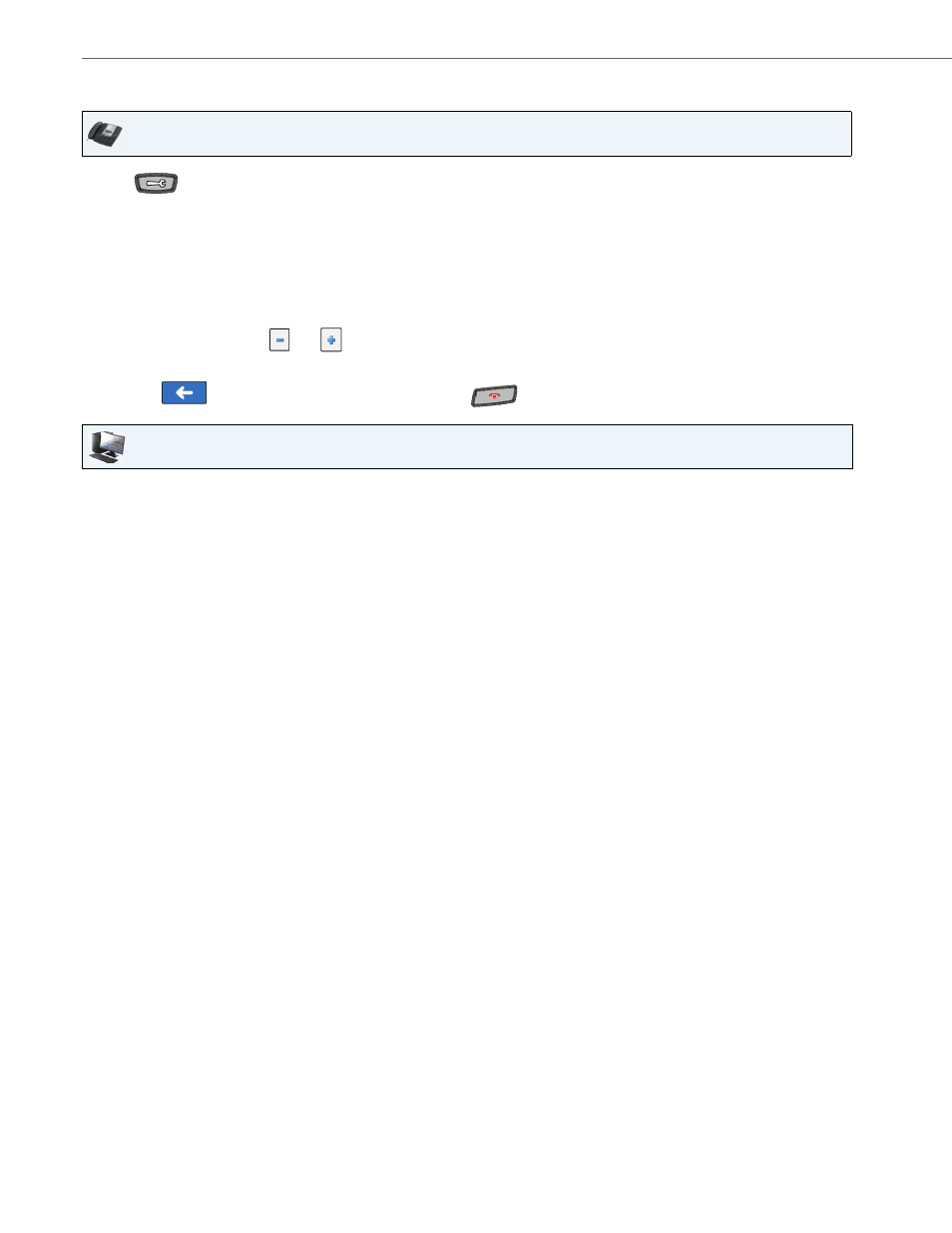
Options Key
96
41-001317-05 REV01 – 06.2013
Configuring an Automatic Call Distribution (ACD) Softkey
Using the ACD Feature on your IP Phone
The ACD feature allows you to login to a phone queue in order to receive distributed calls on your IP phone. To login to a
phone queue, you must pre-configure an ACD softkey or expansion module key on your IP Phone as described in the
previous procedure.
Your Administrator sets up the queue that you access when you press the ACD Key. Contact your System Administrator
for more information.
When you press the ACD Key, the phone prompts you to enter a User ID and Password to login into the queue. Once
logged in, you can make your phone “available” or “unavailable” to take calls by pressing the Available/Unavailable Key
(
2). The server monitors your IP phone status. When you set the IP phone to “available,” the server begins distributing
calls to your phone. When you set the IP phone to “unavailable,” the server temporarily stops distributing calls to your
phone.
The LED for the ACD Key shows the current status of your phone.
IP Phone UI
1.
Press
on the phone to enter the Options List.
2.
Press the
3.
Press a
4.
In the “Type” field, press the <None> key. A screen displays with softkey keys.
5.
Press the <Auto Call Distribution> function key to apply to the softkey.
6.
In the "Label" field, enter a label to apply to this softkey.
7.
In the “Line” field, press the
or
to select a line to assign to the softkey. Valid values are 1 through 9.
8.
Press <Save> to save the softkey. The softkey applies to your phone immediately and displays on your idle screen.
9.
Press the
to return to the previous menu or press the
to return to the idle screen.
Aastra Web UI
1.
Click on Operation->Softkeys and XML.
or
Click on Operation->Expansion Module.
Softkeys
2.
Select from “Key 1” through “Key 55”.
3.
In the "Type" field, select "Auto call distribution".
4.
In the "Label" field, enter a label to apply to this ACD key.
5.
In the "Line" field, select a line to apply Automatic call distribution. Valid values are 1 through 9.
6.
In the state fields, check (enable) or uncheck (disable) the “idle” state for this softkey.
Expansion Module Keys
7.
Select an expansion module key.
8.
In the "Label" field, enter a label to apply to this ACD key.
9.
In the "Line" field, select a line to apply Automatic call distribution. Valid values are 1 through 9.
10.
Click Save Settings.
