Phone lock softkey, Options key – AASTRA 6739i User Guide EN User Manual
Page 123
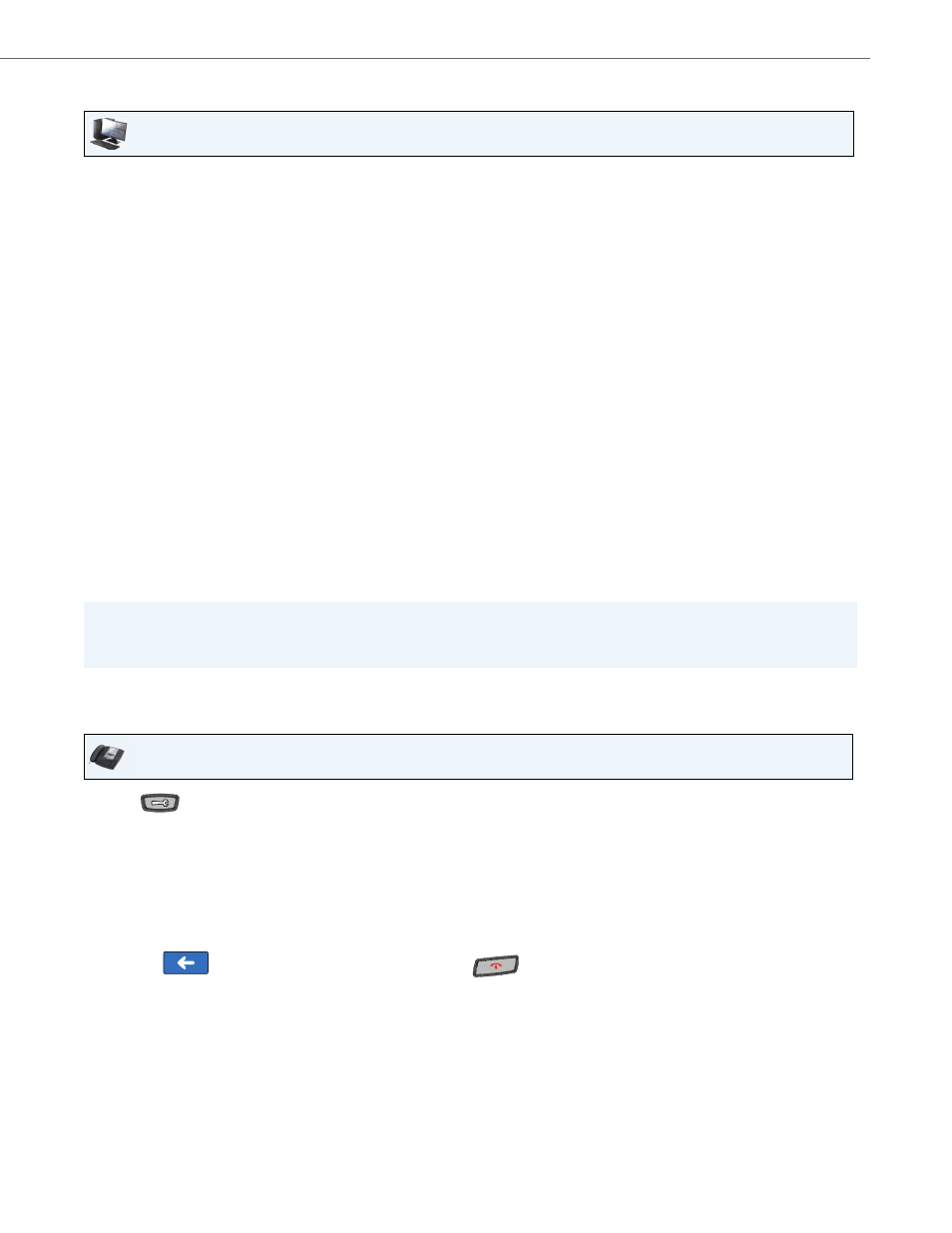
Options Key
41-001317-05 REV01 – 06.2013
117
Phone Lock Softkey
You can configure a softkey on the IP Phone (or expansion module) as a lock/unlock softkey. You assign the function of the
key as “Phone Lock” using the IP Phone UI at the path Options->Softkeys or the Aastra Web UI at the path
Operation->Softkeys and XML.
Configuring a Phone Lock Softkey
Use the following procedures to configure a Phone Lock softkey on your phone.
Aastra Web UI
1.
Click on Operation->Softkeys and XML.
or
Click on Operation->Expansion Module.
Softkeys
2.
Select from “Key 1” through “Key 55”.
3.
In the "Type" field, select Intercom.
4.
In the "Label" field, enter a label to apply to this key.
5.
In the state fields, check (enable) or uncheck (disable) the states you want to apply to this softkey.
Expansion Module Keys
6.
Select an expansion module key.
7.
In the "Type" field, select Intercom.
8.
In the "Label" field, enter a label to apply to this key.
9.
Click Save Settings.
Note:
You can also lock/unlock the phone using the IP Phone UI by pressing Options->Lock. For more information about
using this feature, see
IP Phone UI
1.
Press
on the phone to enter the Options List.
2.
Press the
3.
Press a
4.
In the “Type” field, press the <None> key. A screen displays with softkey keys.
5.
Press the <Phone Lock> function key to apply to the softkey.
6.
Press <Save> to save the softkey. The softkey applies to your phone immediately and displays on your idle screen.
7.
Press the
to return to the previous menu or press the
to return to the idle screen.
