Options key – AASTRA 6739i User Guide EN User Manual
Page 94
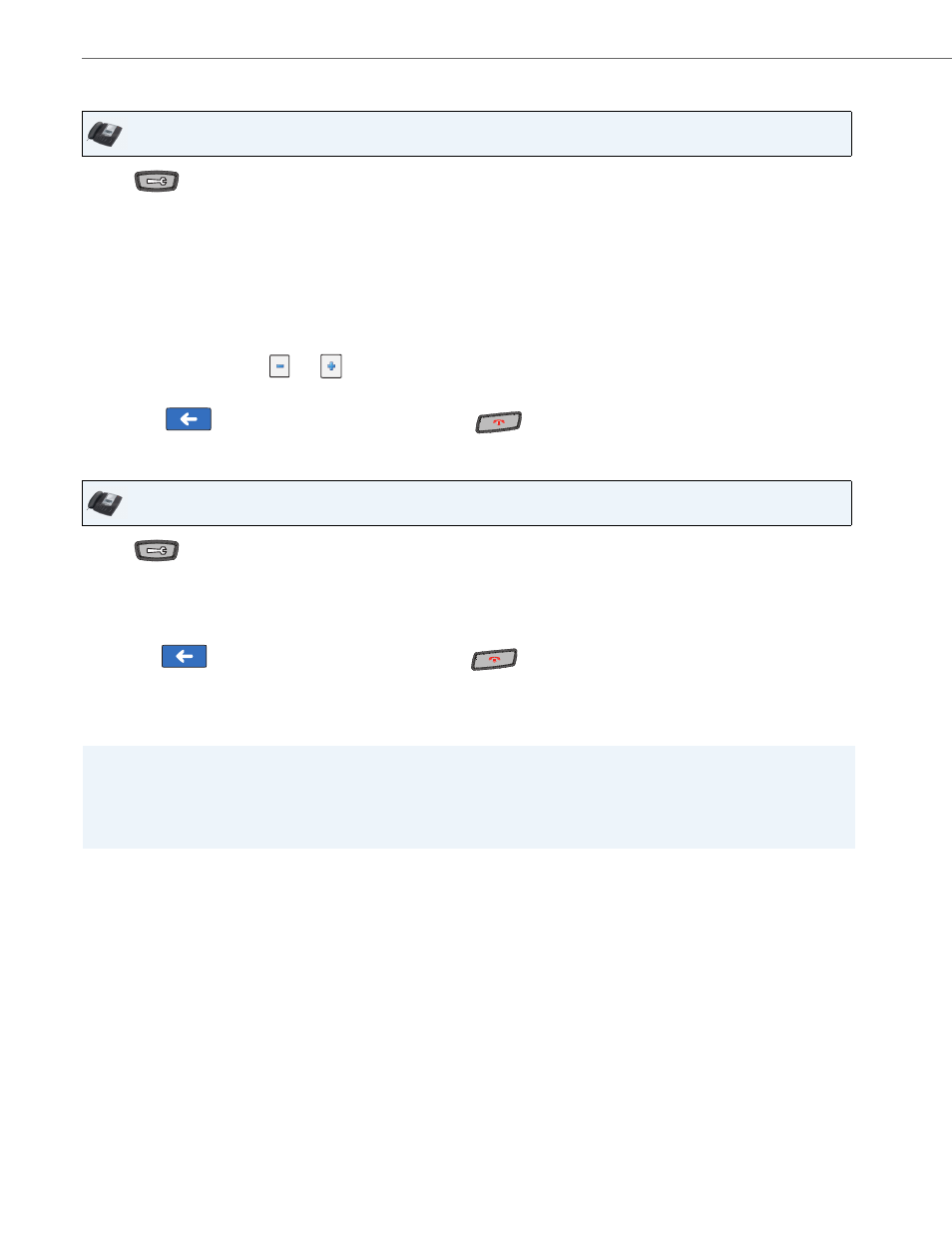
Options Key
88
41-001317-05 REV01 – 06.2013
Configuring a Speed Dial Softkey/Expansion Module key using Options->Softkeys on the IP Phone
Editing a Speed Dial Softkey/Expansion Module key Using the IP Phone UI
Creating a Speed Dial Key on a Softkey/Expansion Module Key (using the press-and-hold feature)
Pressing and holding down a blank softkey or expansion module key on the phone initiates a speed dial feature.
IP Phone UI
1.
Press
on the phone to enter the Options List.
2.
Press the
3.
Press a
4.
In the “Type” field, press the <None> key. A screen displays with softkey keys.
5.
Press the <Speed Dial> function key to apply to the softkey.
6.
In the “Label” field, enter a label to assign to this softkey.
7.
In the “Value” field, enter a value to assign to this softkey.
8.
In the “Line” field, press the
or
to select a line to assign to the softkey. Valid values are 1 through 9.
9.
Press <Save> to save the softkey. The softkey applies to your phone immediately and displays on your idle screen.
10.
Press the
to return to the previous menu or press the
to return to the idle screen.
IP Phone UI
1.
Press
on the phone to enter the Options List.
2.
Press the
3.
Press the speed dial softkey you want to edit. The speed dial softkey screen displays.
4.
Edit the fields as applicable and press <Save>.
5.
Press the
to return to the previous menu or press the
to return to the idle screen.
Notes:
1.The softkey or expansion module key must have no preassigned function (key must be set to None) in order to use
the press-and-hold feature to create a speed dial key.
2.You can also press-and-hold a keypad key to program a speed dial. For more information, see
on
.
