Speeddial/xfer softkey, Options key – AASTRA 6739i User Guide EN User Manual
Page 119
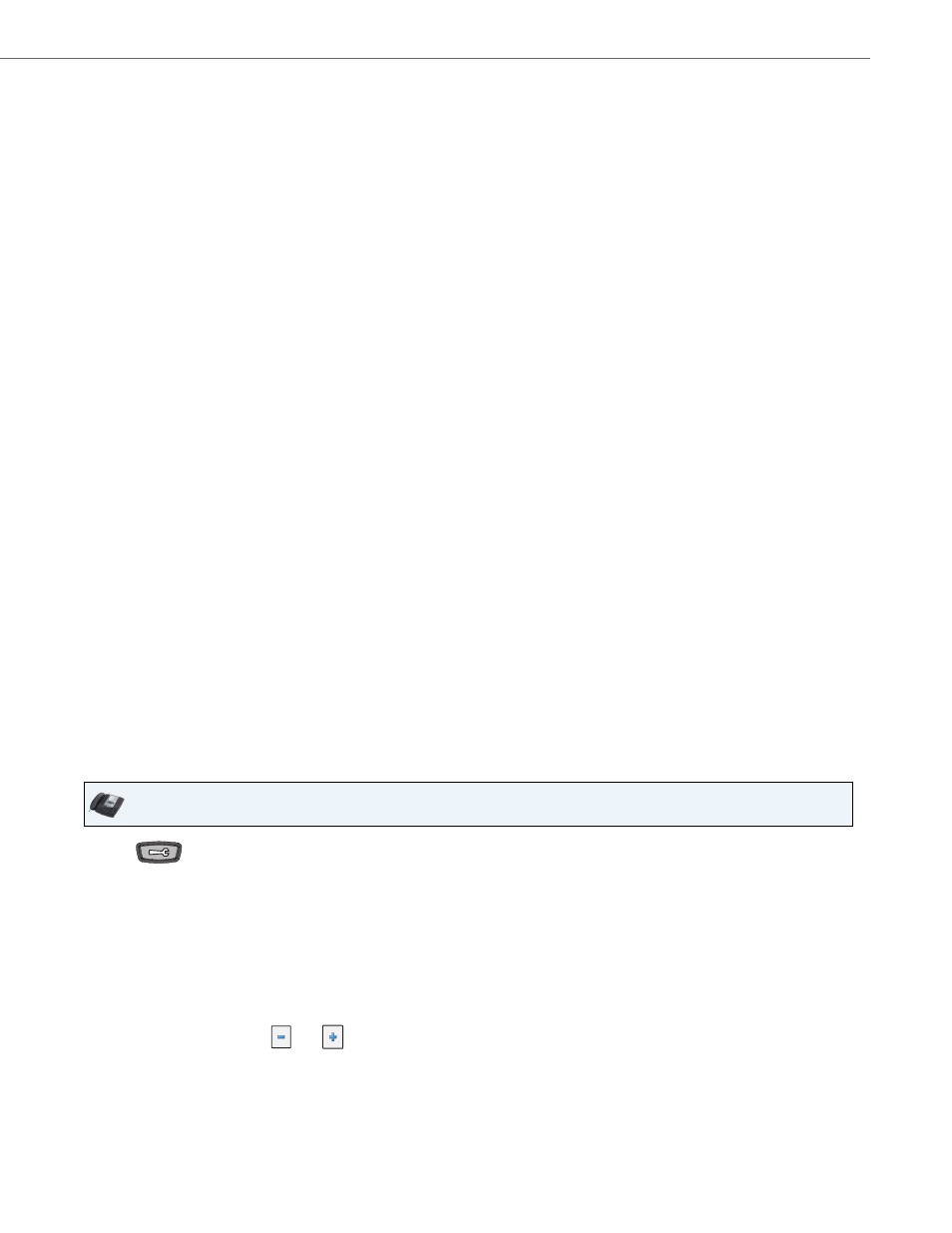
Options Key
41-001317-05 REV01 – 06.2013
113
Speeddial/Xfer Softkey
The Speed Dial key allows a number to be dialed quickly by pressing one key configured for speed dialing. The Xfer key
allows a call to be transferred to other recipients blindly or consultatively. The Speeddial/Xfer key combines the Speed Dial
and Xfer key's functionality together allowing the user to transfer calls or use speed dial with one key.
Speeddial/Xfer Key Requirements and Functionality
The Speeddial/Xfer key has the following capabilities:
•
Speeddial/Xfer and Speed Dial
When the phone is in the “Idle” state, pressing the Speeddial/Xfer key causes the phone to go offhook and dial the pre-
defined extension.
•
Speeddial/Xfer and Blind Transfer
When the phone is connected to a call, pressing the Speeddial/Xfer key blind transfers the call to the predefined target.
If transferring a call fails, a message “Transfer Failed” displays, and you can reconnect the call (get the call back) by press-
ing the line key again.
•
Speeddial/Xfer and Call Forward
When the phone is in the “Ringing” state, pressing the Speeddial/Xfer key forwards the call to the predefined extension.
Configuring a Speeddial/Xfer Softkey
Use the following procedures to configure a Speeddial/Xfer softkey on your phone.
6.
In the “Line” field, select the line for which you want to use the key functionality.
Valid values are 1 through 9.
7.
In the state fields, check (enable) or uncheck (disable) the states you want to apply to this softkey.
Expansion Module Keys
8.
Select an expansion module key.
9.
In the "Type" field, select BLF/Xfer.
10.
In the "Label" field, enter a label for the BLF/Xfer key.
11.
In the “Value” field, enter the monitored extension or the extension to transfer calls to (for example, “35”).
12.
In the “Line” field, select the line for which you want to use the key functionality.
Valid values are 1 through 9.
13.
Click Save Settings.
IP Phone UI
1.
Press
on the phone to enter the Options List.
2.
Press the
3.
Press a
4.
In the “Type” field, press the <None> key. A screen displays with softkey keys.
5.
Press the <Speeddial/Xfer> function key to apply to the softkey.
6.
In the "Label" field, enter a label to apply to this softkey.
7.
In the "Value" field, enter the speed dial extension or the extension to transfer calls to (for example, “5551212”)
8.
In the “Line” field, press the
or
to select a line for which to apply to the softkey. Valid values are 1
through 9.
