Options key – AASTRA 6739i User Guide EN User Manual
Page 101
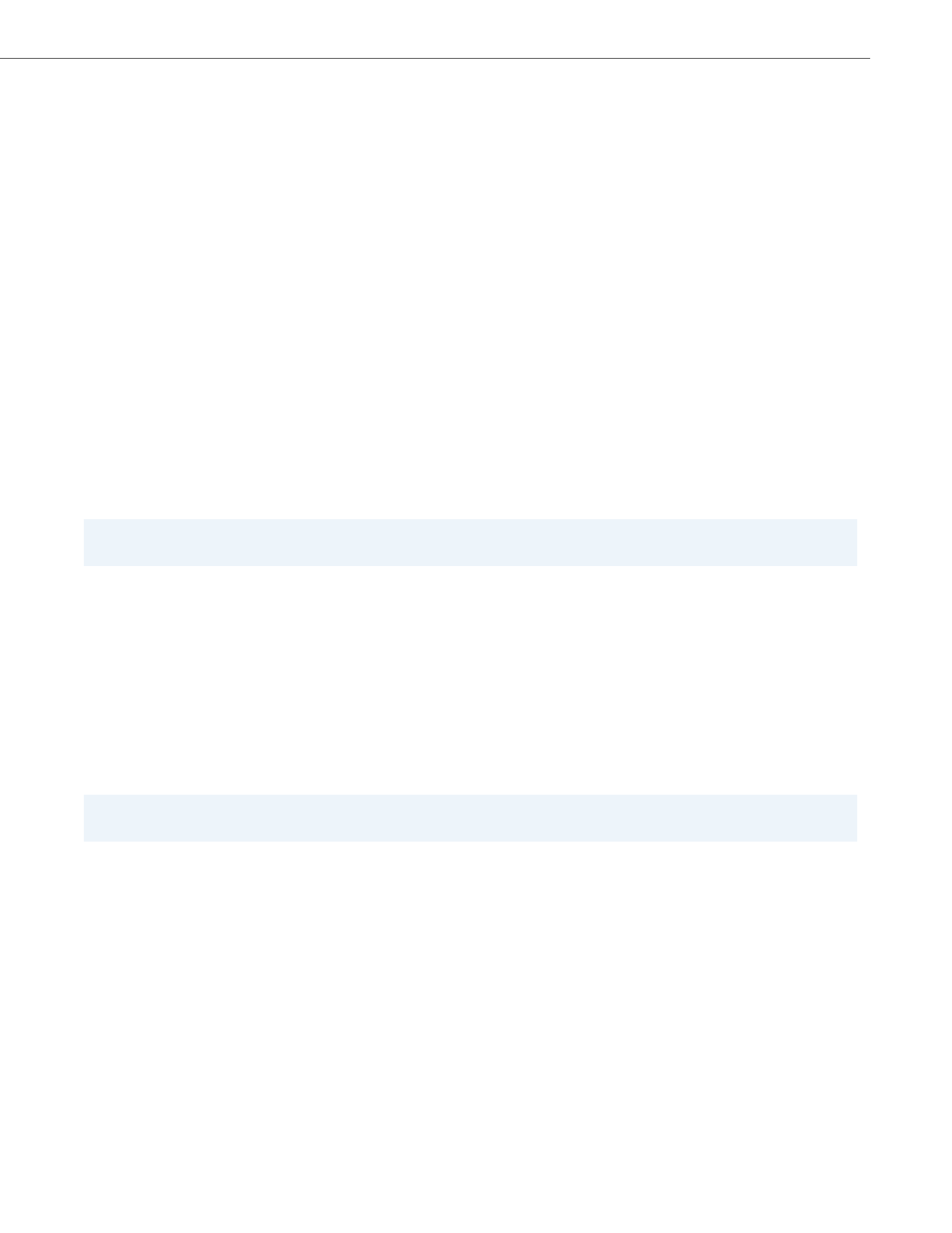
Options Key
41-001317-05 REV01 – 06.2013
95
Automatic Call Distribution (ACD) Softkey (for Sylantro Servers)
The 6739i and any attached Expansion Modules support Automatic Call Distribution (ACD) for Sylantro servers. The ACD
feature allows the Sylantro server to distribute calls from a queue to registered IP phone users (agents).
To use the ACD feature on an IP phone, you must first configure an ACD softkey or expansion module key. When you want
to subscribe to a queue (in order to receive incoming calls), you press the ACD key and the IP phone UI prompts you to
specify the following information:
•
User ID: the phone number(s) used to login into the queue.
•
Password: the password used to login to the queue.
•
Available/unavailable: Shows the current status of the IP phone. Specifies if the IP phone user is available/unavailable
to receive a call from the queue.
After creating an ACD key, you are ready to receive calls from a queue on the server. You must press the ACD key and then
log in by entering your User ID and Password. An "Available" softkey displays allowing you to make your phone available to
accept these calls.
When you are on an active call, or you miss a call, the server automatically changes the phone’s status to unavailable. The
server updates it’s database with this new information and no longer distributes calls to the phone. The phone remains in
this "unavailable" state until:
•
you make yourself “available” again by pressing the "Available" softkey.
•
an ACD timer expires (set by your System Administrator).
You can also choose to manually change the phone status to unavailable by pressing the "Unavailable" softkey on the
phone.
You can configure an ACD key using the IP Phone UI or the Aastra Web UI.
8.
In the "Line" field, select a line for which to apply this key. Valid values are:
•
global
•
1 through 9
Note:
The "Value" field is not required. The BroadWorks BLF List name is configured in the "BLF List URI" field instead.
9.
In the "BLF List URI" field, enter the name of the BLF list defined on the BroadSoft BroadWorks Busy Lamp field
page for your particular user. For example, sip:[email protected].
Note:
Contact your System Administrator for the BLF List URI.
10.
Click Save Settings.
Note:
Your System Administrator must provide you with your User ID and Password to access the applicable phone queue.
Note:
It is recommended you configure no more than a single ACD softkey or expansion module key per IP phone.
