None softkey, Options key – AASTRA 6739i User Guide EN User Manual
Page 127
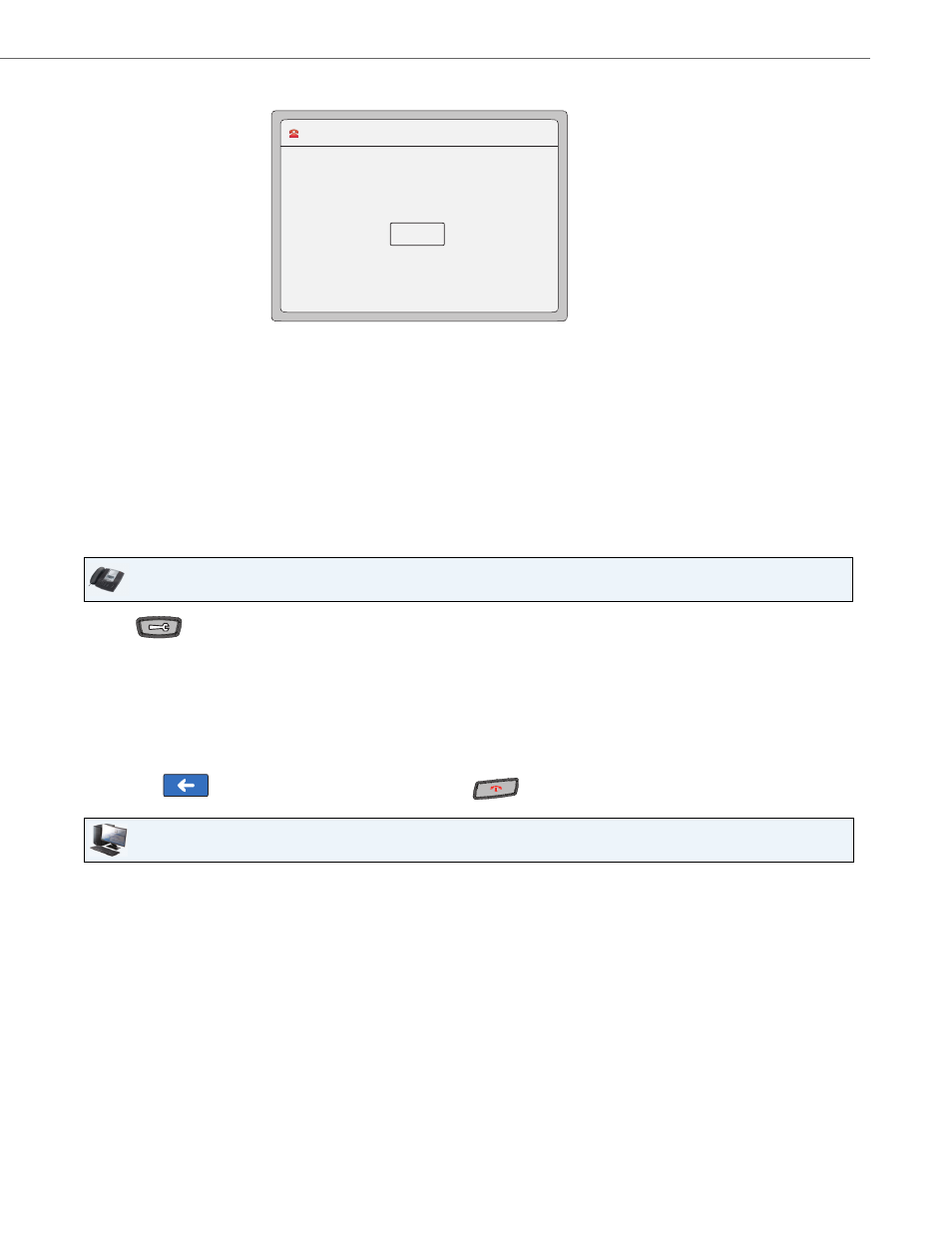
Options Key
41-001317-05 REV01 – 06.2013
121
None Softkey
All softkeys, by default, are set to “None” on the IP Phone. The “None” function displays as “None” on a softkey, and indi-
cates there is no function assigned to this softkey. Changing a configured softkey to “None” disables the function softkey.
For more information about key behavior, see
Configuring a None Softkey
Use the following procedures to configure a None softkey on your phone.
2.
Press the Drop key to end the multicast RTP session and return to the idle screen.
Note:
If you enable global DND on the phone, the incoming multicast RTP session is dropped.
IP Phone UI
1.
Press
on the phone to enter the Options List.
2.
Press the
3.
Press a key that has a configuration function. A softkey configuration screen displays.
4.
In the “Type” field, press the function key. A screen displays with softkey keys.
5.
Press the <None> function key to apply to the softkey.
6.
Press <Save> to save the softkey. The softkey applies to your phone immediately and displays on your idle screen.
7.
Press the
to return to the previous menu or press the
to return to the idle screen.
Aastra Web UI
1.
Click on Operation->Softkeys and XML.
or
Click on Operation->Expansion Module.
Softkeys
2.
Select from “Key 1” through “Key 55”.
3.
In the "Type" field, select None.
Expansion Module Keys
4.
Select an expansion module key.
L1 John Smith 401
12 : 45pm
Mon Jan 1
Paging
Drop
00:01
