Flash softkey, Options key – AASTRA 6739i User Guide EN User Manual
Page 112
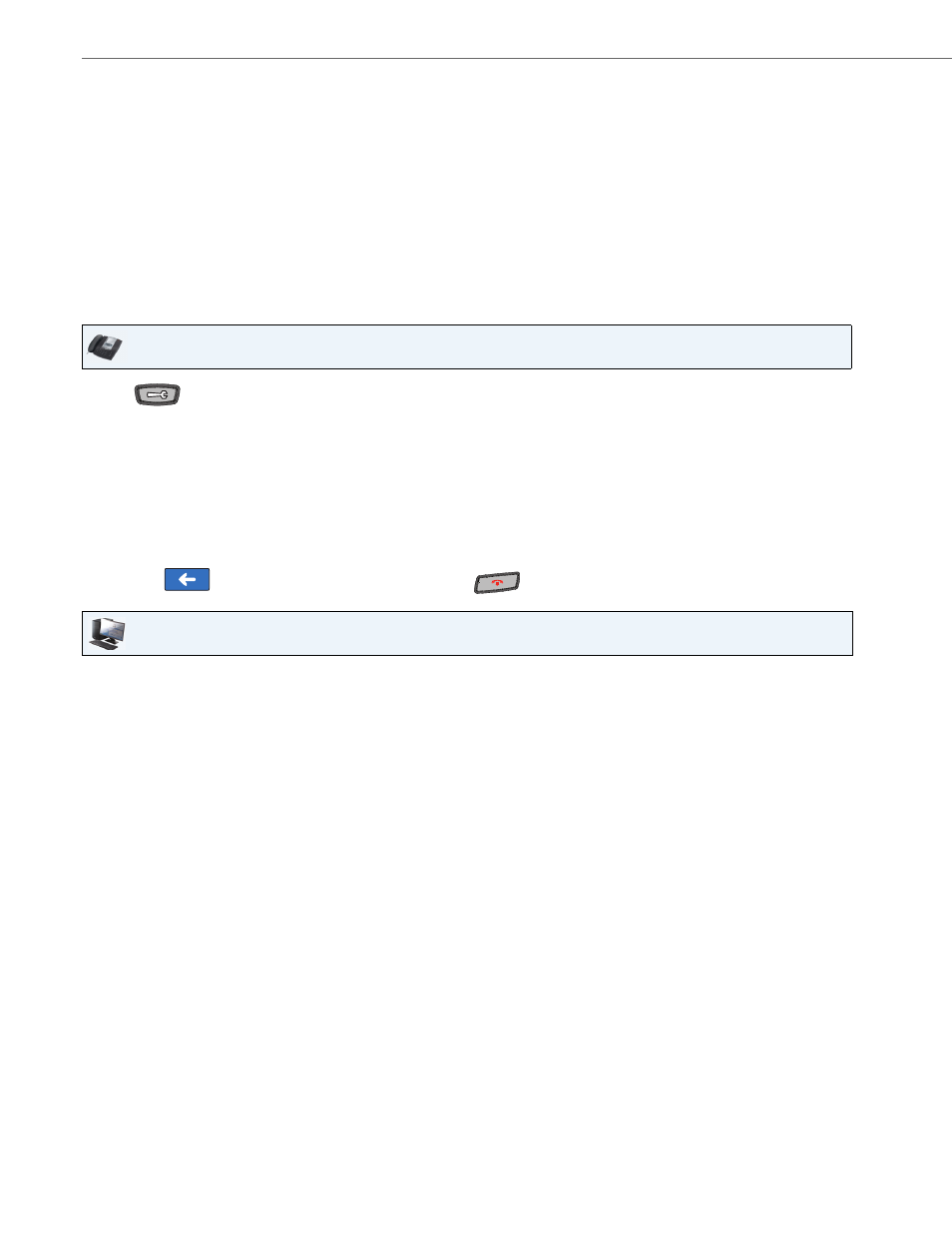
Options Key
106
41-001317-05 REV01 – 06.2013
Flash Softkey
You can set a softkey to generate a flash event when it is pressed on the 6739i. You do this by setting the softkey to
"flash". The IP phone generates flash events only when a call is connected and there is an active RTP stream (for example,
when the call is not on hold).
Configuring a Flash Softkey
Use the following procedure to configure a Flash key on the 6739i IP Phone.
3.
Press the service you want to access. Message services display to the screen after selecting the service. For user
input services, follow the prompts as appropriate.
4.
To exit from the "Services" menu, press the Services key again.
IP Phone UI
1.
Press
on the phone to enter the Options List.
2.
Press the
3.
Press a
4.
In the “Type” field, press the <None> key. A screen displays with softkey keys.
5.
Press the <Flash> function key to apply to the softkey.
6.
In the "Label" field, enter a label to apply to this softkey.
7.
Press <Save> to save the softkey. The softkey applies to your phone immediately and displays on your idle screen.
8.
Press the
to return to the previous menu or press the
to return to the idle screen.
Aastra Web UI
1.
Click on Operation->Softkeys and XML.
or
1.
Click on Operation->Expansion Module.
Softkeys
2.
Select from “Key 1” through “Key 55”.
3.
In the "Type" field, select Flash.
4.
In the "Label" field, enter a label for the Flash key.
Expansion Module Keys
5.
Select an expansion module key.
6.
In the "Type" field, select Flash.
7.
In the "Label" field, enter a label for the Flash key.
8.
Click Save Settings.
