Options key – AASTRA 6739i User Guide EN User Manual
Page 100
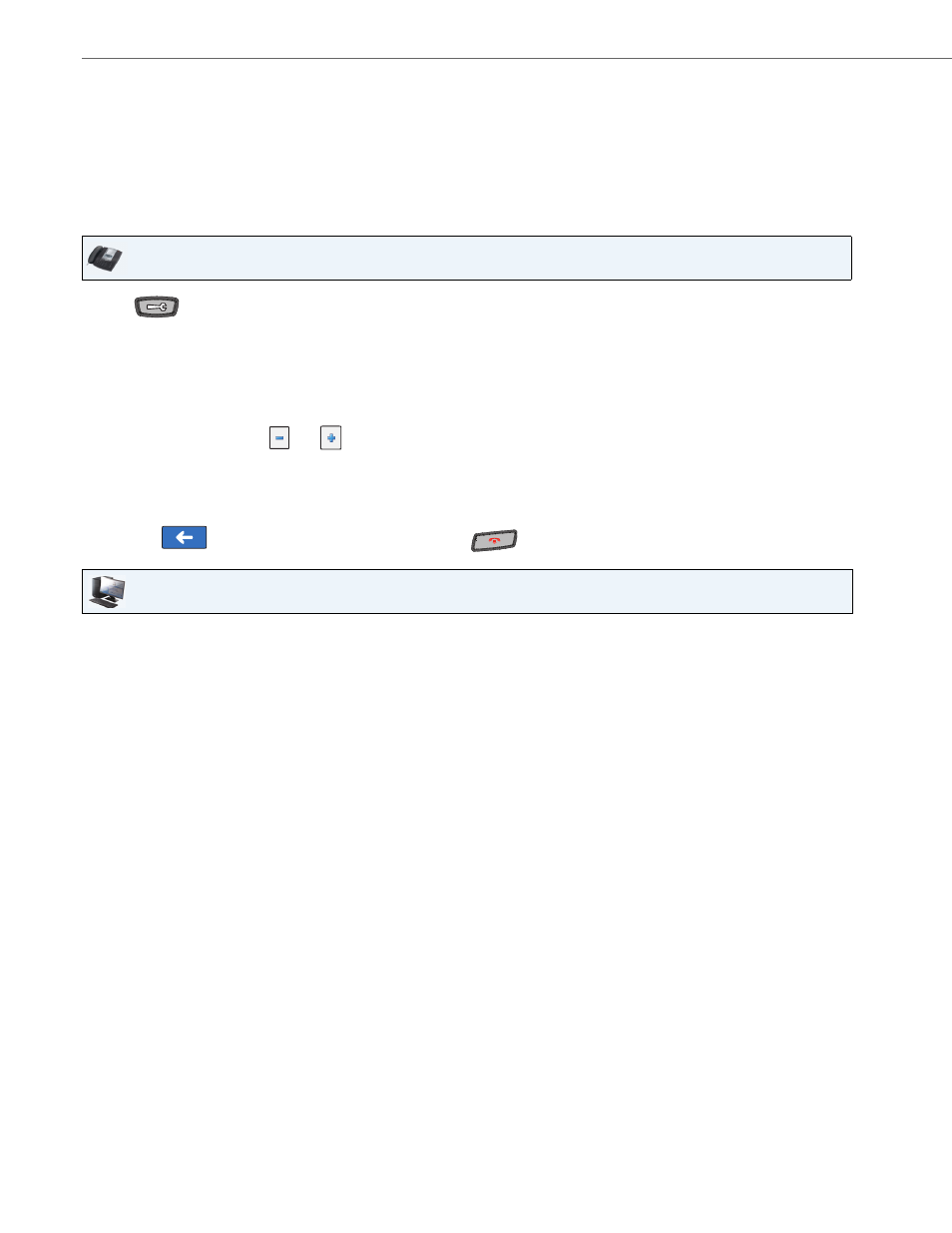
Options Key
94
41-001317-05 REV01 – 06.2013
Configuring a BLF/List Softkey
If you set a key to use BLF/List, you must also enter a BLF List URI in the Aastra Web UI at the path Operation->Softkeys
and XML->Services, or in the IP Phone UI at the path Options->Softkeys. The BLF List URI is the name of the BLF list
defined on the BroadSoft BroadWorks Busy Lamp field page for your particular user.
For example, sip:[email protected]. The value of the BLF/List URI parameter must match the list name configured. Other-
wise, no values display on the 6739i screen and the feature is disabled
The BLF List function can be configured on the 6739i using the IP Phone UI or the Aastra Web UI.
IP Phone UI
1.
Press
on the phone to enter the Options List.
2.
Press the
3.
Press a
4.
In the “Type” field, press the <None> key. A screen displays with softkey keys.
5.
Press the <BLF/List> function key to apply to the softkey.
6.
In the “Line” field, press the
or
to select a line to assign to the softkey. Valid values are 1 through 9.
Note:
The "Label" and "Value" field are not required. The BroadWorks BLF List name is configured in the "BLF List URI"
field instead.
7.
Press <Save> to save the softkey. The softkey applies to your phone immediately and displays on your idle screen.
8.
Press the
to return to the previous menu or press the
to return to the idle screen.
Aastra Web UI
1.
Click on Operation->Softkeys and XML.
or
Click on Operation->Expansion Module.
Softkeys
2.
Select from “Key 1” through “Key 55”.
3.
In the "Type" field, select "BLF/List" (BroadSoft BroadWorks).
4.
In the "Line" field, select a line number that is actively registered to the appropriate SIP proxy you are using. Valid
values are:
•
global
•
1 through 9
Note:
The "Label" and "Value" field are not required. The BroadWorks BLF List name is configured in the "BLF List URI"
field instead.
5.
In the state fields, check (enable) or uncheck (disable) the states you want to apply to this softkey.
6.
In the "BLF List URI" field, enter the name of the BLF list defined on the BroadSoft BroadWorks Busy Lamp field
page for your particular user. For example, sip:[email protected].
Note:
Contact your System Administrator for the BLF List URI.
Expansion Module Keys
7.
Select an expansion module key.
