Last call return (lcr) key (sylantro servers only), Configuring a last call return softkey, Options key – AASTRA 6739i User Guide EN User Manual
Page 116
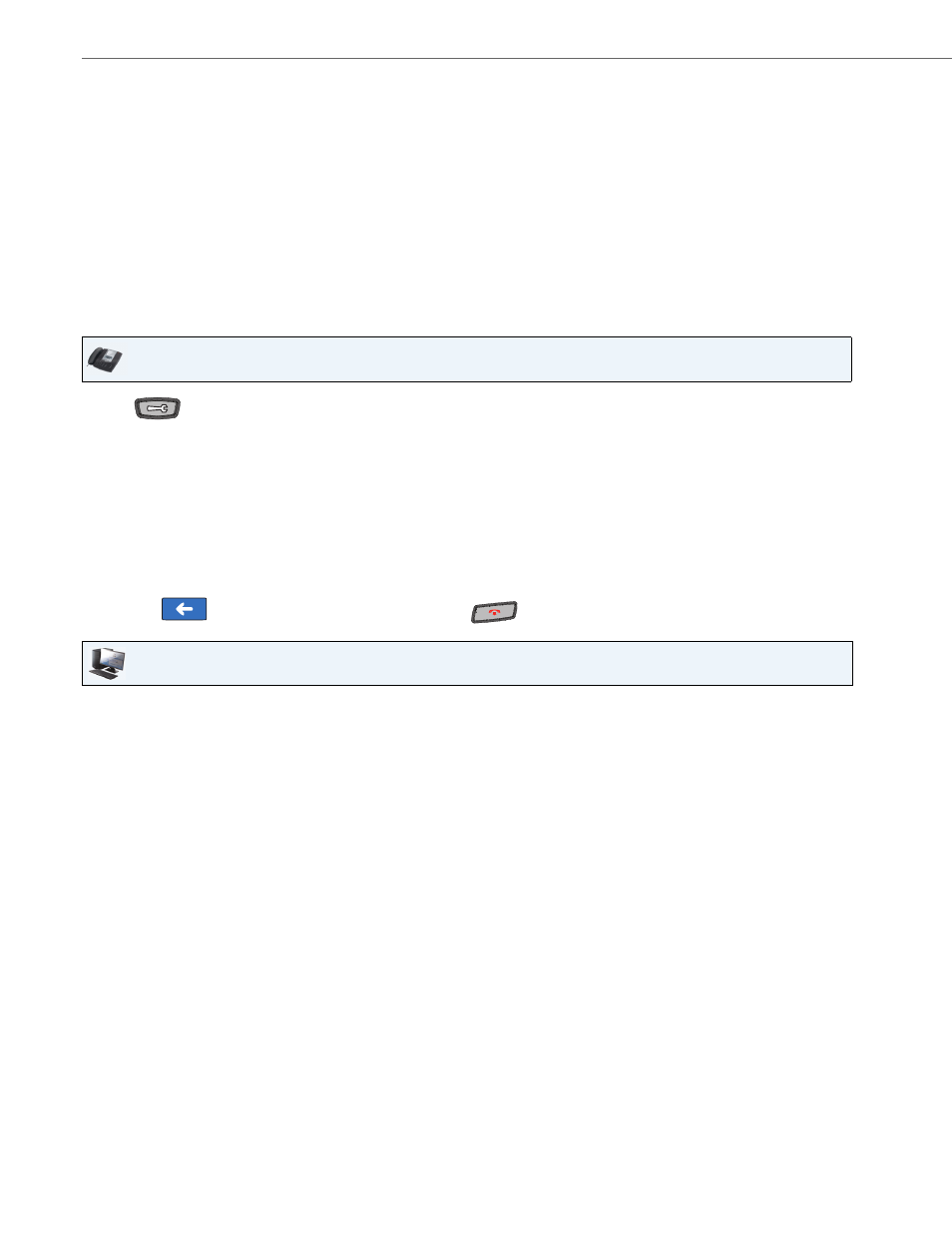
Options Key
110
41-001317-05 REV01 – 06.2013
Last Call Return (lcr) Key
(Sylantro Servers only)
Using the IP Phone UI or the Aastra Web UI, you can configure a "Last call return" (lcr) function on a key. This feature is for
Sylantro servers only.
How it works
If you configure "lcr" on a key, and a call comes into your phone, after you are finished with the call and hang up, you can
press the key configured for “lcr” and the phone dials the last call you received. When you configure an “lcr” key, the label
“LCR” displays next to that key on the IP phone. When the Sylantro server detects an “lcr” request, it translates this
request and routes the call to the last caller.
Configuring a Last Call Return Softkey
Use the following procedures to configure a Last Call Return softkey.
IP Phone UI
1.
Press
on the phone to enter the Options List.
2.
Press the
3.
Press a
4.
In the “Type” field, press the <None> key. A screen displays with softkey keys.
5.
Press the <Last Call Return> function key to apply to the Park softkey.
6.
In the "Line" field, select the line for which to apply the “Last Call Return” softkey. Valid values are 1 through 9.
7.
Press <Save> to save the softkey. The softkey applies to your phone immediately and displays on your idle screen
as “LCR”.
8.
Press the
to return to the previous menu or press the
to return to the idle screen.
Aastra Web UI
1.
Click on Operation->Softkeys and XML.
or
Click on Operation->Expansion Module.
Softkeys
2.
Select from “Key 1” through “Key 55”.
3.
In the "Type" field, select Last Call Return.
4.
In the "Line" field, select the line for which to apply the “Last Call Return” softkey. Valid values are 1 through 9.
5.
In the state fields, check (enable) or uncheck (disable) the states you want to apply to this softkey.
Expansion Module Keys
6.
Select an expansion module key.
7.
In the "Type" field, select Last Call Return.
8.
Click Save Settings. The softkey applies to your phone immediately and displays on your idle screen as “LCR”.
