Managing calls – AASTRA 6739i User Guide EN User Manual
Page 157
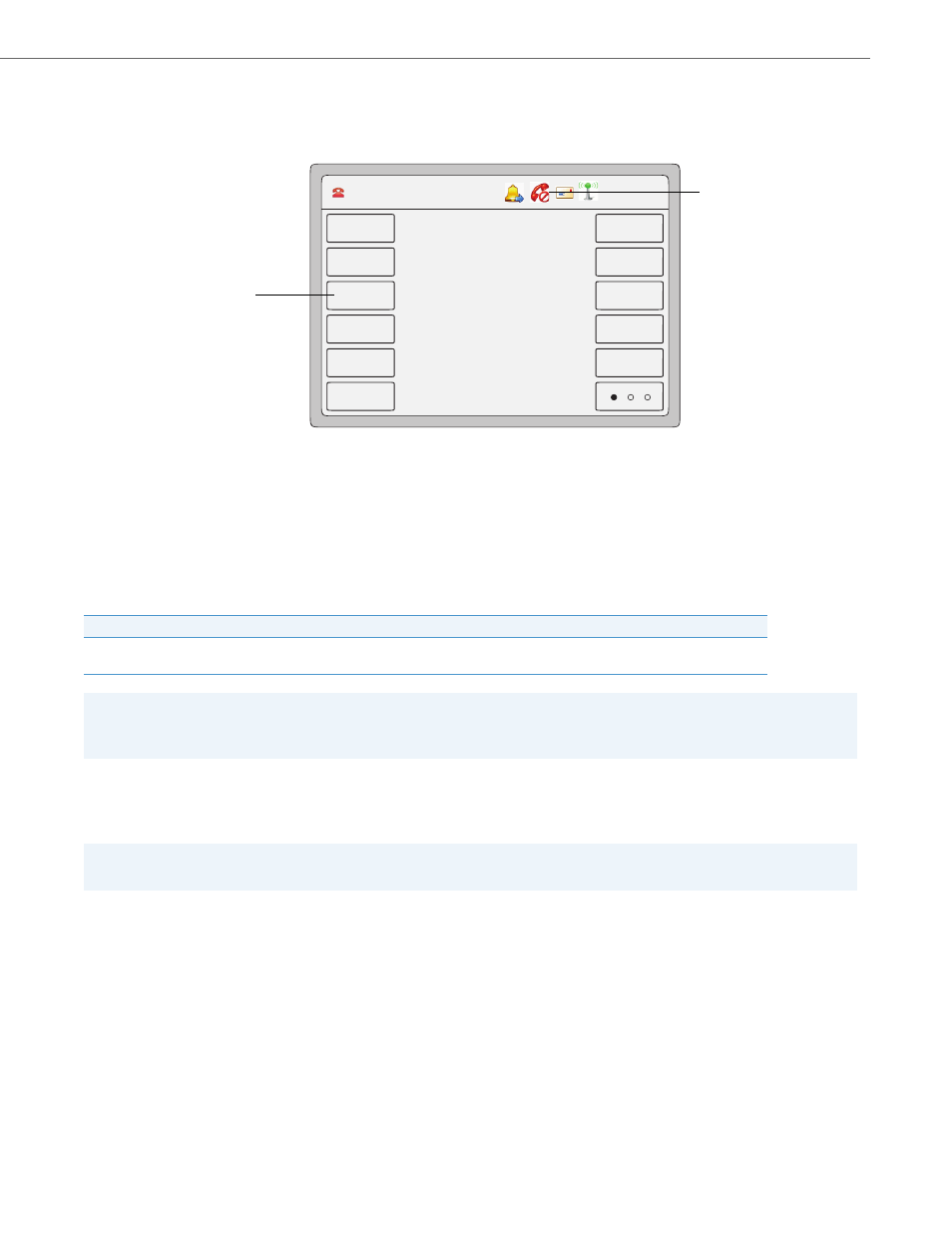
Managing Calls
41-001317-05 REV01 – 06.2013
151
If you have a DND softkey on your phone, you can enable and disable DND by toggling the key. For more information
about configuring a DND softkey on your phone, see
“"Do Not Disturb" (DND) Softkey”
. Once you enable DND,
the DND icon displays on the screen for the applicable account.
The following describes the key behaviour for each DND mode.
•
Account - DND key toggles the account in focus on the IP Phone UI, to ON or OFF if DND enabled for that account.
•
Phone - (default) DND key toggles all accounts on the phone to ON or OFF.
•
Custom - DND key displays custom screens on the IP Phone UI. User can select whether to enable/disable DND per
account, enable DND on all accounts, or disable DND on all accounts.
The following table describes the key and Message Waiting Indicator (MWI) LEDs when you enable DND on the IP Phone.
Configuring DND
The following describes configuring DND on your phone. To configure a DND key, see the section,
Key LED Behaviour for All Modes
MWI LED Behaviour for All Modes
DND key LED
RED
if current account in focus has DND ON.
DND key LED OFF when current account in focus has DND disabled.
MWI LED ON if current account in focus has DND ON.
MWI LED OFF if current account in focus has DND OFF.
Note:
If you make changes to the configuration for DND via the IP Phone UI, you must refresh the Aastra Web UI screen to see
the changes.
Note:
If there is no DND key configured or if it is removed, DND is disabled on the IP Phone.
Idle Screen with DND Enabled on the Phone
DND enabled
Icon
DND softkey
L1 John Smith 401
12 : 45pm
Mon Jan 1
John Smith
401
Home
DND
404
Call Forward
406
Flash
Intercom
Paging
Park
Pickup
402
