View licenses, Licensing – AASTRA BluStar 8000i BAS-Mode Administrator Guides EN User Manual
Page 97
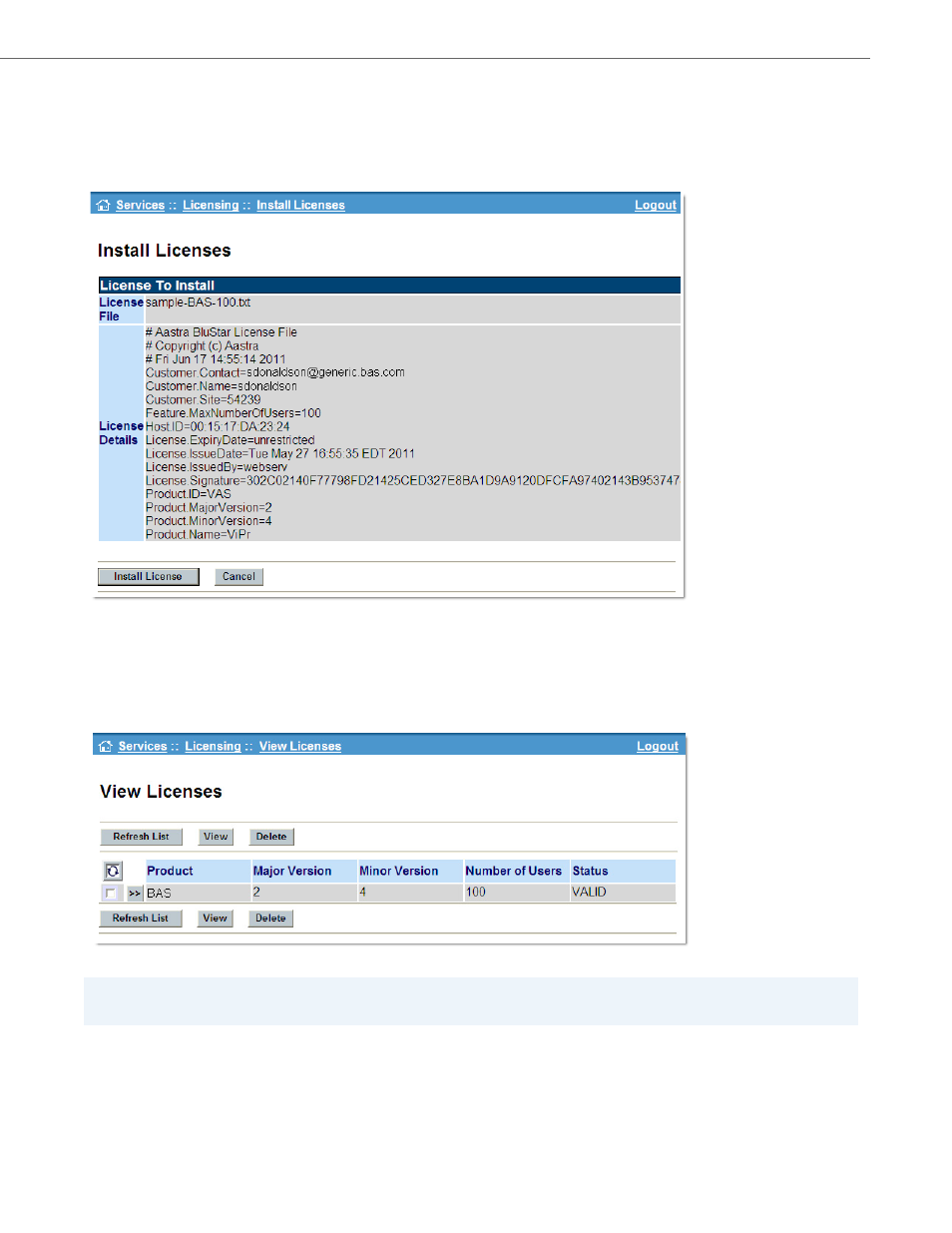
Licensing
41-001391-00 Rev 03 – 04.2012
7-3
View Licenses
The View Licenses page lists the various product licenses installed on the system. The listing indicates the product, major
and minor version numbers, number of users supported by the license, and the status of the license (Valid, Invalid, Expired,
etc.).
Clicking the [>>] button next to a given product name displays detailed information for that license.
5.
Click the Browse... button in the License to Install panel. In the resulting dialogue box, navigate to the license file
that you received from the email, select it, then click on the Upload License button to install the license on the server.
6.
When the upload has completed, the License to Install panel refreshes and displays the uploaded license file name
and license details. Click on the Install License button to complete the license installation. Click Cancel to abort the
license installation.
Note:
The BluStar Device Status page also contains a column that indicates the license status for each licensed device.
- 4420 IP Basic (SIP) for MX-ONE Quick Reference Guide (1 page)
- 6731i Installation Guide EN (25 pages)
- Mobile Extension Quick Reference Guide (1 page)
- 610d for Aastra IntelliGate User Guide EN (76 pages)
- 6753i Quick Reference Guide EN (2 pages)
- 4225 Hotel Reception Desk Quick Reference Guide (2 pages)
- 4224 Operator for MX-ONE User Guide (100 pages)
- 6730i Installation Guide EN (22 pages)
- 4187 Plus for BusinessPhone User Guide EN (104 pages)
- 7433ip for MX-ONE User Guide EN (108 pages)
- microSD-Card User Guide (22 pages)
- 4422 IP Office (SIP) for MX-ONE User Guide (111 pages)
- DT590 for MX-ONE User Guide EN (107 pages)
- 4422 IP Office for MX-ONE Quick Reference Guide (1 page)
- BluStar 8000i User Guide EN (113 pages)
- 6700i for Aastra 800 and OpenCom 100 User Guide EN (44 pages)
- 6725ip Work Smart User Guide EN (20 pages)
- AMC+ User guide for Android EN (37 pages)
- DT390 for BusinessPhone User Guide EN (106 pages)
- 6700i for OpenCom 1000 User Guide EN (48 pages)
- 6737i Installation Guide EN (28 pages)
- 4147 Medium for MX-ONE (TSE) User Guide EN (76 pages)
- 7446ip (5446ip) Premium for BusinessPhone User Guide EN (87 pages)
- 4425 IP Vision for MX-ONE Quick Reference Guide (1 page)
- Office 35IP User manual (79 pages)
- 600c_d for SIP-DECT User Manual EN (108 pages)
- 7106a for MX-ONE EN (30 pages)
- 4222 Office for MX-ONE (TSE) User Guide EN (97 pages)
- DT390 for MD Evolution Quick Reference Guide (70 pages)
- 6739i SIP Phone for MXONE Quick Reference Guide EN (19 pages)
- 7147a - for MX-ONE EN (32 pages)
- SIP-DECT (Release 2.1)- OM System Manual - Installation, Administration and Maintenance EN (196 pages)
- 7434ip for MX-ONE Quick Reference Guide (132 pages)
- MX-ONE V4.0 OCS 2007 Quick Setup Guide (18 pages)
- 600d for OpenCom 1000 User Guide (with bookmarks) EN (118 pages)
- 4100 for BusinessPhone Quick Reference Guide (40 pages)
- 6739i for OpenCom 1000 User Guide EN (40 pages)
- DT4x2 for MX-ONE User Guide EN (133 pages)
- Office 10 User manual (30 pages)
- 4420 IP Basic (SIP) for MX-ONE User Guide (72 pages)
- 4220 Lite for BusinessPhone User Guide EN (100 pages)
- 6730i (Version 2.5 Text Keypad) User Guide EN (214 pages)
- DT292 for BusinessPhone Quick Reference Guide (40 pages)
- DT690 for BusinessPhone User Guide EN (127 pages)
