Creating a device group, Renaming a device group, Deleting a device group – AASTRA BluStar 8000i BAS-Mode Administrator Guides EN User Manual
Page 85: Viewing group members, Editing group members, Blustar device groups
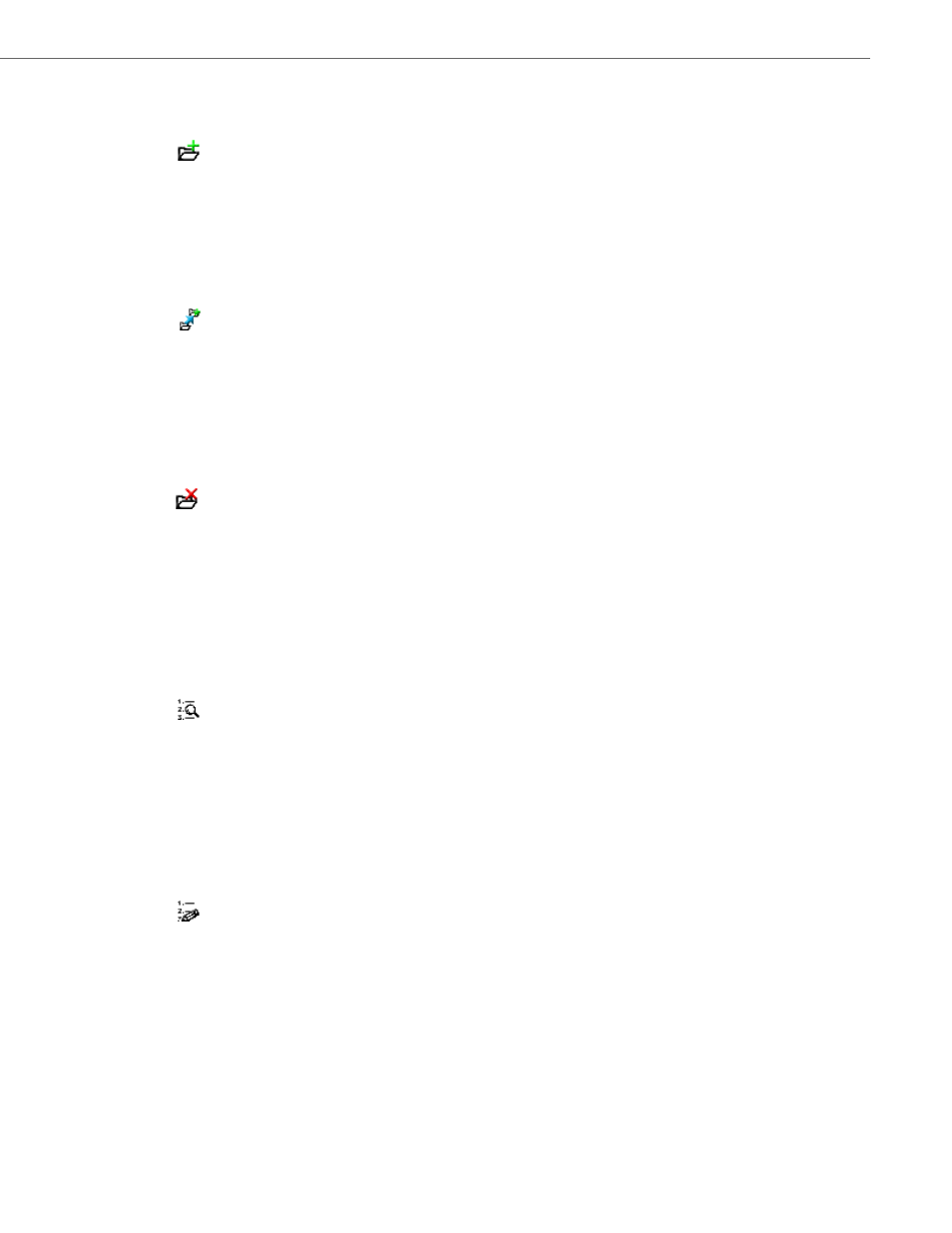
BluStar Device Groups
41-001391-00 Rev 03 – 04.2012
6-10
Creating a Device Group
A Device Group is created as a “child” of a group.
To create a new device group:
Renaming a Device Group
To rename a Device Group:
Deleting a Device Group
To delete a Device Group:
Viewing Group Members
To view the members of a Device Group:
Editing Group Members
To edit Group Members:
1.
Click on the
icon next to the parent of the new group.
2.
On the resulting screen, type the name of the new group.
3.
Click the Save button to complete the creation of the new group.
1.
Click on the
icon next to the group that is to be renamed.
2.
A screen displays with a text entry box in which the current name of the device group appears. Type the new name
for the group in the box.
3.
Click the Save button to save the group’s new name.
1.
Click on the
icon next to the group that is to be deleted. A confirmation screen displays to confirm the deletion.
The confirmation screen also displays any groups that are members of the group the user wants to delete.
2.
Click the Delete Highlighted Group button to delete only the selected group. All members of the deleted group
now become members of the All Devices group.
3.
Click Delete Highlighted Group and Sub Groups to delete the selected group as well as all of its members that are
groups.
1.
Click on the
icon next to the group that is to be viewed.
2.
The resulting Members panel lists the Direct Members of the group, as well as those groups that are Available for
Membership. This panel also lists the devices that are either Direct Members of the group, or that are Available
for Membership.
3.
Click the Cancel button to return to the main BluStar Device Groups page.
1.
Click on the
icon next to the group whose members you want to manage.
2.
The resulting Members panel allows the administrator to select multiple items from the Direct Members and Avail-
able for Membership lists. The administrator can also move groups or devices from being Direct Members to being
Available for Membership by selecting them in the lists and using the [<<] and [>>] buttons.
3.
When satisfied with the configuration click Save.
