Slave server fails and master server takes over, Software installation and network configuration – AASTRA BluStar 8000i BAS-Mode Administrator Guides EN User Manual
Page 31
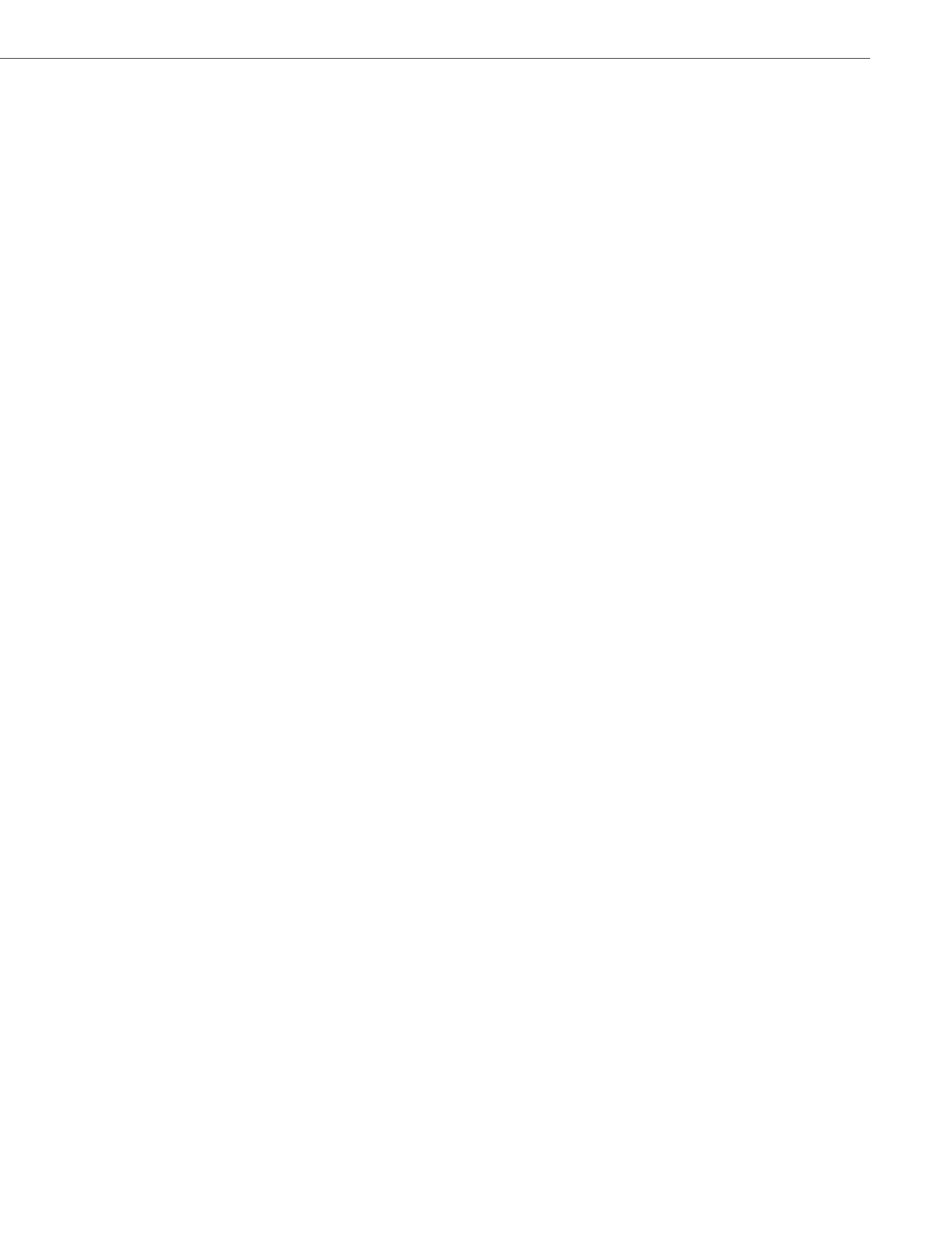
Software Installation and Network Configuration
41-001391-00 Rev 03 – 04.2012
2-18
Slave server fails and master server takes over
To get the slave server back online:
1.
Insert the Application Server CD into the disk drive of the failed slave server.
2.
Switch the slave server off.
3.
Disconnect the slave server from the network.
4.
Switch the slave server on, and confirm that it is booting from the CD. If it is not, make sure that the Application Server
CD is properly inserted.
5.
At the command prompt, type install.
Note:
All data will be erased from the slave server, and restored when synchronized with the master server.
6.
Wait for installation to complete and reboot the server.
7.
Reconnect the server to the same network that the master is on.
Note:
The server will now be running and connected to the network, but SIP Software must be installed.
8.
At the login prompt, login as root with password blustar.
9.
To begin software installation, type ./vconfig0
10.
Select Rebuild Server (High-Availability)
from the Network Configuration menu.
11.
Select Slave Server
and continue the installation.
Note:
The slave server’s password should still be blustar.
12.
The certificates are now synchronized. At the prompt, press enter.
Replicating files will be displayed above the prompt.
13.
A network configuration dialog will appear on the screen. Scroll down and select Apply Configuration.
14.
The server software now installs. After pressing Enter at the prompt, the database will be resynchronized with the
master’s.
Note:
The database synchronization may take some time. A progress bar will give an indication on the screen.
15.
Select Yes at the prompt to reboot.
16.
Once the reboot completes, login to the server and verify that the master server is active in one of the following ways:
a)
Enter vipr_ha_is_active at a command prompt. This command returns NO if the master server is the active device.
b)
Using a web browser, visit the Platform :: System Status page via the server Web UI.
