Blustar log configuration, Blustar server main log, Blustar services log – AASTRA BluStar 8000i BAS-Mode Administrator Guides EN User Manual
Page 119: Blustar, Log configuration, System logs
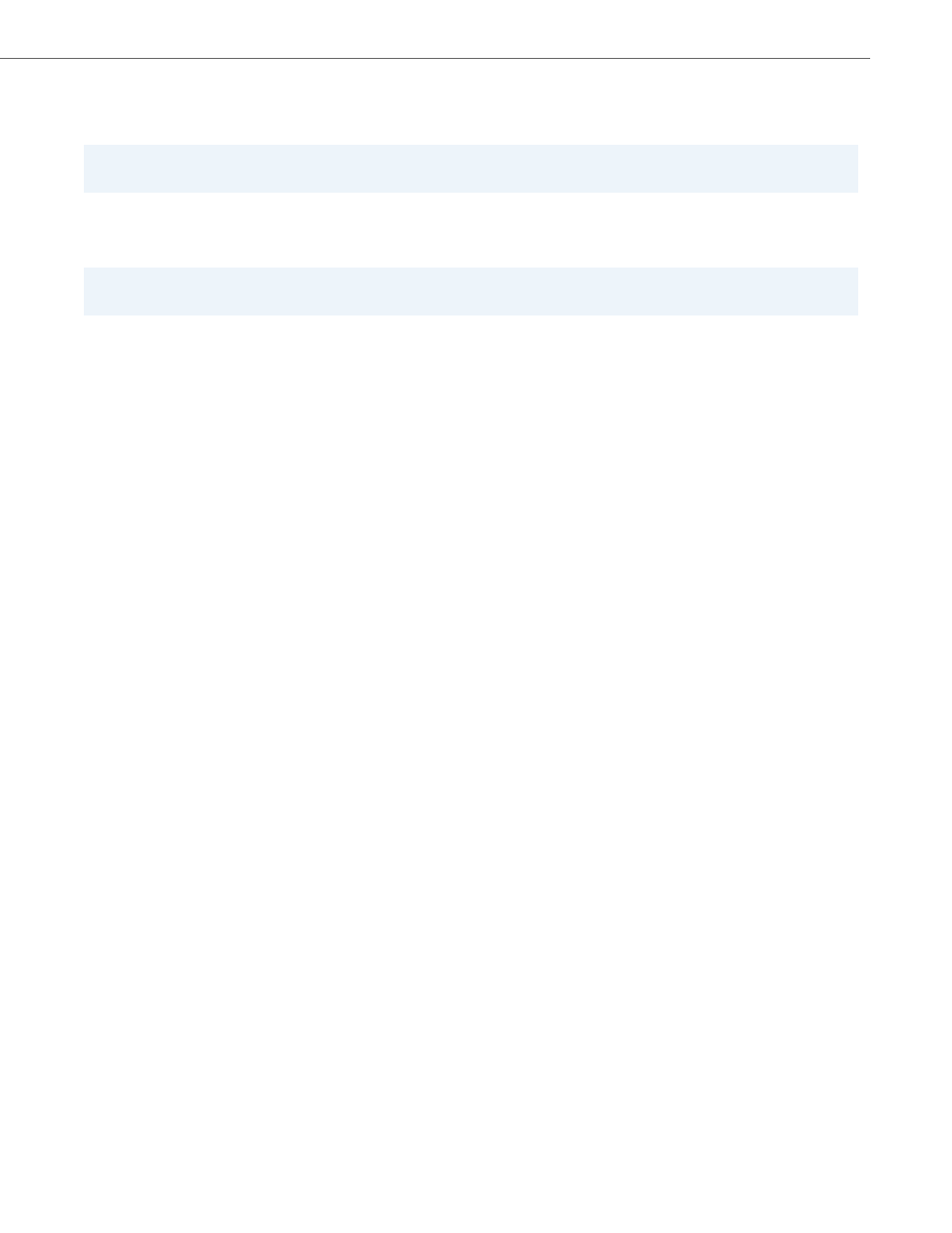
System Logs
41-001391-00 Rev 03 – 04.2012
8-4
Log Level Filter
Limits the entries shown to those with a certain coding. Only types with a check under the column “Find” will be fil-
tered. During the process of filtering, the level types may be given a different color coding.
Message Data Filter
Limits the entries shown to those that match the specified text. Only text strings with a check under the column
“Find” will be filtered. To color code the matches, choose one of three colors listed under “highlight color”.
Other filters are more specific to the type of data contained in the log:
Web Server Access Log
Client IP Filter
Web Server Function Filter
Requested URL filter
Cron Log
Cron Job Originator Filter
Command Filter
Boot Log
–
Daemon Filter
–
Boot Action Filter
–
Operation Status Filter
BluStar Log Configuration
The BluStar Log Configuration page allows an administrator to configure the types of information viewed in the BluStar
Server Main and BluStar Services Logs.
BluStar System Default Log Level
Messages of the specified severity level and higher are logged.
Advanced Settings - Individual BluStar Module Log Level
Messages of the specified severity level and higher for the chosen Module ID are logged. The BluStar Application
Server is shipped with no specified Module IDs. These are to created by a technical representative during debugging.
External BluStar Devices Syslog
Enables or disables the integrated syslog server capability. Enable this to permit BluStar terminals to send log mes-
sages to the BluStar Application Server using the syslog protocol.
BluStar Server Main Log
Messages not covered by other specific modules are logged here.
BluStar Services Log
Messages related to services running on the server such as faults and restarts are logged here.
Note:
To view the color coding scheme, press the “?” next to Color Coding.
Note:
The text for the message data filter is case sensitive.
