Changing member priority, Editing settings, All blustar devices settings – AASTRA BluStar 8000i BAS-Mode Administrator Guides EN User Manual
Page 86: Software upgrade settings, Blustar device groups
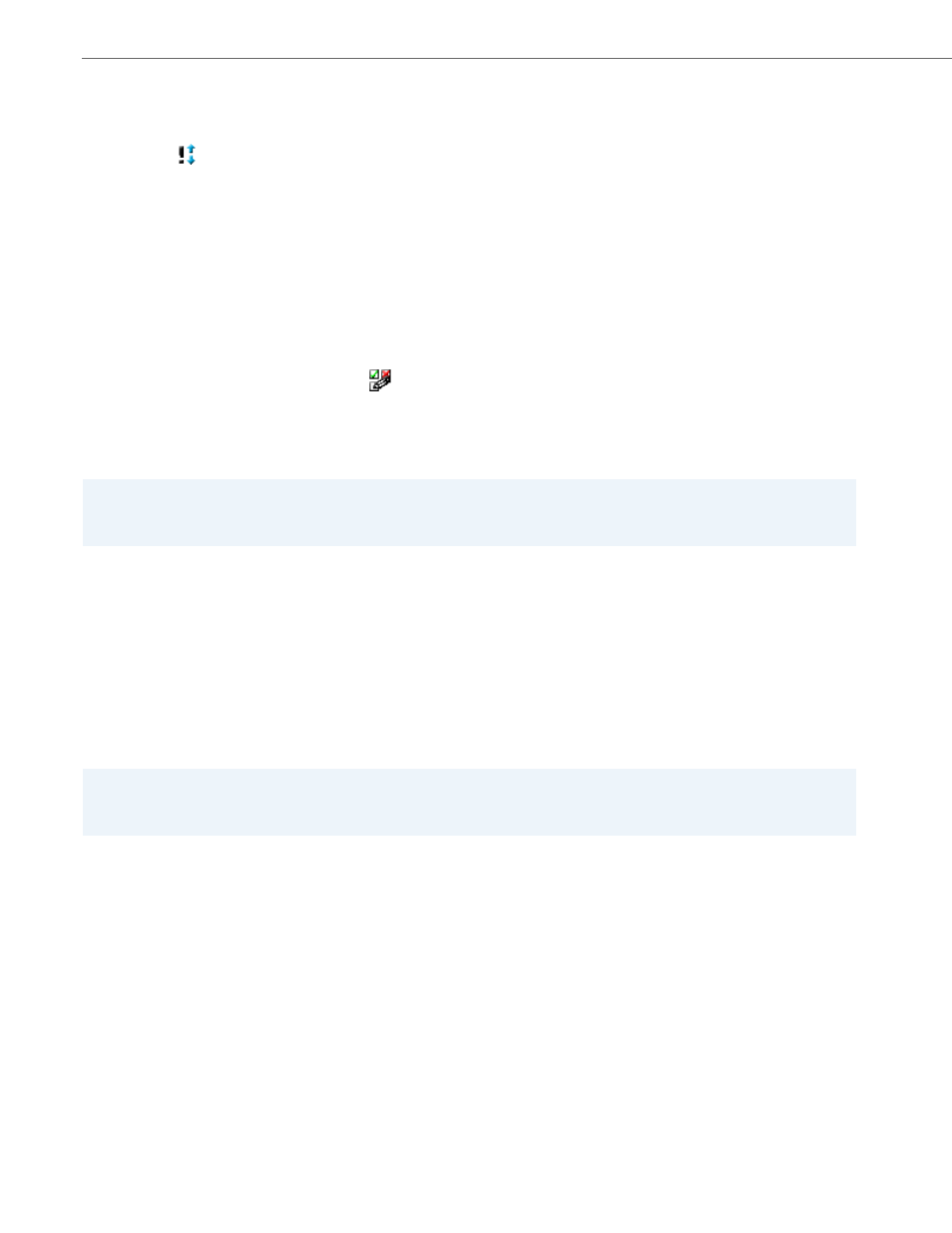
BluStar Device Groups
6-11
41-001391-00 Rev 03 – 04.2012
Changing Member Priority
To change the priority of the members of a group:
Editing Settings
To edit the settings for a group, click on the
icon next to the group whose settings you want to edit. The resulting
page contains panels of settings that are specific to the type of device group that has been selected. A detailed discus-
sion of the settings for the top-level All BluStar Devices group settings may be found in the paragraphs below. Detailed
information on the settings for the various device categories may be found in
When satisfied with the settings click Save.
All BluStar Devices Settings
The settings for this top-level group can be inherited by all other groups.
Software Upgrade Settings
Automatic upgrade start time
The time at which automatic upgrades will start, formatted as “YYYY-mm-dd hh:mm:ss”. Enter an hour, a time, or
both. For an upgrade to occur as soon as possible, enter ASAP in the same field.
The server can instruct a BluStar Device (or all BluStar Devices), to update software. This allows software updates to
be “pushed” to BluStar Devices by the BluStar Application Server.
Automatic upgrade window
Allows devices to pick a random upgrade time (in minutes) after the Automatic upgrade start time. This setting sets
the “window” of minutes.
Allow manual software upgrading
Specifies whether or not the software may be upgraded manually. The manual software upgrade allows upgrades
to be “pulled” by BluStar Devices from the BluStar Application Server.
Administrators or users can manually request that a BluStar Device update its software. Refer to the documentation
accompanying the BluStar Device for detailed instructions with regard to manual software upgrading.
1.
Click on the
icon next to the group whose members’ priority you want to change.
Note:
This icon is disabled if the parent group has less that two child groups.
2.
The resulting panel allows the administrator to change the priority of the group members in either of two ways.
•
Click the up or down arrow buttons next to a group member to move that member up or down the priority list.
•
Select the desired priority number from the pull-down list (1 being the highest priority). Upon selecting a number
from the list, the associated group member is immediately moved to that position in the listing, and the members
below it on the list have their priority numbers adjusted accordingly.
3.
When satisfied with the configuration click Save.
Note:
For a detailed explanation of how device group settings function between a parent group and child groups, please
refer to
.
Note:
Updating the software may require an hour or two to complete, as devices only check for software updates when they
are restarted, on login / logout, and approximately every hour.
