Network connectivity test, Inue with, Software installation and network configuration – AASTRA BluStar 8000i BAS-Mode Administrator Guides EN User Manual
Page 21
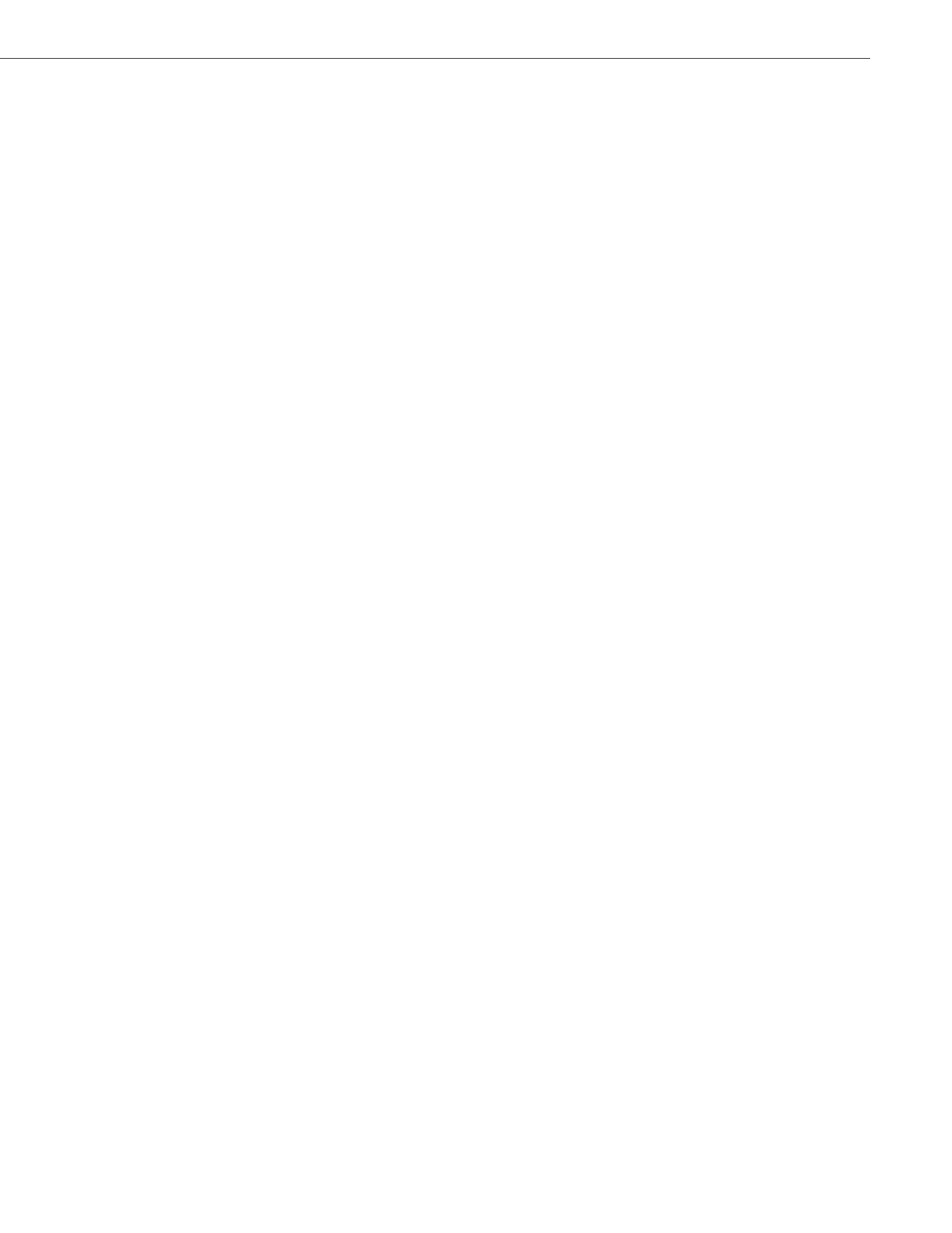
Software Installation and Network Configuration
41-001391-00 Rev 03 – 04.2012
2-8
Network Connectivity Test
The administrator should test the connectivity of the network as set up in the network configuration. The test performs a
“ping” to the default gateway and primary and secondary name servers (if configured). Review the output results for any
problems.
3.
Using the up and down arrow keys to select items on the menu, and the Enter key to edit the following settings:
Local Primary Interface Type
Specify the interface type. E100 is only option available.
Local Primary IP Address
Enter the slave server primary IP address.
Local Primary Netmask
Enter the slave server primary netmask.
Local Hostname
Enter a name for the slave server in fully qualified form (e.g., servername.mycompany.com) (Leave blank or None
if not applicable).
Remote Primary IP Address
Enter the IP address of the Master Server.
4.
When finished entering the information, select Continue from the menu and press Enter.
5.
A dialog box displays asking you if you wish to continue with the values entered. Select Yes and press Enter.
6.
On the resulting screen, enter the Slave server’s root password and press Enter.
7.
On the resulting screen, enter the Master server’s root password and press Enter.
8.
A series of messages appears indicating progress as the slave server is synchronized with the master server. Once the
configurations are synchronized, a configuration menu similar to the Master Node configuration menu displays. The
settings shown should be the same as those configured on the master server. No additional changes should be neces-
sary.
Note:
After applying the configuration, do not change the network configuration by directly editing configuration files.
9.
Continue with
.
1.
To test network connectivity, select the Network Connectivity Test, and press Enter.
This test pings the Default Gateway, the Primary Nameserver, and the Secondary Nameserver.
2.
After the test has completed, press Enter when prompted to return to the BluStar Application Server Configuration
menu.
3.
Continue with
.
