Blustar application server configuration, Blustar application, Server configuration – AASTRA BluStar 8000i BAS-Mode Administrator Guides EN User Manual
Page 15: Software installation and network configuration
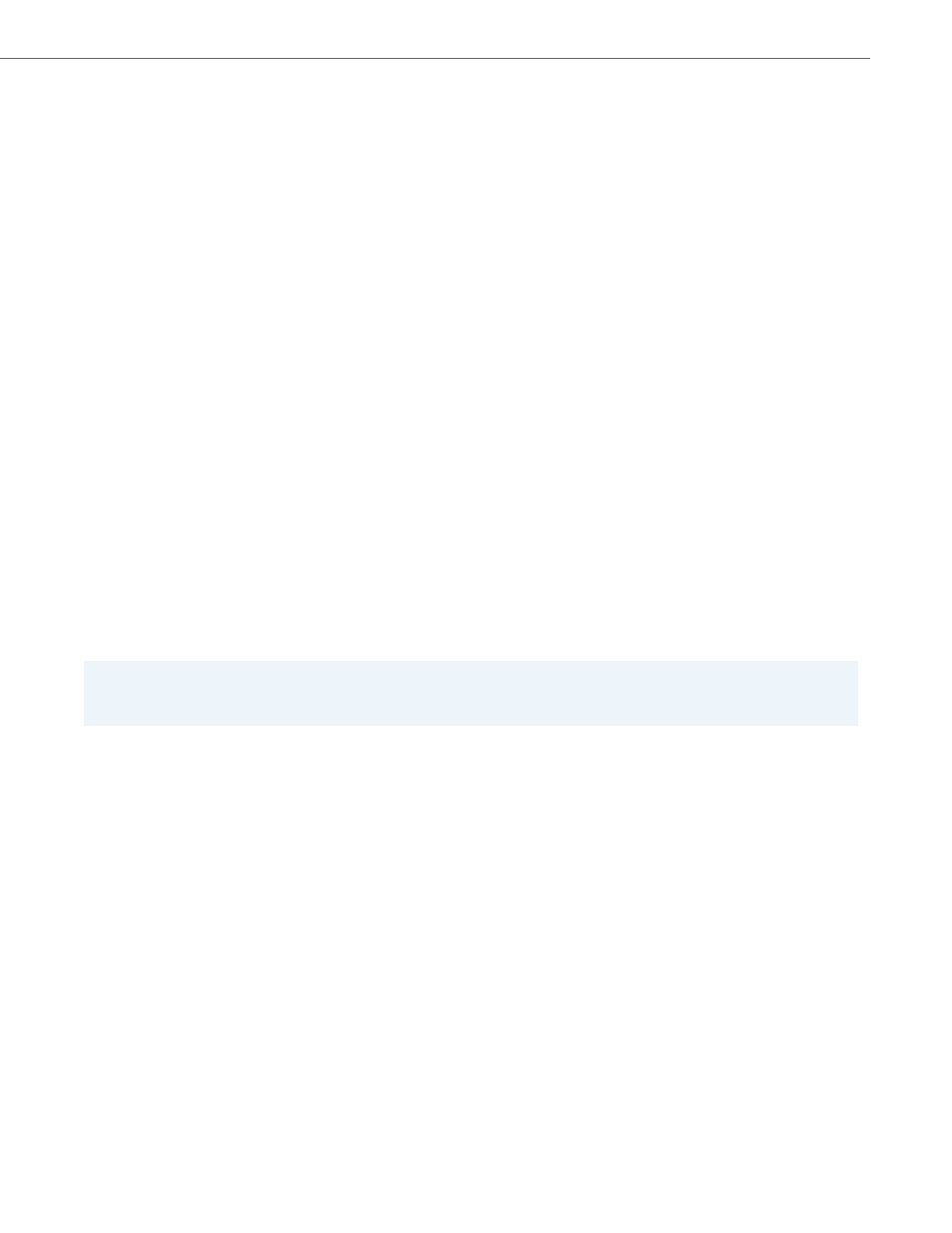
Software Installation and Network Configuration
41-001391-00 Rev 03 – 04.2012
2-2
BluStar Application Server Configuration
To configure the BluStar Application Server:
Use the following procedure, or follow the updated instructions (e.g., Release Notes) that accompany the installation CD.
3.
Insert the installation CD and reboot the server by switching the server power off, waiting five seconds, and switching
the server power on again.
4.
At the boot: prompt, enter:
install
5.
During the installation process, the disk is formatted and partitioned, and the Linux operating systems and packages
are installed.
Note:
Installing additional software on the server may pose security risks. It is recommended that no additional software pack-
ages be installed for security reasons.
6.
At the conclusion of the installation process, an empty screen with a blue background may appear for a few minutes.
This is normal operation– please be patient.
7.
The CD drive opens and the installation software next prompts the user to remove the installation CD from the drive.
Pressing Enter at the “- Complete -” … “Press Enter to reboot” dialog will close the CD drive and reboot the server.
Note:
Ensure that the installation CD has been removed from the drive before the server reboots in order to avoid repeating
the installation process.
8.
When the server boots, the OS Loader software prompts the user to choose a Linux Kernel version to boot from. There
should be more than one choice here. The default selected option should be “BluStar Application Server”. Choose this
option for all normal use. Alternative options may include older versions of the “BluStar Application Server” kernel and
lastly “Disaster Recovery Linux” which may be used in emergency cases possible to recover data and/or use unsupported
hardware.
9.
Once the boot process has completed, the user is prompted to login. Log in as the user ‘root’ using the default password
‘blustar’.
Note:
The BluStar Application Server configuration procedure should be completed in the order given in the following pro-
cedure. Do not skip steps!
