Adding and editing global contacts, Global contacts – AASTRA BluStar 8000i BAS-Mode Administrator Guides EN User Manual
Page 65
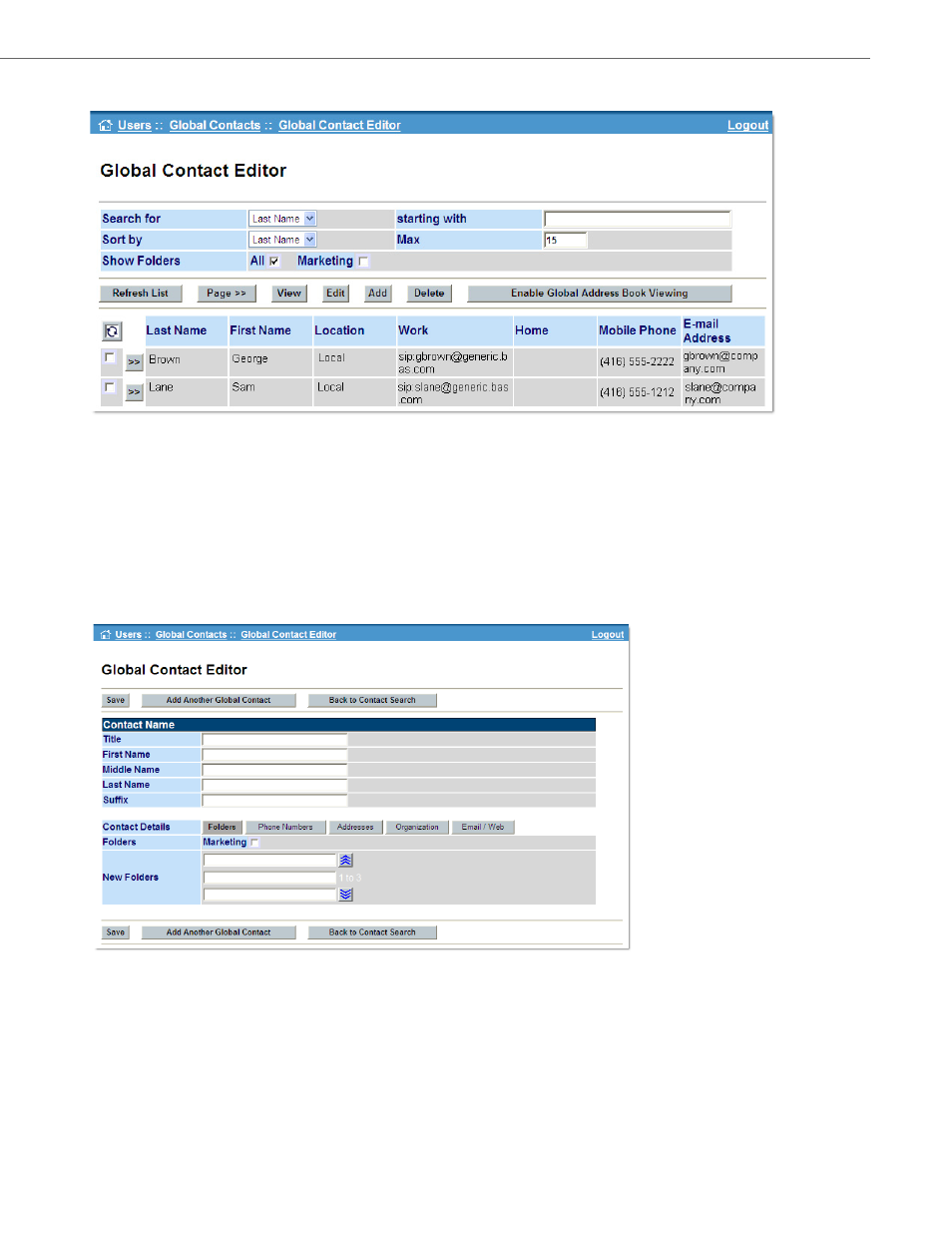
Global Contacts
41-001391-00 Rev 03 – 04.2012
5-16
Each entry in the listing has a check box next to it. If the box is checked, clicking on either the View or Edit buttons dis-
plays the record for viewing or editing, respectively. If more than one check box is checked, the records are displayed one-
at-a-time. Forward and backward navigation buttons allow the user to cycle through the selected records. The [>>] button
next to a record take the user directly to the editing page for that record.
Adding and Editing Global Contacts
The image below shows the default page for adding a Global Contact. In the Contact Name panel, the system administra-
tor can enter the Title, First, Middle, and Last Names, and Suffix (e.g., Junior, Esquire, etc.) for the new contact. The Contact
Details field includes buttons that can be clicked to display sub-panels for entering additional contact information. (The
page for editing an existing Global Contact is similar in all respects to this page.)
The Folders button displays a panel (shown above) that allows the system administrator to assign the contact to existing
folders via the checkbox(es). New folders can also be created by typing the desired name in a text entry box. Similarly, con-
tact Phone Numbers, home and work Addresses, Organization (company information), and Email/Web addresses can
be entered on sub-panels displayed by clicking the appropriate button. Clicking one of these buttons automatically saves
any information entered in the currently displayed panel before displaying the new panel. Clicking the Add Another Glo-
bal Contact button also saves the existing contact’s information prior to displaying a new, blank contact entry page.
