User groups, Creating a user group, Deleting a user group – AASTRA BluStar 8000i BAS-Mode Administrator Guides EN User Manual
Page 59: Managing group members
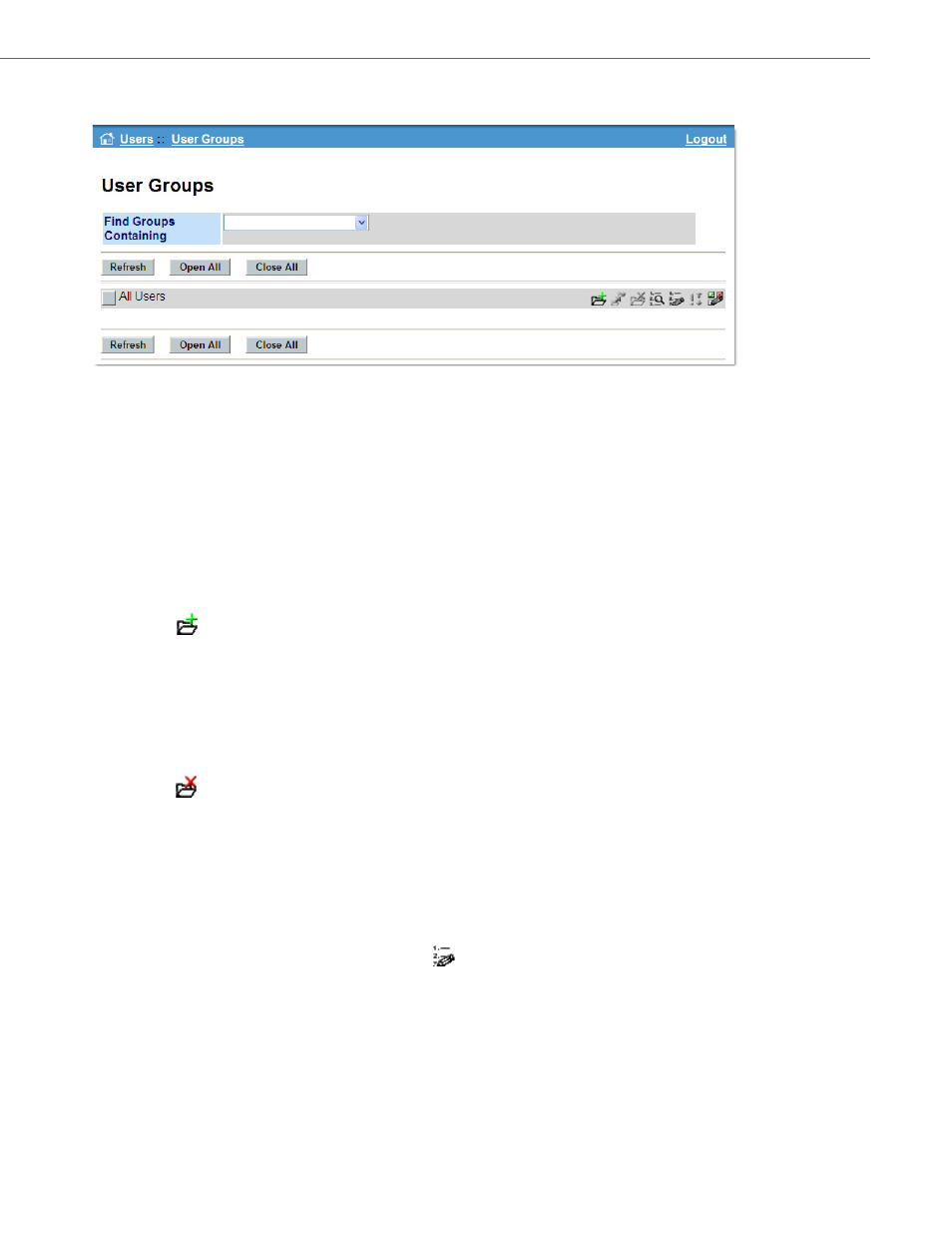
User Groups
41-001391-00 Rev 03 – 04.2012
5-10
User Groups
The User Groups page allows the administrator to do the following:
•
add and delete User Groups
•
add members to existing User Groups
•
edit User Group settings.
User groups can be used to:
•
Apply configurations to specific groups of users.
Creating a User Group
A User Group is created as a “child” of a group. To create a new group:
Deleting a User Group
To delete a User Group:
Managing Group Members
To manage Group Members, begin by clicking on the
icon next to the group whose members you want to manage.
The resulting Group Members panel allows the user to select multiple items from the Direct Members and Available for
Membership lists. The user can also move groups or users from being Direct Members to being Available for Member-
ship by selecting them in the lists and using the [<<] and [>>] buttons. Once the user is satisfied with the configuration
click Save. The All Users are members of this group check box disables (hides) the User Members sub-panel if checked.
1.
Click on the
icon next to the parent of the new group.
2.
On the resulting screen, type the name of the new group.
3.
Click the Save button to complete the creation of the new group.
1.
Click on the
icon next to the group that is to be deleted. A confirmation screen displays to confirm the deletion.
The confirmation screen also displays any groups that are members of the group the user wants to delete.
2.
Click the Delete Group button to delete only the selected group. All members of the deleted group now become
members of the All Users group.
3.
Click Delete Group Tree to delete the selected group as well as all of its members that are groups.
