Administration web user interface – AASTRA BluStar 8000i BAS-Mode Administrator Guides EN User Manual
Page 37
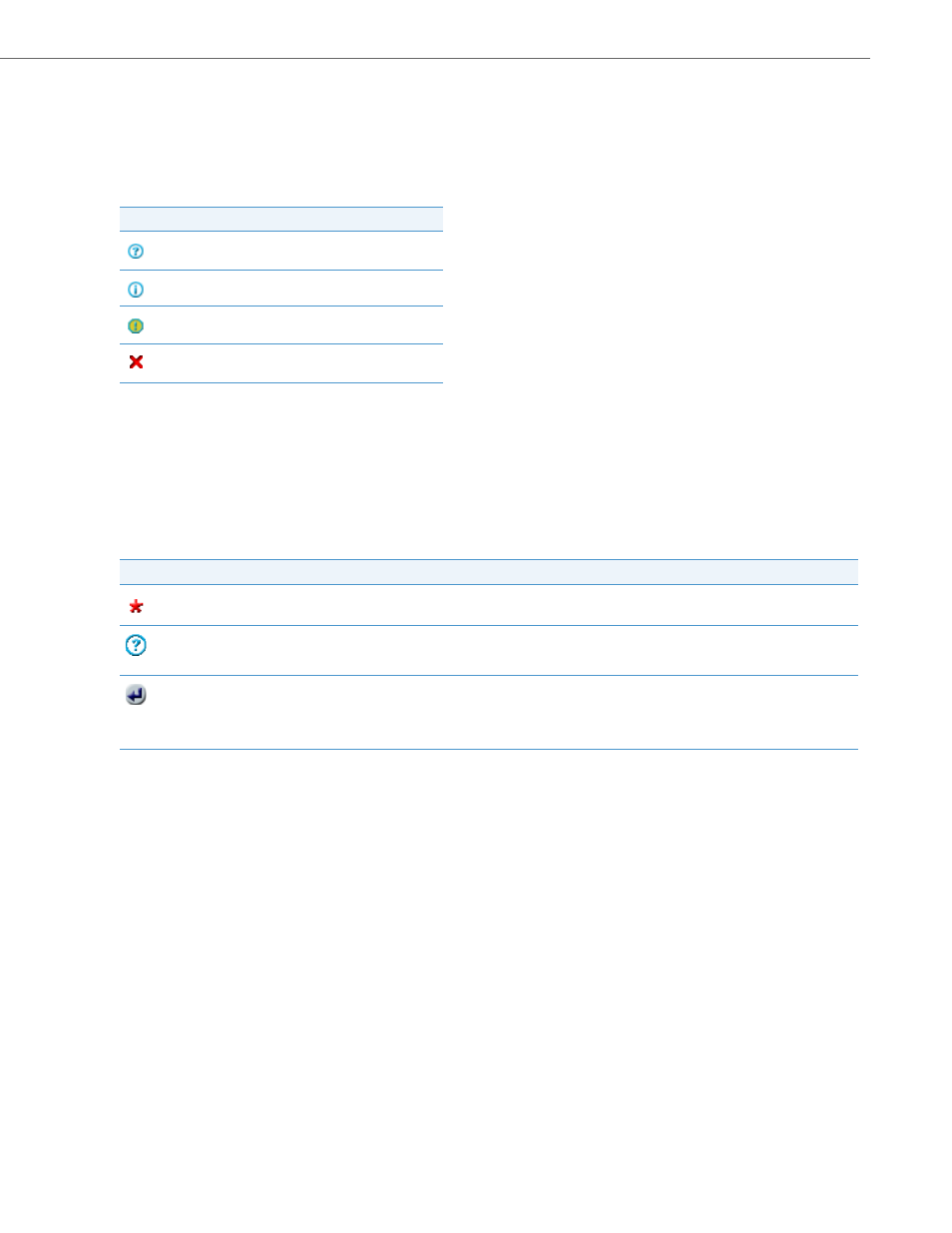
Administration Web User Interface
41-001391-00 Rev 03 – 04.2012
3-6
Form Messages
The messages section informs the user of current actions and their effects. This section appears only if there is a mes-
sage that needs to be relayed to the user from the system.
There are four types of messages that can be relayed to the user, each of which can be identified by the icon at the
beginning of the message:
The data area is where the data for the current menu option is displayed. This area changes depending on the mode
the form is currently in.
Control Area
The control area is where the buttons that take the form from one mode to another are displayed.
Field Icons
While using the web UI, the user will encounter the following Field Icons. Hovering oven a field icon with the mouse
pointer causes text information related to that icon to display.
Icon
Message
Help
Information
Warning
Error
Icon
Description
Mandatory Field Icon – indicates that a field needs to be completed on a form.
Help Icon – provides help with regards to fields or forms as whole. Help icons always contain hover text which give the user short help
messages. Some help icons also provide a full help web page. These icons can be identified because the mouse pointer changes to a
hand pointer while hovering over the icon.
Refresh Icon – normally found next to a dropdown list field. Some forms need to refresh after an option is selected from the dropdown
list field. Most web browsers automatically refresh the form when an item in a dropdown list is selected. This automatic refresh is due
to the fact that the browser supports Java Script. If the browser does not support Java Script or if the user chose to disable it, it will be
necessary for the user to click on this icon to trigger the form refresh. All the pages that contain the refresh icon also have a button in
the control area that can be clicked to trigger the form refresh.
