9 internet access wizard setup: connection test – ZyXEL Communications ADSL VoIP IAD with 802.11g Wireless 2602HW Series User Manual
Page 75
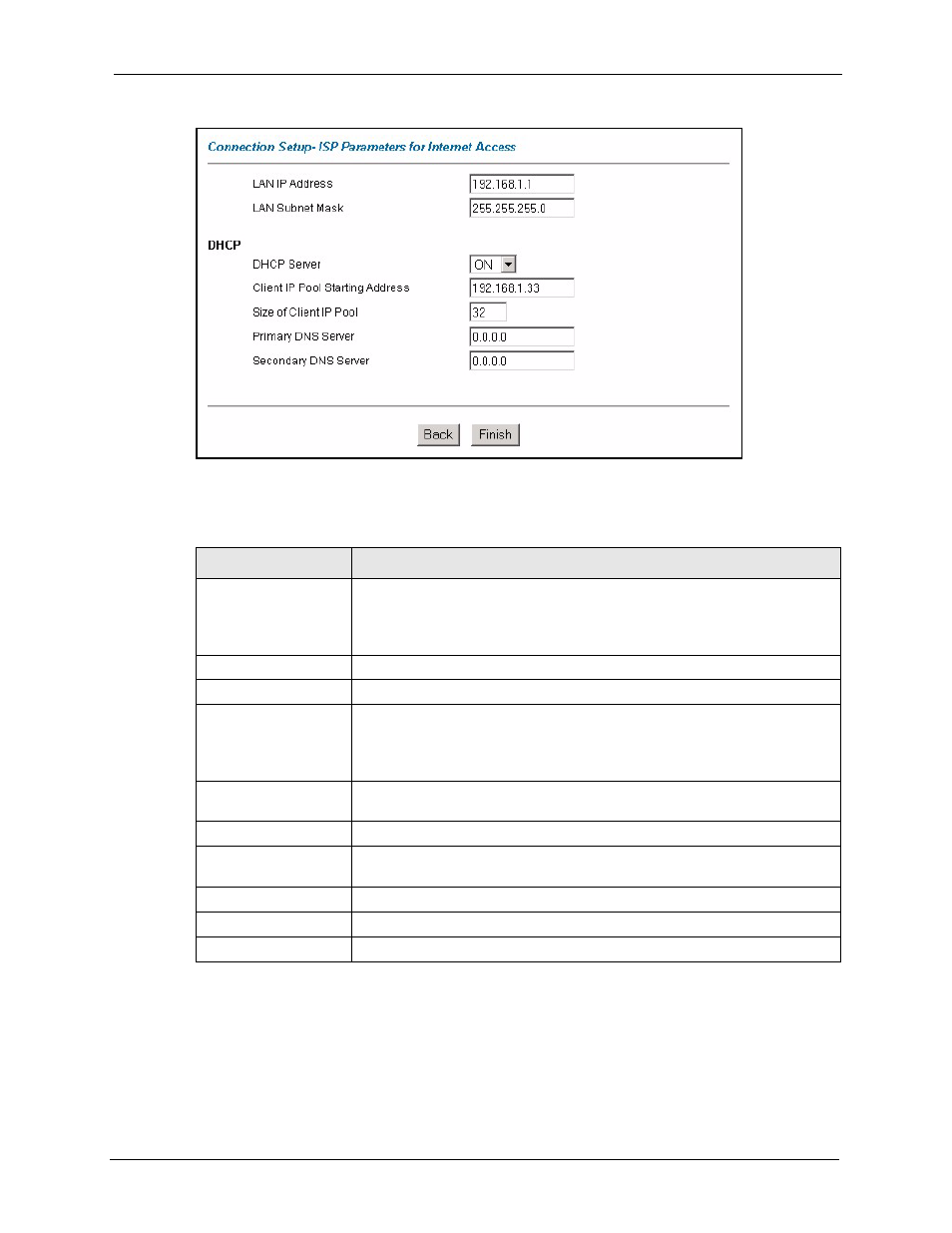
Prestige 2602HW Series User’s Guide
Chapter 3 Wizard Setup
75
Figure 15 Internet Access Wizard Setup: LAN Configuration
The following table describes the fields in this screen.
3.2.9 Internet Access Wizard Setup: Connection Test
The Prestige automatically tests the connection to the computer(s) connected to the LAN
ports. To test the connection from the Prestige to the ISP and the VoIP service provider, click
Start Diagnose. Otherwise click Return to Main Menu to go back to the Site Map screen.
Table 10 Internet Access Wizard Setup: LAN Configuration
LABEL
DESCRIPTION
LAN IP Address
Enter the IP address of your Prestige in dotted decimal notation, for example,
192.168.1.1 (factory default).
If you changed the Prestige's LAN IP address, you must use the new IP
address if you want to access the web configurator again.
LAN Subnet Mask
Enter a subnet mask in dotted decimal notation.
DHCP
DHCP Server
From the DHCP Server drop-down list box, select On to allow your Prestige to
assign IP addresses, an IP default gateway and DNS servers to computer
systems that support the DHCP client. Select Off to disable DHCP server.
When DHCP server is used, set the following items:
Client IP Pool Starting
Address
This field specifies the first of the contiguous addresses in the IP address
pool.
Size of Client IP Pool
This field specifies the size or count of the IP address pool.
Primary DNS Server
Enter the IP addresses of the DNS servers. The DNS servers are passed to
the DHCP clients along with the IP address and the subnet mask.
Secondary DNS Server As above.
Back
Click Back to go back to the previous screen.
Finish
Click Finish to save the settings and proceed to the next wizard screen.
