ZyXEL Communications ADSL VoIP IAD with 802.11g Wireless 2602HW Series User Manual
Page 314
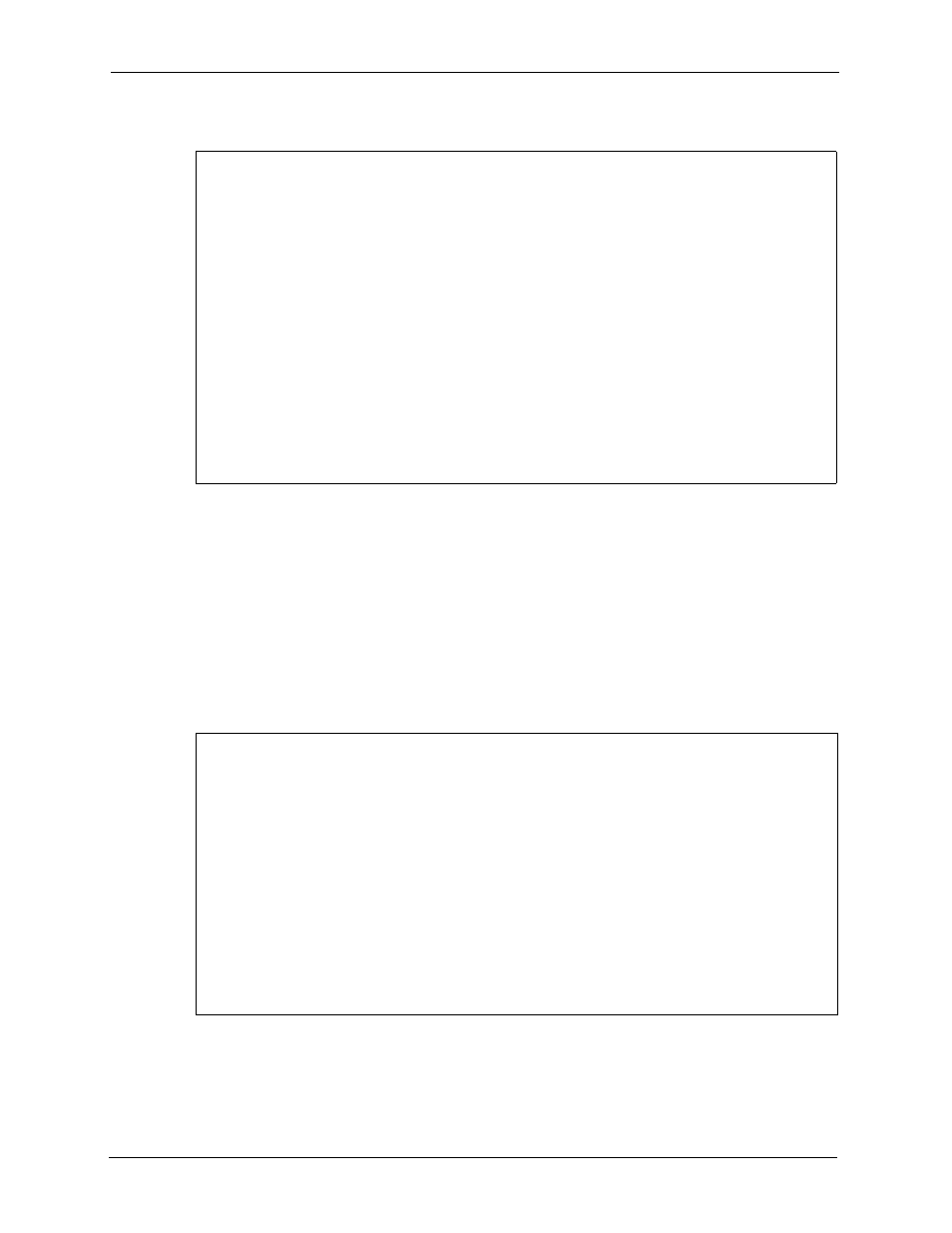
Prestige 2602HW Series User’s Guide
314
Chapter 31 Network Address Translation (NAT)
Figure 162 Menu 4 Applying NAT for Internet Access
The following figure shows how you apply NAT to the remote node in menu 11.1.
1 Enter 11 from the main menu.
2 When menu 11 appears, as shown in the following figure, type the number of the remote
node that you want to configure.
3 Move the cursor to the Edit IP/Bridge field, press [SPACE BAR] to select Yes and then
press [ENTER] to bring up Menu 11.3 - Remote Node Network Layer Options.
Figure 163 Applying NAT in Menus 4 & 11.3
The following table describes the options for Network Address Translation.
Menu 4 - Internet Access Setup
ISP's Name= MyISP
Encapsulation= RFC 1483
Multiplexing= LLC-based
VPI #= 8
VCI #= 35
ATM QoS Type= UBR
Peak Cell Rate (PCR)= 0
Sustain Cell Rate (SCR)= 0
Maximum Burst Size (MBS)= 0
My Login= N/A
My Password= N/A
ENET ENCAP Gateway= N/A
IP Address Assignment= Static
IP Address= 0.0.0.0
Network Address Translation= SUA Only
Address Mapping Set= N/A
Press ENTER to Confirm or ESC to Cancel:
Menu 11.3 - Remote Node Network Layer Options
IP Options: Bridge Options:
IP Address Assignment = Static Ethernet Addr Timeout(min)= N/A
Rem IP Addr = 0.0.0.0
Rem Subnet Mask= 0.0.0.0
My WAN Addr= 0.0.0.0
NAT= SUA Only
Address Mapping Set= N/A
Metric= 2
Private= No
RIP Direction= Both
Version= RIP-2B
Multicast= None
IP Policies=
Enter here to CONFIRM or ESC to CANCEL:
