6 diagnostic screens, 1 diagnostic general screen, 2 diagnostic dsl line screen – ZyXEL Communications ADSL VoIP IAD with 802.11g Wireless 2602HW Series User Manual
Page 260: Figure 122 diagnostic: general, Table 82 diagnostic: general
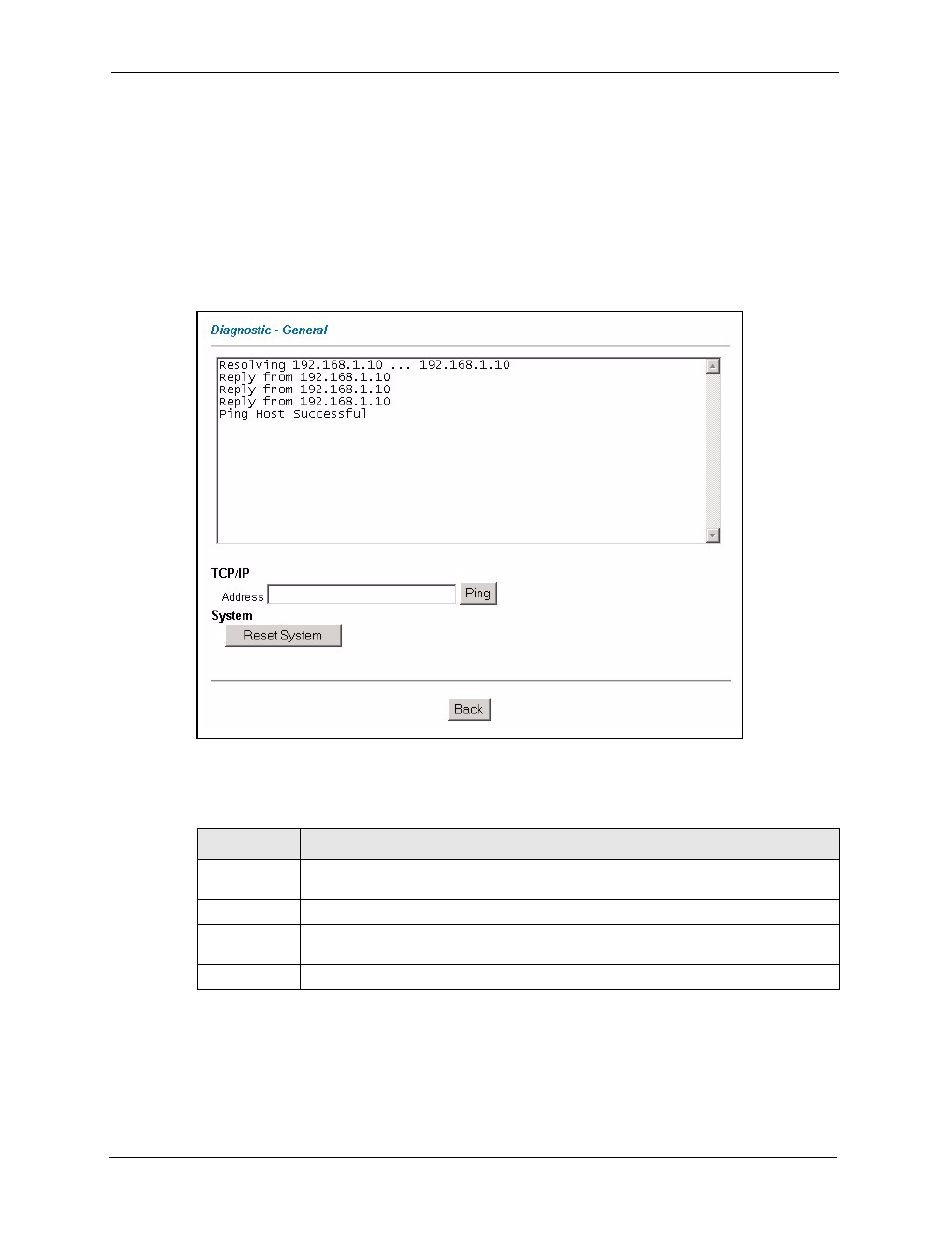
Prestige 2602HW Series User’s Guide
260
Chapter 21 Maintenance
21.6 Diagnostic Screens
These read-only screens display information to help you identify problems with the Prestige.
21.6.1 Diagnostic General Screen
Click Diagnostic and then General to open the screen shown next.
Figure 122 Diagnostic: General
The following table describes the fields in this screen.
21.6.2 Diagnostic DSL Line Screen
Click Diagnostic and then DSL Line to open the screen shown next.
Table 82 Diagnostic: General
LABEL
DESCRIPTION
TCP/IP
Address
Type the IP address of a computer that you want to ping in order to test a connection.
Ping
Click this button to ping the IP address that you entered.
Reset System Click this button to reboot the Prestige. A warning dialog box is then displayed asking
you if you're sure you want to reboot the system. Click OK to proceed.
Back
Click this button to go back to the main Diagnostic screen.
