4 configuring a server behind nat – ZyXEL Communications ADSL VoIP IAD with 802.11g Wireless 2602HW Series User Manual
Page 319
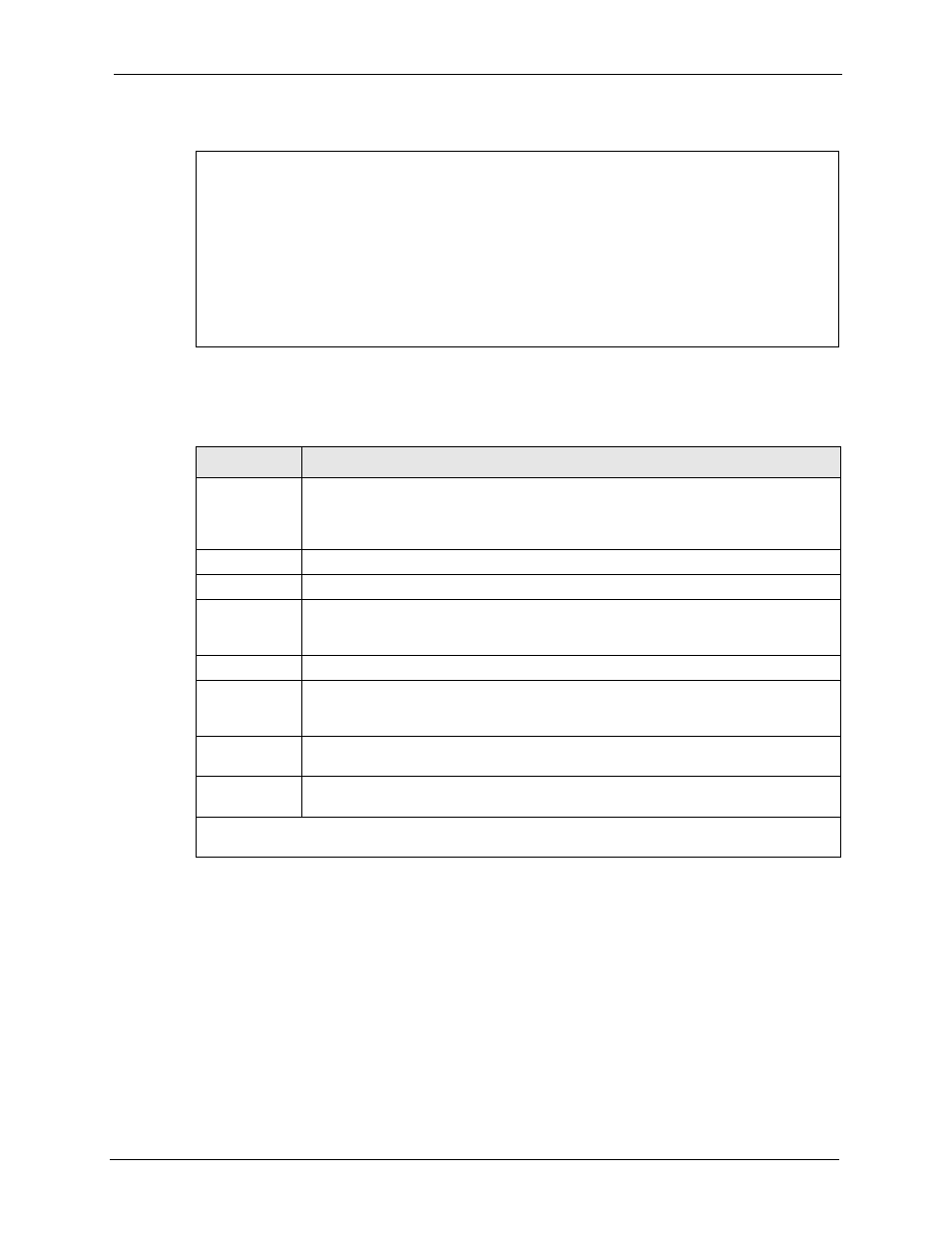
Prestige 2602HW Series User’s Guide
Chapter 31 Network Address Translation (NAT)
319
Figure 168 Menu 15.1.1.1 Editing/Configuring an Individual Rule in a Set
The following table explains the fields in this menu.
31.4 Configuring a Server behind NAT
Follow these steps to configure a server behind NAT:
1 Enter 15 in the main menu to go to Menu 15 - NAT Setup.
2 Enter 2 to display Menu 15.2 - NAT Server Sets as shown next.
Menu 15.1.1.1 Address Mapping Rule
Type= One-to-One
Local IP:
Start=
End = N/A
Global IP:
Start=
End = N/A
Server Mapping Set= N/A
Press ENTER to Confirm or ESC to Cancel:
Table 108
Menu 15.1.1.1 Editing/Configuring an Individual Rule in a Set
FIELD
DESCRIPTION
Type
Press [SPACE BAR] and then [ENTER] to select from a total of five types. These are
the mapping types discussed in the chapter on NAT web configurator screens. Server
allows you to specify multiple servers of different types behind NAT to this
computer. See section 27.5.3 for an example.
Local IP
Only local IP fields are N/A for server; Global IP fields MUST be set for Server.
Start
This is the starting local IP address (ILA).
End
This is the ending local IP address (ILA). If the rule is for all local IPs, then put the Start
IP as 0.0.0.0 and the End IP as 255.255.255.255. This field is N/A for One-to-One and
Server types.
Global IP
Start
This is the starting inside global IP address (IGA). If you have a dynamic IP, enter
0.0.0.0 as the Global IP Start. Note that Global IP Start can be set to 0.0.0.0 only if
the types are Many-to-One or Server.
End
This is the ending inside global IP address (IGA). This field is N/A for One-to-One,
Many-to-One and Server types.
Server
Mapping Set
Only available when Type is set to Server. Type a number from 1 to 10 to choose a
server set from menu 15.2.
When you have completed this menu, press [ENTER] at the prompt “
Press ENTER to Confirm
or ESC to Cancel:
” to save your configuration, or press [ESC] at any time to cancel.
