Lower media sensor adjustment 17 – Zebra Technologies XiII-Series User Manual
Page 57
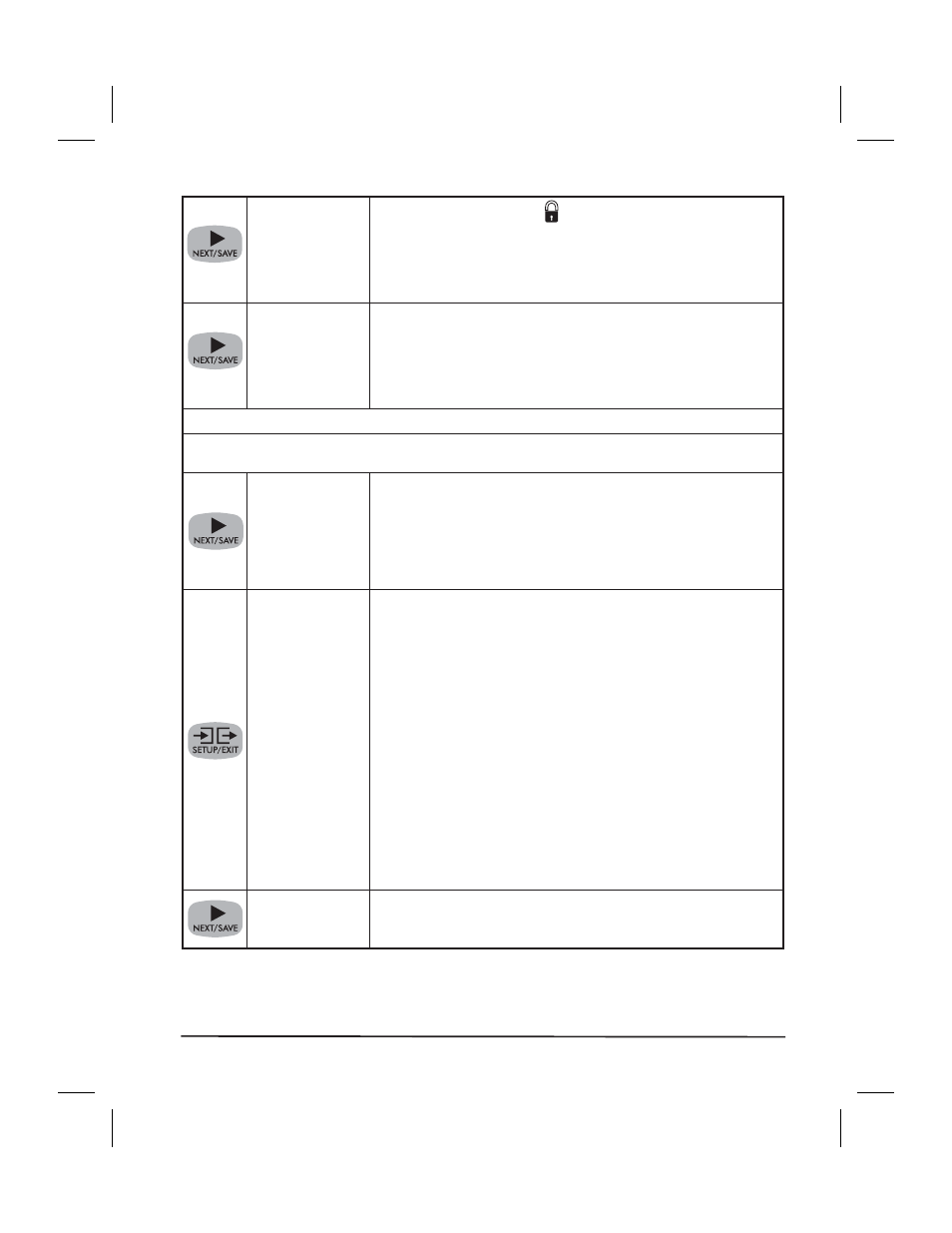
LCD ADJUST
LCD Display Adjustment
Press the left oval key to
decrease the value (reduce brightness), press the right oval
key to increase the value (increase brightness).
Range: 00 to 19
This parameter allows you to adjust the brightness of your
display if your display is difficult to read.
LANGUAGE
Selecting the Display Language Press the right or left oval
key to display other choices.
Default: English
Choices: English, Spanish, French,
German, Italian
This parameter allows you to change the language used on
the front panel display.
You have now completed the entire Configuration and Calibration sequence. You may
either press the NEXT/SAVE key or the SETUP/EXIT key.
DARKNESS
You are now back at the first parameter in the configuration
sequence.
NOTE: If you pressed the NEXT/SAVE key but are through
programming the printer configuration, you may press the
SETUP/EXIT key and continue with the Save Settings function.
SAVE SETTINGS
Save Settings Press the right or left oval key to display other
choices.
Default: Permanent
Choices: Permanent, Temporary,
Cancel, Load Defaults, Load Last Save.
This display appears when you attempt to exit the
configuration mode.
Permanent: Permanently saves the changes, even when
printer power is turned off.
Temporary: Saves the changes until changed again or until
power is turned off.
Cancel: Cancels all changes since you entered the
configuration mode except for Darkness and Tear-Off Position
(if they were changed).
Load Defaults: Loads factory defaults. NOTE: Loading
factory defaults will require Calibration and resetting the Head
Resistor value.
Load Last Save: Loads the values from the last permanent
save.
PRINTER READY
Press the Next/Save key to activate the displayed choice.
You have exited the Configuration and Calibration Sequence
and you are now ready for normal printer operation
Zebra XiII-Series User’s Guide
45
57
H:...Xi2UsersGuideR2.vp
Fri Aug 07 10:35:52 1998
Color profile: Disabled
Composite Default screen
