Getting started 1, Introduction 1, Print mechanism capabilities 1 – Zebra Technologies XiII-Series User Manual
Page 41: Configuration and calibration, Entering the program mode
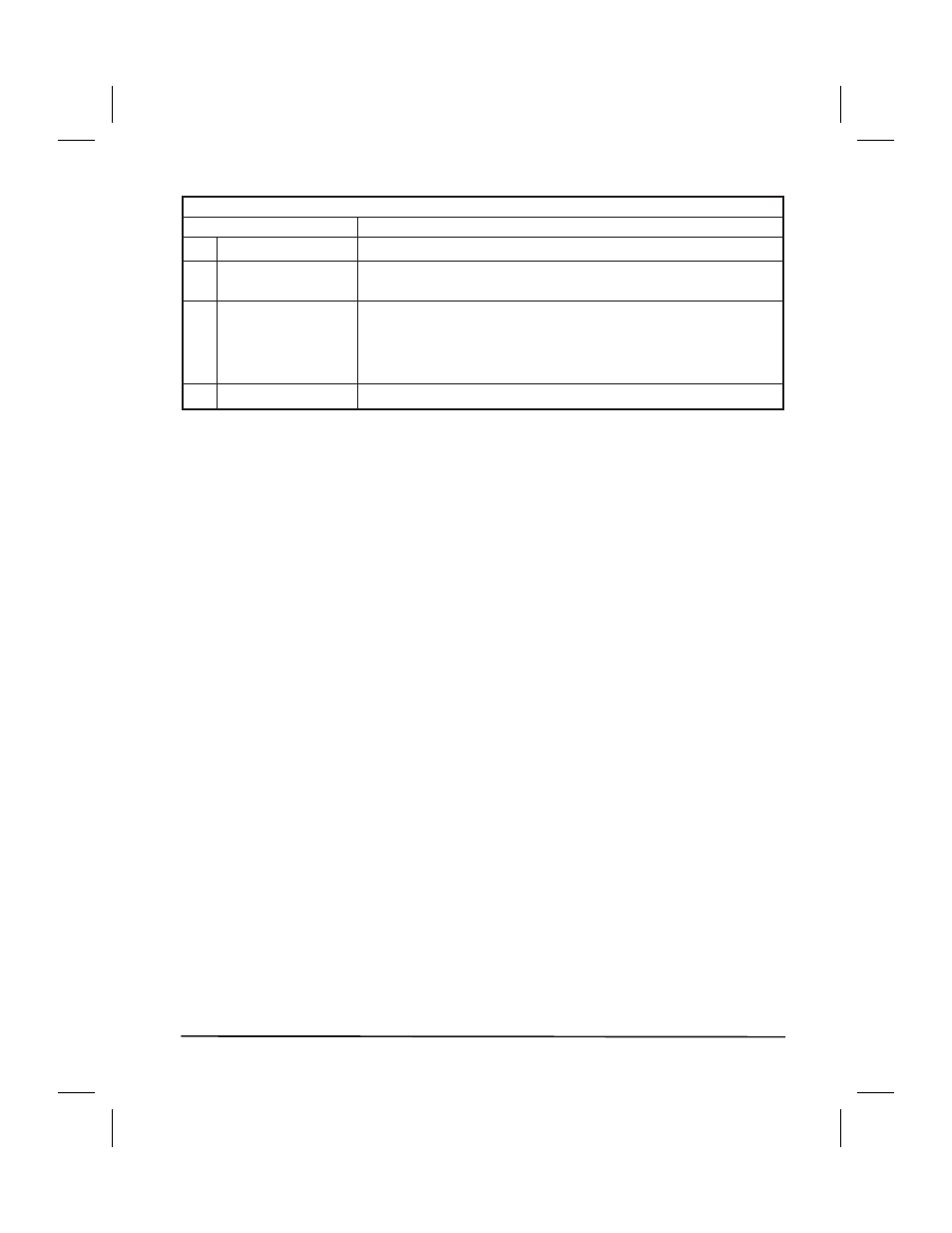
Table 4. Power-On Self Test Sequence (Continued)
Front Panel Display
Description
8
EEPROM TEST
EEPROM functionality test performed.
9
MEMORY CARD
TEST
Memory Card functionality test performed. (NOT INSTALLED
will be added to the display if no card is present.)
10
Depending on how the label format was set up, the printer will
feed to the first web or label length, calibrate ribbon and media
sensors, set label length and feed one or more labels, or no
media may be fed. The ZPL II command that controls this is
^MF.
11 PRINTER READY
Printer is ready for operation.
Configuration and Calibration
After you have installed the media and ribbon and the POST (Power-On
Self Test) is complete, the front panel display will show “PRINTER
READY.” You may now set printer parameters for your application using
the front panel display and the five keys directly below it.
If it becomes necessary to restore the initial printer defaults, see “Feed Key
and Pause Key Self Test” on page 68.
NOTE: Unless otherwise noted, all parameters are listed in the order they
are displayed, starting with “DARKNESS”.
Entering the Program Mode
To enter the programming mode, press the Setup/Exit key. Press either the
Next/Save key or Previous key to scroll to the parameter you wish to set.
Parameters in this section are shown in the order displayed when pressing
the Next/Save key. Throughout this process, press the Next/Save key to
continue to the next parameter; or, press the Previous key to go back to the
previous parameter in the cycle.
An asterisk (*) in the upper left hand corner of the display indicates that the
value displayed is different than the currently stored value.
Zebra XiII-Series User’s Guide
29
41
H:...Xi2UsersGuideR2.vp
Fri Aug 07 10:35:48 1998
Color profile: Disabled
Composite Default screen
