List of tables xii, Initial printer power-up – Zebra Technologies XiII-Series User Manual
Page 40
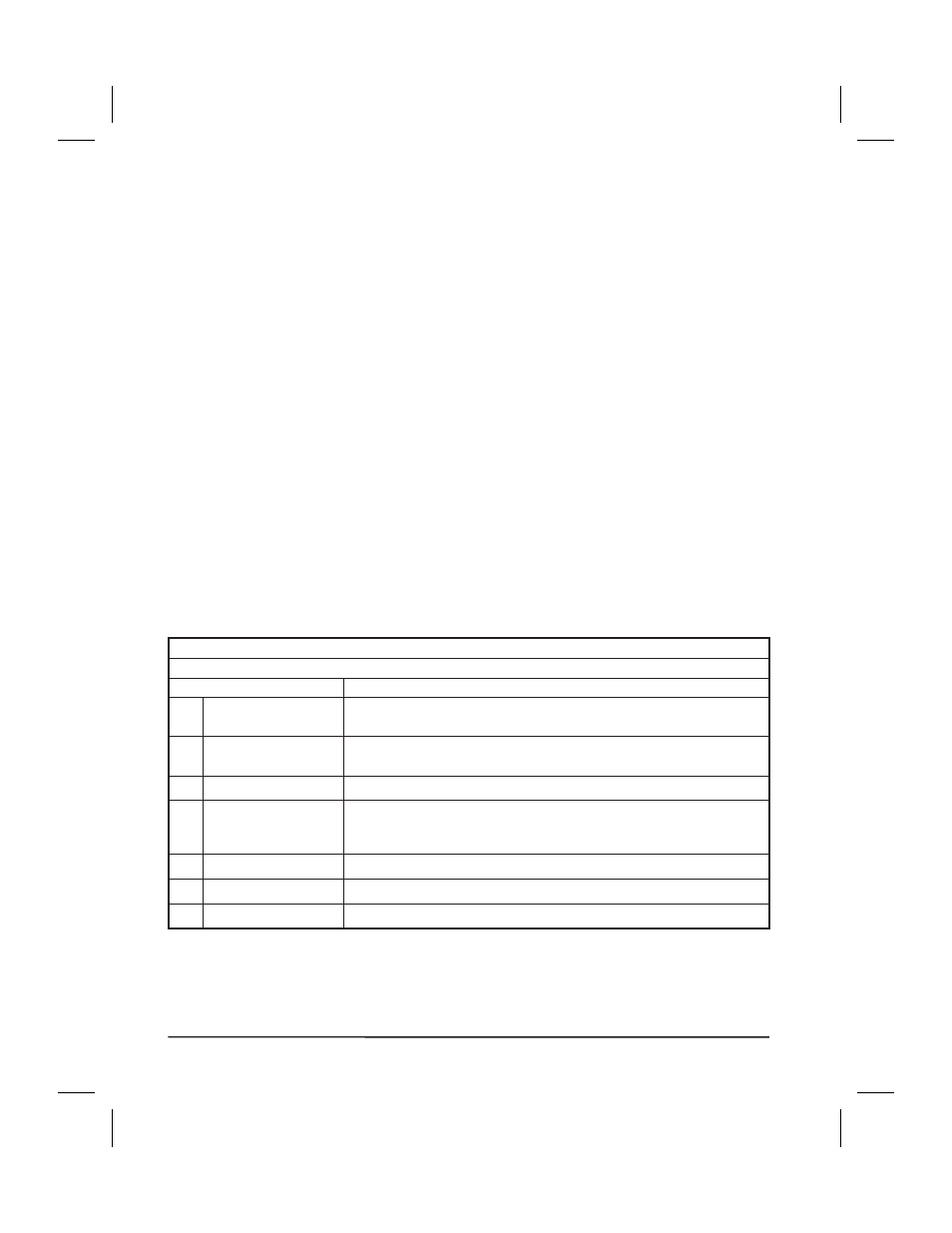
Initial Printer Power-Up
Each time you turn the printer on, it automatically performs a self-test
called the Power-On Self Test (POST).
Turn the printer on now by pressing the Power Switch at the rear of the
printer. The Front Panel Power-On indicator will light up. The other front
panel indicator lights and the Liquid Crystal Display (LCD) monitor the
progress of the Power-On Self Test (POST). The self test sequence is shown
in Table 4.
The POST prompts are in English unless an error occurs, in which case the
display cycles through all available languages repeatedly. However, you
may change the display language for all other prompts. Refer to “Selecting
the Display Language” on page 45.
NOTE: If the printer fails any of these tests, the word “FAILED” will be
added to the display. If this occurs, refer to the Troubleshooting
and Diagnostics section (starting on page 59).
If loading the printer with media and ribbon for the first time, or changing
the type of media, perform the Calibration procedure on page 36.
Table 4. Power-On Self Test Sequence
This sequence occurs each time the printer is powered up.
Front Panel Display
Description
1
All indicator lights turn on simultaneously. Then, through the
following steps, they turn off in sequence starting at the bottom.
2
Three different sets of characters will be displayed to verify that
the display screen is working properly.
3
SRAM TEST
SRAM functionality test performed.
4
OPTION ROM TEST
Optional ROM functionality test performed. (The words NOT
INSTALLED will be added to display if no optional ROM is
used.)
5
PRINTHEAD TEST
Printhead is checked for proper operation.
6
PROCESSOR TEST Processor functionality test performed.
7
E-CUBED TEST
E-Cubed functionality test performed.
28
Zebra XiII-Series User’s Guide
40
H:...Xi2UsersGuideR2.vp
Fri Aug 07 10:35:48 1998
Color profile: Disabled
Composite Default screen
